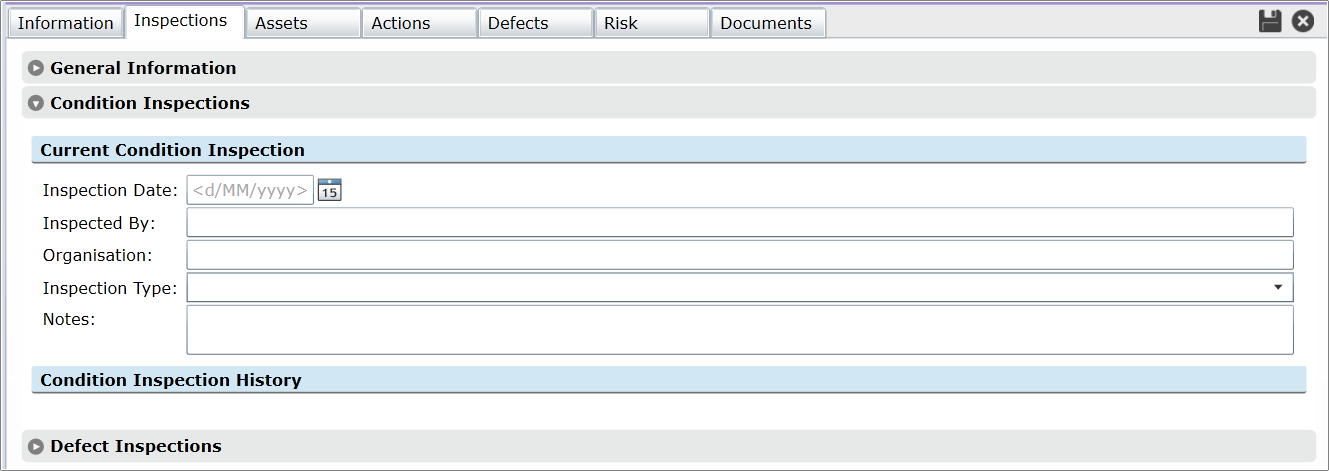
Open the Asset Form for an Asset that you want to record a Condition Inspection for as follows:
•Click on it in the Asset Explorer. See Asset Explorer for details
•Double-Click on it in a Standard List of Assets. See How To Use a Standard List for more details
•Click on it in the Favourites List. See The Favourites List for more details
•Click on it in the Recently Viewed List. See The Recently Viewed List for more details
From the Asset Form:
•Click the Edit button
•Click on the Inspection Tab, where you will see three or more grey, expander bars
•Expand the Condition Inspection bar, to see the Current Condition Inspection section
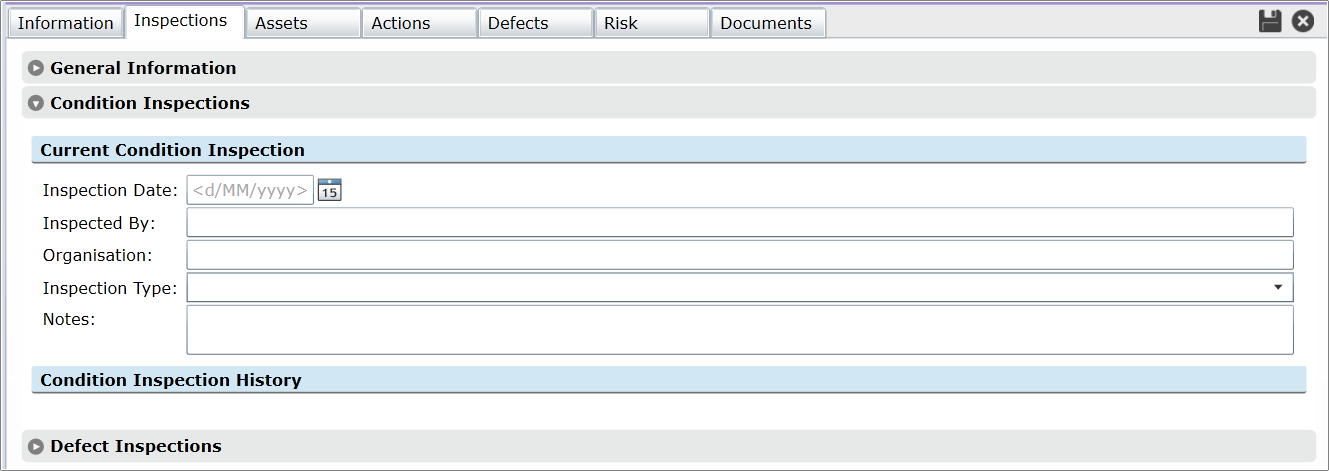
•Click on the Calendar button next to the Inspection Date field and select the date of the Inspection. At this point, Conquest will set the Next Inspection date based on the settings in the Asset Type. See Asset Form - Inspection Tab for details
•Click the Save button
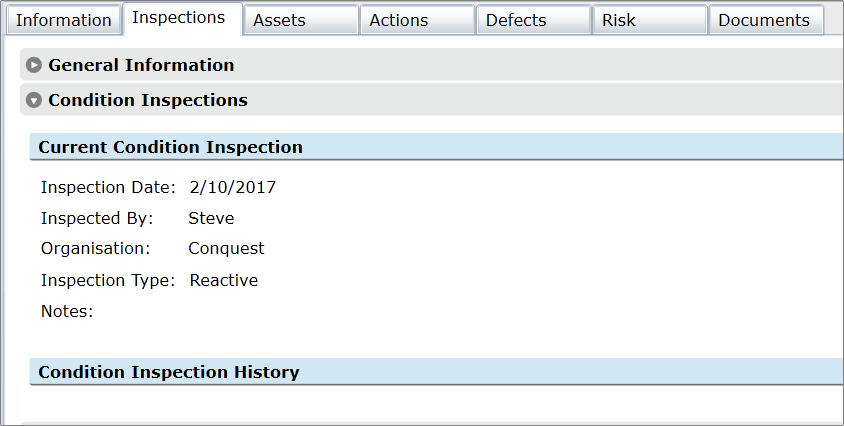
•If there was a previous date, you can create a History record of the Asset’s data
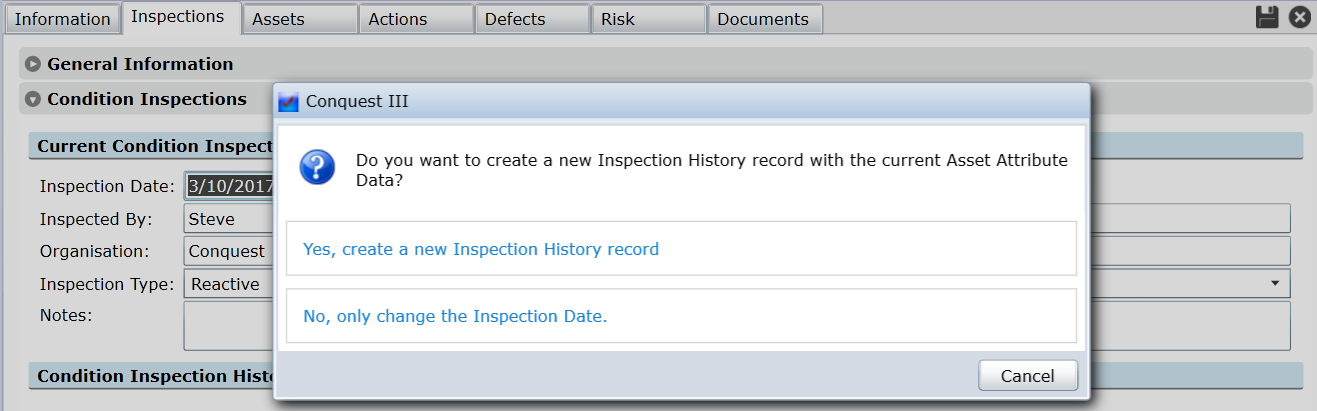
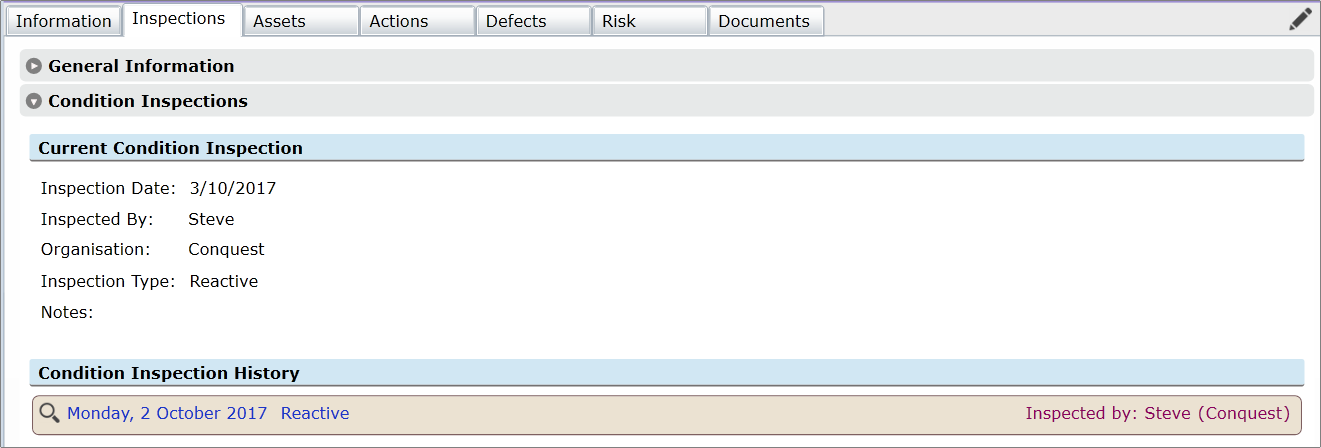
•You can review previous Condition Inspections by clicking on their “Magnifying Glass” icon:
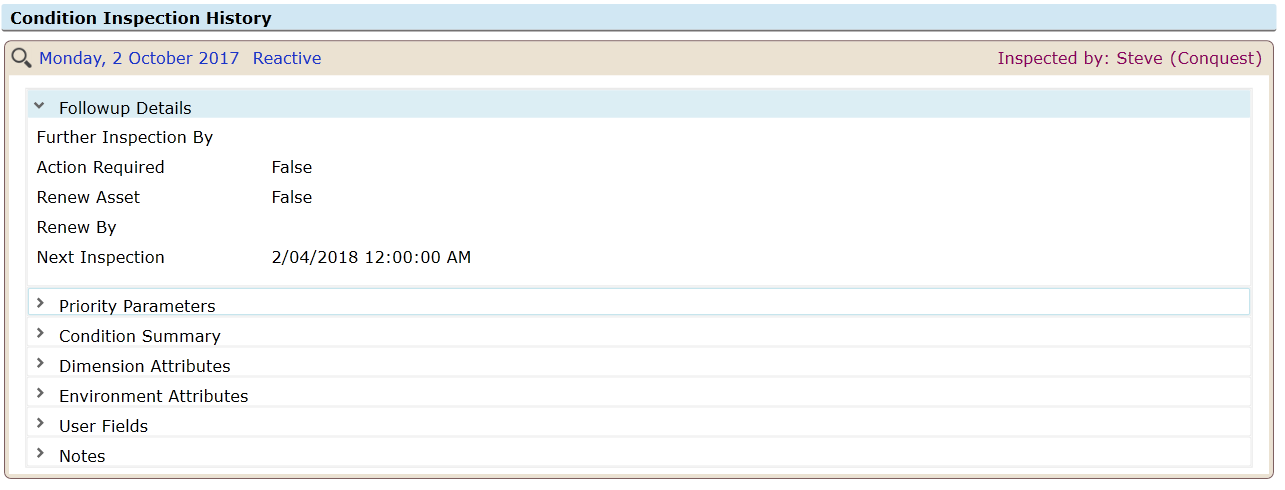
•View each category of history data by clicking on the Arrowhead on the left
•Click the “Magnifying Glass” icon again to collapse the history panel
•Now that the Inspection data and History has been done, you can record the Condition. For details on the two Condition Type methods see Asset Condition . Now enter the Condition attributes that were collected during the Inspection:
•Change the Condition by Weighted Average, or
•Change the Condition by Percentage Distribution
•In the same operation you can also change ‘User Fields’ data
Things to be aware of:
Inspectors can see the Assets that are due for Condition Inspections from a Favourite View with a Filter of; ‘Next Inspection’ less than or equal to ‘Today’. See How To Create a View for details.
•The Favourites List for more details
•How To Use a View for more detail on Views
•How To Use The Filter Builder for more detail on Filters
The Inspection Date in the Current Condition section, relates to the attribute data of the Asset, specifically the Condition attributes.
Conquest Mobile handles the Reinspection process, when the Condition Inspection data is uploaded to Conquest.