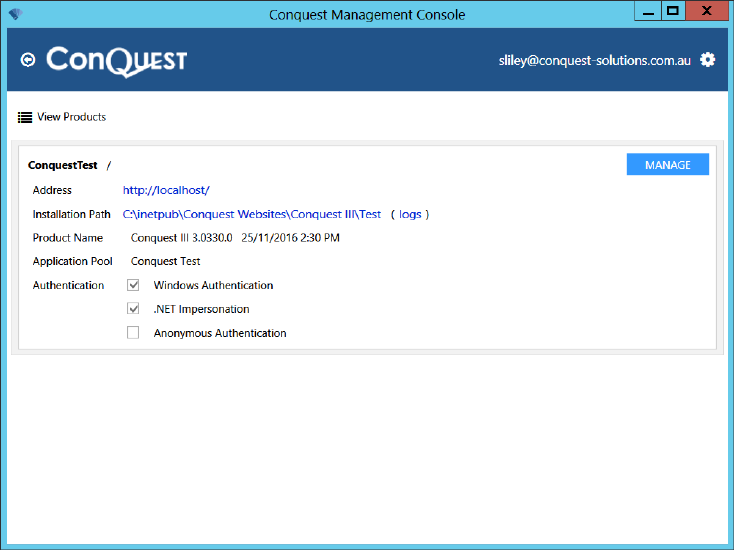
Step 1. Start the Conquest Management Console
Step 2. Select an existing Conquest 3 instance
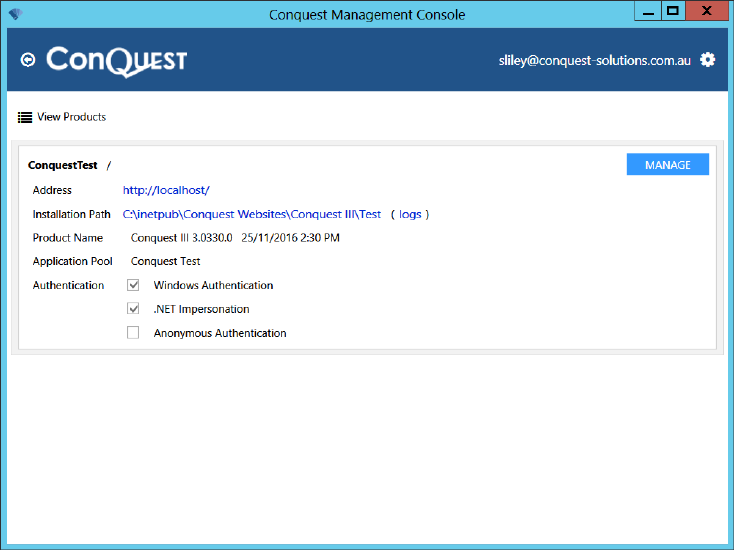
Note: If the version shown in the Product Name is earlier than 3.0330, do not Update it; instead uninstall it from the web server via the “Programs and Features” tool before following the Management Console instructions at Install Conquest 3.
Step 3. For version 3.0330 onwards, click the Manage button then the Update item, which opens a Drop-list selector e.g. 3.0333.2 for you to select:
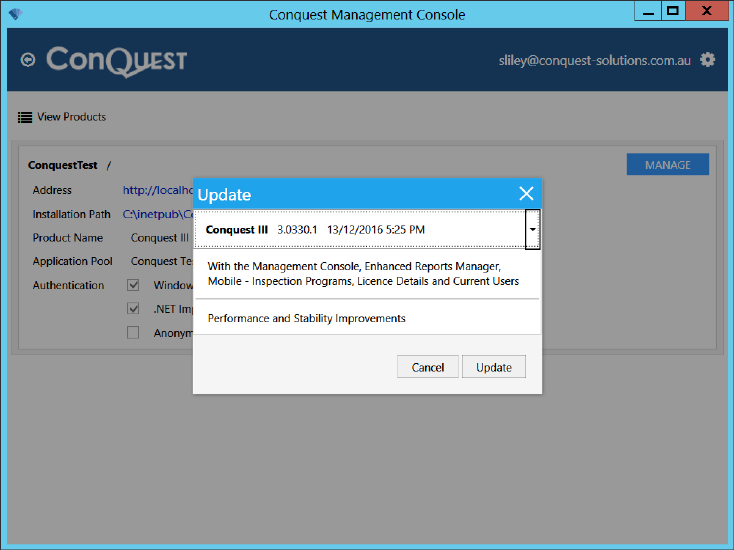
Step 4. Click the Update button then, after the progress bar is finished, click the Close button:
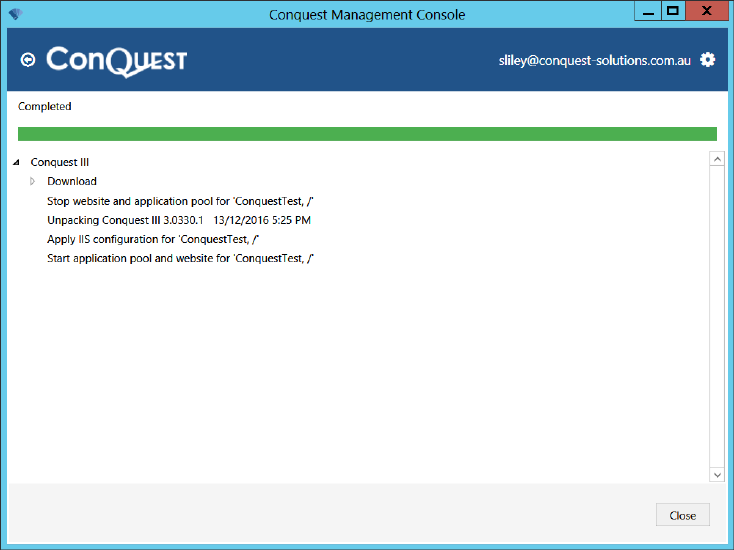
Step 5. Return to the home screen of the Conquest Management Console
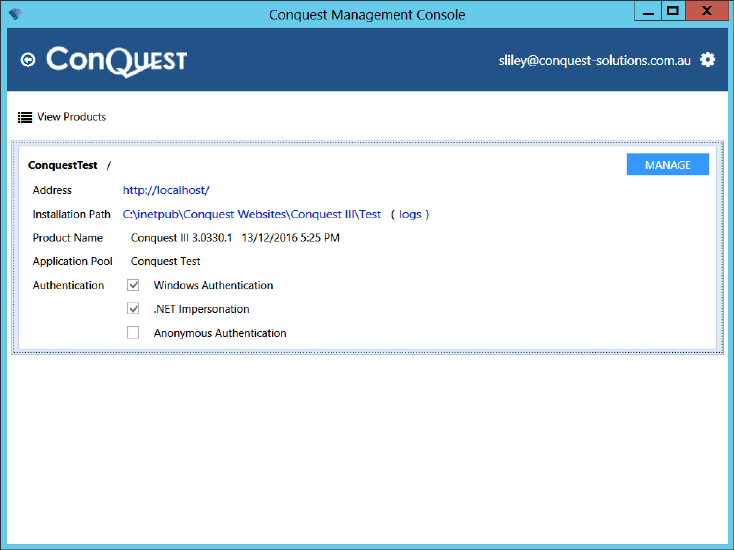
After an Update, it is most important to use the Manage Menu to:
Step 6. Re-register the application
Step 7. Upgrade the Database(s) if required
Step 8. Update the Database Connection(s) by using the Databases Option, Databases, in order to Refresh System Objects
Step 9. If you have an Extension Module, it will most likely need to be updated too. See Extensions for details
Once all these steps on the Conquest Management Console are completed, proceed with the following:
Step 10. Re-apply the Image Proxy settings in IIS
Step 11. Update the web.config file to enable the usage of a Web Proxy, if there is one in place
Step 12. Restart the web service