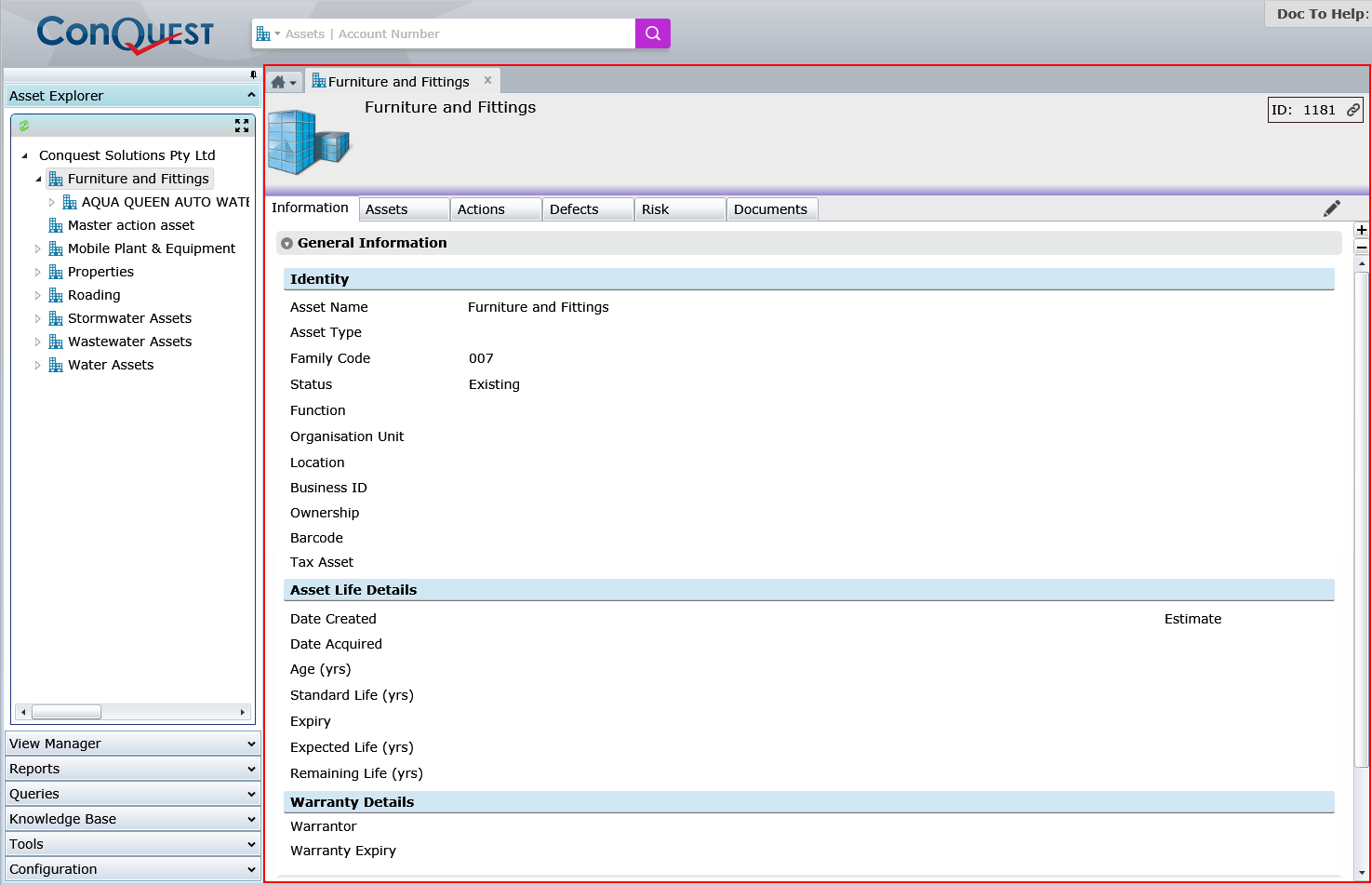
The Information window is where you work with Conquest Tabbed Forms. Every Conquest Function that uses the Information window has a Tab with an icon and a description. Any number of Tabbed Forms can be opened and remain available in the Information window, depending on the available memory of your workstation, until you close them or you Log Out.
It has a permanent Form, Conquest Home, which contains two lists:
All of the items in the lists are Conquest Functions that you’ve used before, which you can click to reopen.
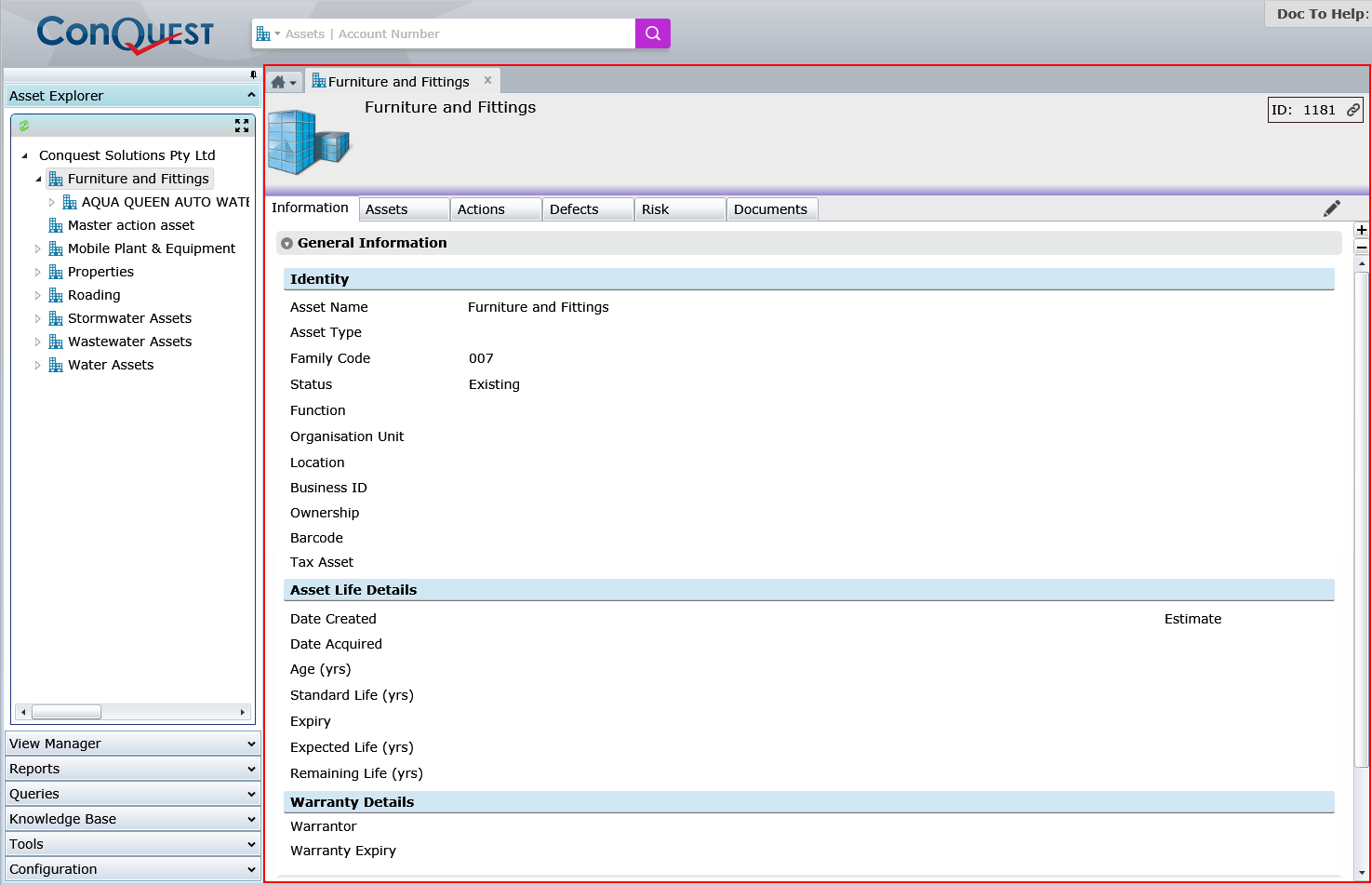
Open as many Forms in the course of a Conquest III session as are required. Left-lick a Tab to make it the active Form. See Conquest Data Object Forms for details.
Forms don’t have to be closed and will remain available in the Information window for later reuse but, if there are more Tabs than will fit across the available screen space, the hidden ones can’t be left-clicked on. The ‘Tab List’ Arrowhead button, which is permanently available in the ‘Conquest Home’ form Tab, at the top-left of the Information window, is the way to get to the hidden Tab Forms. It Arrowhead has two states:
•A down-pointing Arrowhead means that there are no hidden “Tab Forms”, so they are all visible and can be hovered over to see their full description
•A down-pointing Arrowhead with lines above it means that there are some hidden “Tab Forms”, and these can’t be hovered over
In either state, left click the Arrowhead to show a list with the full descriptions of all the “Tab Forms” (active Form in bold font) then left-click an item in the list to bring it to the front as the active Form.
Close a “Tab Form” by left-clicking on the red “x” button or right-clicking on its Tab and left-clicking the ‘Close Tab’ option.
If all but one of the “Tab Forms” are finished with, make it the active Form then right-click on its Tab and left-click the ‘Close Other Tabs’ option to remove them.
If all the “Tab Forms” are finished with, right-click the ‘Conquest Home’ House button then left-click the ‘Close Other Tabs’ option to remove them.
Edit a Form by clicking the “Pen” button on the right of the “Form Tab” strip. See Data Object Forms for details.
Each type of form has a thematic colour to the Header and the Processes Bar and has a thematic image:
•Asset Purple - Building
•Asset Type Blue - Blocks
•Action Orange - Hammer
•Defect Red - Bullet Hole
•Request Green - Question mark inside a green circle