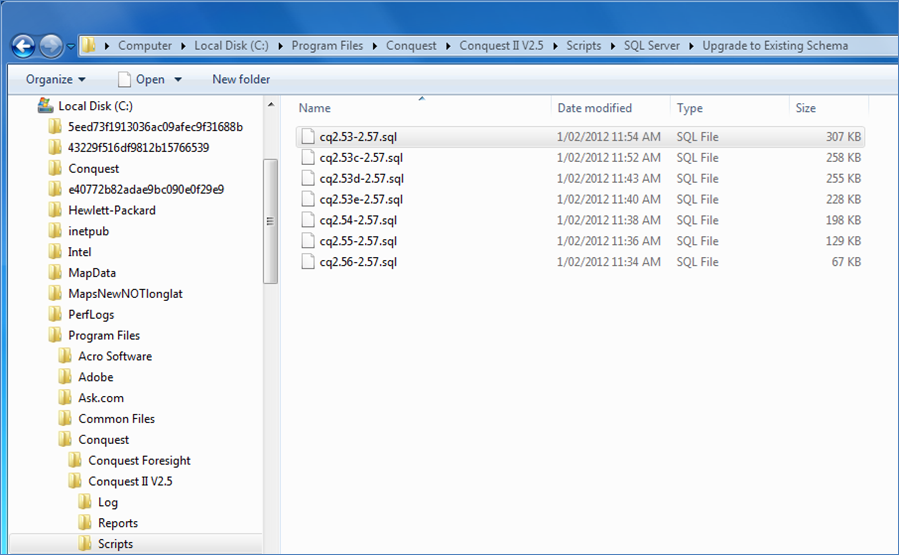
Note: Always back up the Conquest database being upgraded before starting the upgrade process. See Testing for details on using a test environment.
Sometimes a Conquest application version comes with a database update requirement. In this case perform a Custom Installation of the Conquest II application, which will put script files in a sub-folder of the Conquest II application software folder, usually; “C:\Program Files (x86)\Conquest\Conquest II V2.5\Scripts\SQL Server\Upgrade to Existing Schema\”. There are a number of scripts provided, covering the fully supported database versions. Pick the script to fit the database version being upgraded, by its name e.g. “cq2.57-2.59.sql”. If the version of Conquest II being upgraded is earlier than the versions supplied, contact Conquest Support for an additional script.
In the case of the Conquest III application, Conquest II is not required to supplement its functionality but it does require the version 2.59 database from the Conquest II V2.59a3 Installation package. Acquire the upgrade script or scripts from a Conquest II 2.59a3 installation, as described above, or directly from Conquest Support.
The upgrade process must take place, once only, on every database that the upgraded Conquest Application will be connecting to, such as Live and Test.
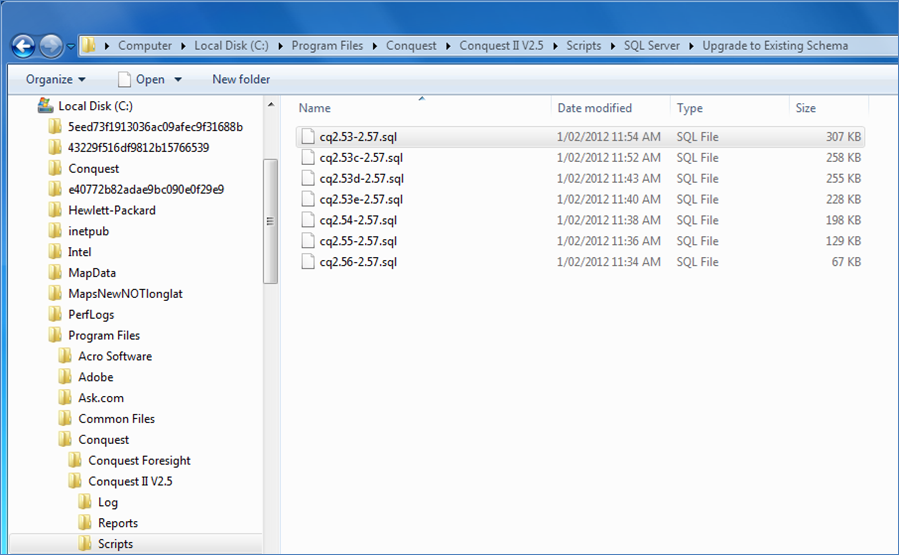
In SQL Server Management Studio:
•Expand the root node in the Object Explorer and expand the Databases node
•Select the database to be upgraded
•Select the “Open File” button in the button bar
•From the file browser window navigate to the Upgrade folder and open the appropriate script file
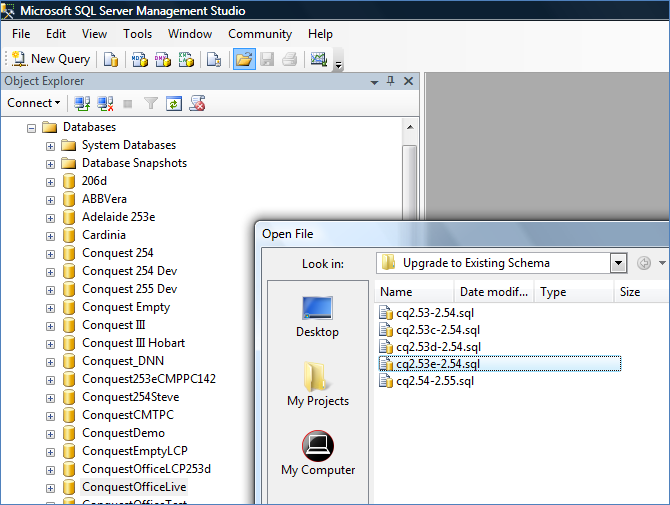
The script is now displayed in the Query window and the selected database is displayed in the Query Toolbar. Click on the Execute button to run the script.
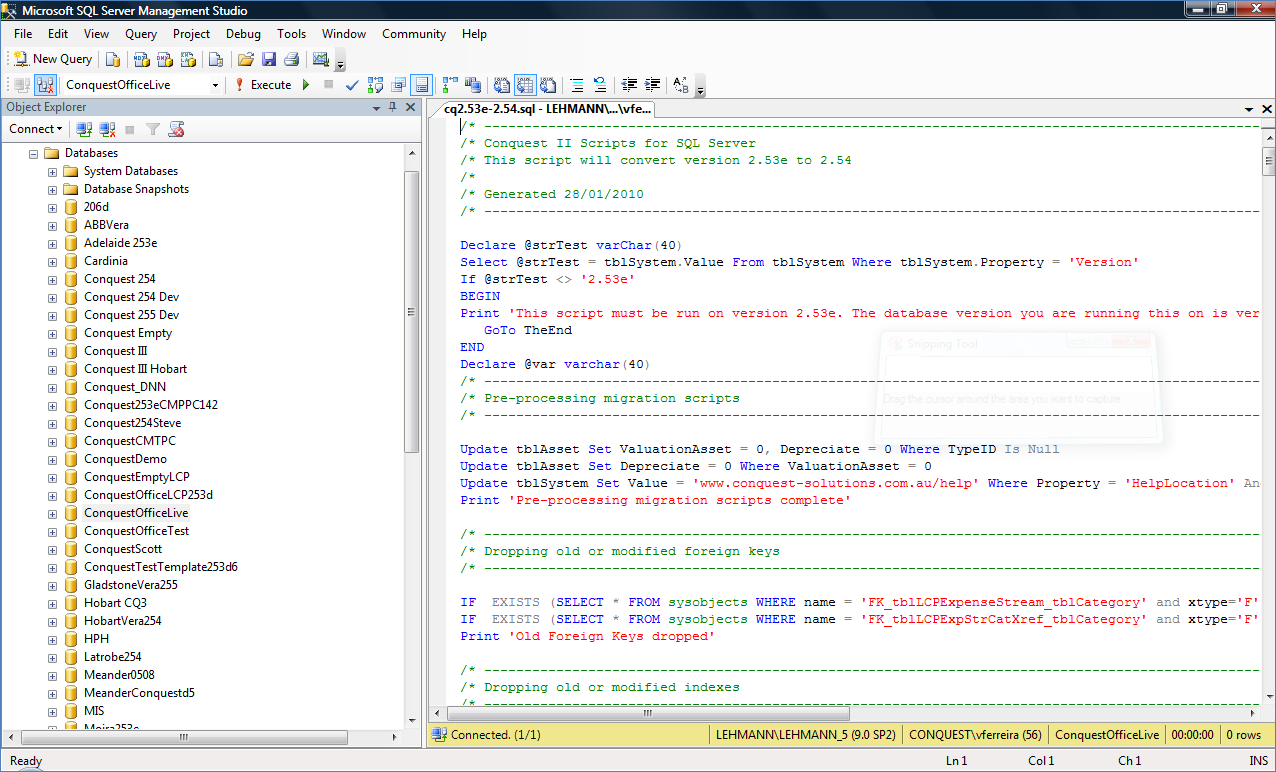
Warning messages can be ignored. Error messages cannot. In the event of an error, some investigation will have to be made to find the cause and, once found:
•Restore the database to its state before the upgrade was started
•Make corrections
•Process the script again
When the script has run through to the end, a message is displayed; “Database has been successfully upgraded”, which will not happen if there have been errors.
On successful execution of all of the required SQL Server scripts and, before ordinary users are allowed to use Conquest II, the Conquest Administrator must launch the new version of Conquest II and connect to the upgraded database, and Refresh the System Objects, which must be done once only per upgraded database, before the users can have access.