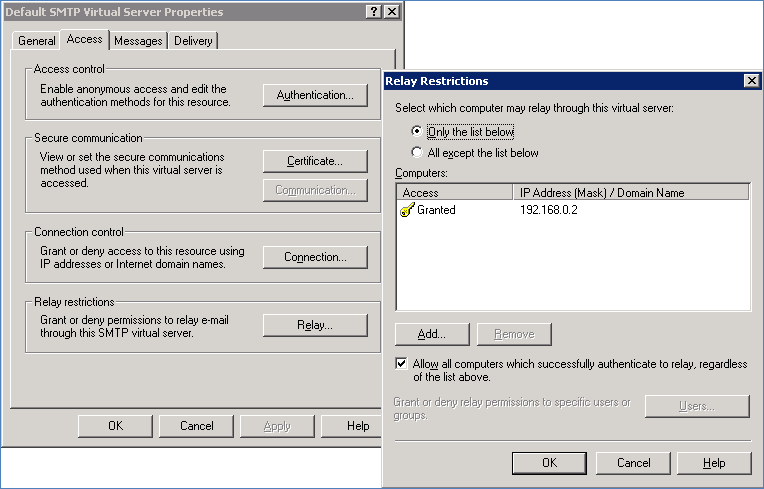
Step 1. In the System Options:
•Set “Use server based email” to True
Note: Setting this to true makes the Email field visible in the User Accounts form (see Step 2.)
•Set “SMTP server address”, to the IP address of the SMTP Server
•Set “Temporary folder for use with server based email” to the full path of a suitable named network folder e.g. “\\Computer\share\ServerEmailFiles”. Use UNC path naming if possible
Conquest writes attachment files to this folder for SQL Server to read, attach to an email then delete
Note: The path and the network share (if used) for this folder must be accessible by the Conquest Users on all Conquest workstations and by the SQL Server Account, to read and write and delete files.
Step 2. Since emails sent by server based email are not sent from the user’s desktop email, it is necessary to provide the sender’s email address to SQL Server so that it can compose the email. This is done in a user’s security profile. See Security for more details
Step 3. Configure the email server (e.g. Exchange) to allow email relaying from the SQL Server:
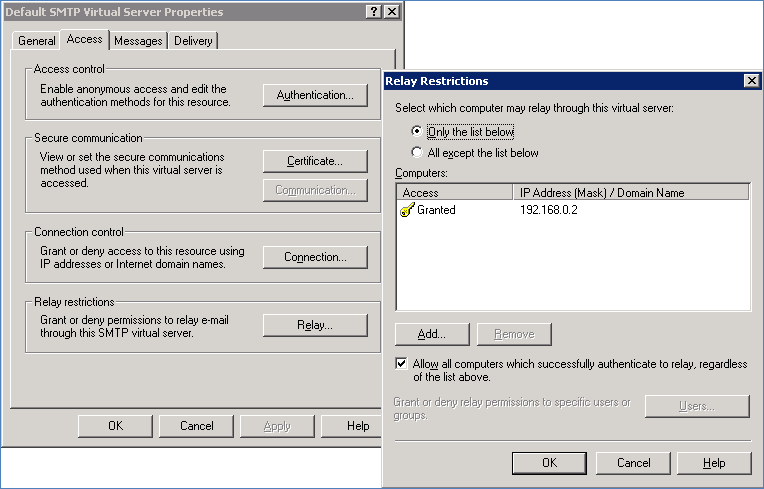
Conquest provides a simple form for composing server based emails as shown below:
The form allows the user to:
•Enter the email address of the recipient and sender. However, when Conquest is properly configured, it will set the them correctly, in most cases
•Enter the subject and body of the message
•Add any number of attachments