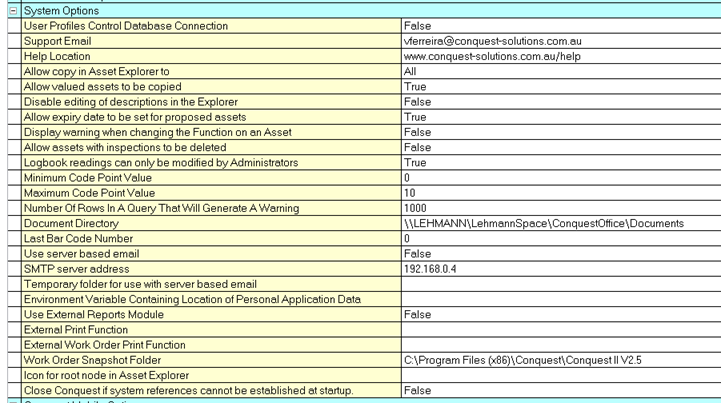
The section contains general system settings. It is only available to Administrators.
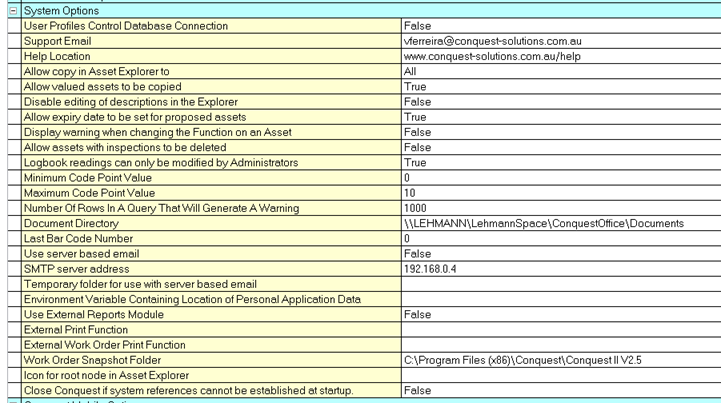
And an entry to enter the URl of the Dekho Servier if a valid Dekho Licence is found

|
Parameter |
Description |
|
User Profile Control Database Connection |
Normally, Conquest uses the settings contained in the HKEY_LOCAL_MACHINE part of the registry to determine the database to connect to. Switching this option on will force Conquest to use the settings in the HKEY_CURRENT_USER part of the registry. This setting is for use when Conquest is running on a Citrix Server or Windows Terminal Services. |
|
Support Email |
This option sets the address which will be pre-populated in emails that a created by selecting Help>Contact Support from the menu. The default email address is support@conquest-solutions.com.au ing |
|
Help Location |
This is the address of the Conquest Help system. The default is www.conquest-solutions.com.au/conquesthelp. However, it is possible to install the Conquest help system on a local network which would allow for an organisation to customize the help available to end users. |
|
Allow Copy In Asset Explorer To |
This option determines who is able to copy Assets in the Asset Explorer. The options are: All Administrators None |
|
Allow Valued Assets to Be Copied |
This option allows valued Assets to be copied in the Asset Explorer. Please note that the financial details associated with an Asset will not be copied. |
|
Disable editing of descriptions in the Explorer |
Switching this option on will disable the ability to rename objects in the Explorers. Renaming must then occur by opening the form. This option prevents objects from being accidentally renamed. |
|
Allow expiry date to be set for proposed Assets |
Switching this option on will allow the expiry date of proposed Assets to be set before they are purchased or built. |
|
Display warning when changing the Function on an Asset |
Determines whether the user will be warned when an Asset’s Function is changed. |
|
Allow assets with inspections to be deleted |
This option determines whether Assets with any Inspection History can be deleted |
|
Logbook readings can only be modified by Admninistrators |
This option determines whether only Administrators or Users with edit permissions on the Asset to which a logbook belongs can modify existing readings on the logbook. |
|
Minimum Code Point Value |
This option sets the minimum point score for Codes. This should remain at 0. |
|
Maximum Code Point Value |
This option sets the maximum point score for Codes. This value should be set prior to setting any Condition or Priority Parameter points. |
|
Number of Rows in a Query That Will Generate a Warning |
This option sets the number of rows in the result set generated by the Query Builder that will display a warning prior to opening the query.. |
|
Document Directory |
This is the folder in which linked documents will be stored. |
|
Last Bar Code Number |
Conquest maintains a sequential numbering system for generating bar codes. This is the last assigned number. Please see documentation on the Barcode Report for more details. |
|
Use Server Based Email |
Determines whether emails will be sent from the SQL Server or the desktop (Outlook). See How To Use Email for more information. |
|
SMTP Server Address |
Parameter for storing the IP address of the SMTP Server for use with Server Based Email. |
|
Temporary folder for use with server based email |
Determines the location of the folder that Conquest will temporarily place attachments when using server based email. This folder should have a UNC name that is available to all desktops and the SQL Server. |
|
Environment Variable Containing Location of Personal Application Data |
This option stores the folder where Conquest will place application data such as the local copy of Conquest Reports, the Userinterface file and any other temporary files. Normally, this will be in the Application Data Folder. This value overrides this setting. It is for use when Conquest has been implemented in a Citrix environment. The
Application Data Folder is in the user's personal settings
folders. In Windows XP, this is typically C:\Documents and Settings\[UserName\AppData\Conquest. In Vista. this is typically C:\Users\[Username\AppData\Roaming\Conquest. |
|
Use External Report Module |
This option determines whether an Conquest will use reports designed and maintained in a 3rd party system. |
|
External Print Function |
This is the function name that Conquest will call when running a report in an external report module |
|
External Work Order Print Function |
This is the function name that Conquest will call when running a work order in an external report module |
|
Work Order Snapshot Folder |
This is the folder where Conquest will place snapshot files of issued work order. |
|
Icon For Root Node In Asset Explorer |
This allows the administrator to change the icon visible at the top of the hierarchy in the Asset Explorer |
|
Close Conquest If System References Cannot Be Established At Startup |
This option will close Conquest if the System References (Conquest Reports and the Userinterface) cannot be located at start up. |
|
URL of Dekho Server |
This parameter contains the address of the ESRI Dekho server for use with the Conquest – Dekho integration. |