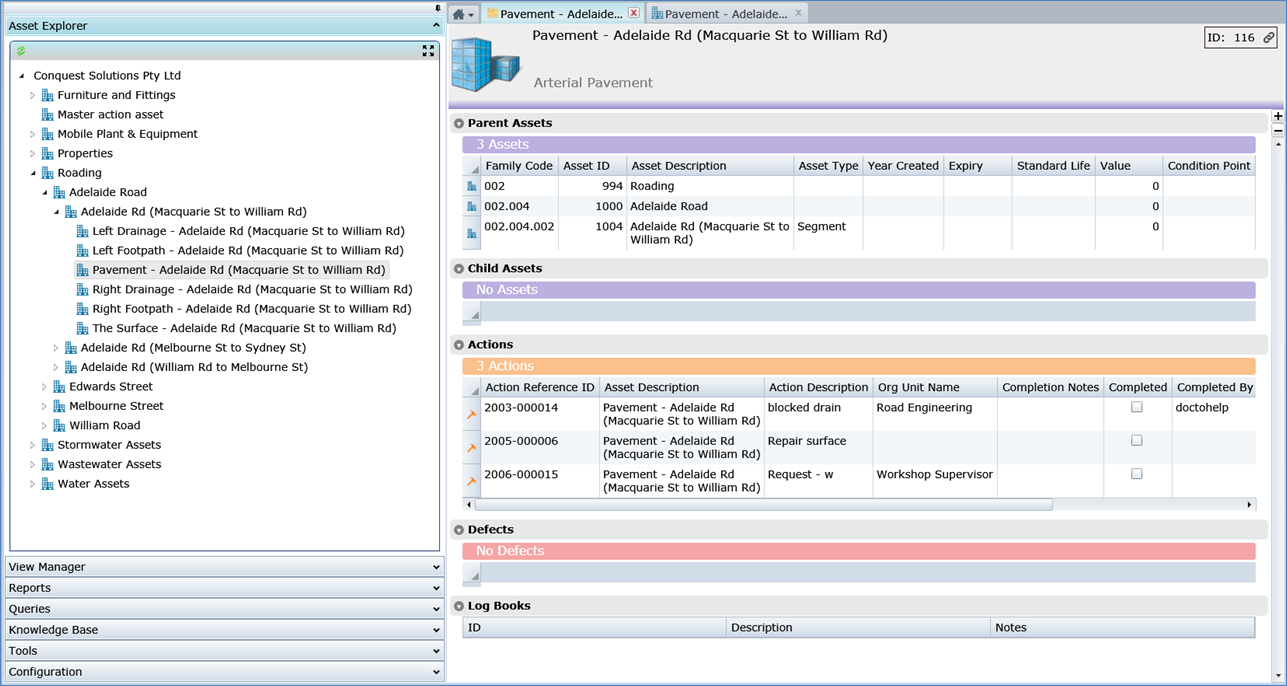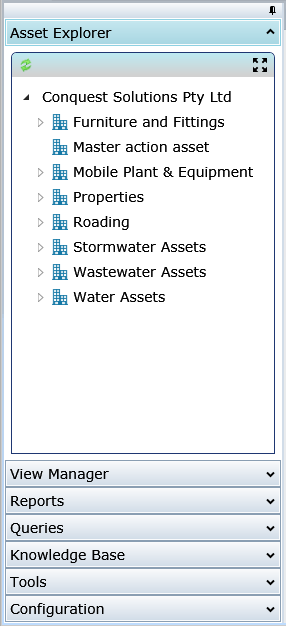
Use the Asset Explorer to visualize the Asset Register in a hierarchical layout:
•Click the Asset Explorer expander bar of the Navigation Window to open the Asset Explorer Panel, which has a header bar with buttons:
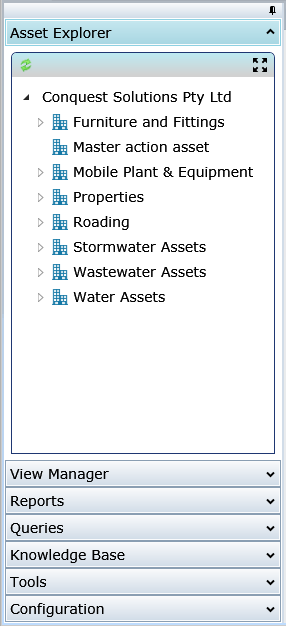
•If the Conquest III session has been running for a significant time, use the ‘Refresh’ button to retrieve the latest identification data for the currently selected Asset and its Sub-Assets, from the Conquest Database. This is in case recent data changes from other Users have not had time to get out to all Conquest III workstations
•Use the ‘Expand in a new Tab’ button to duplicate the Asset Explorer panel inside the Information Window. This is handy because:
•It helps overcome the issue of having a screen too small to show enough of the Asset descriptions in the Navigation Window. For example:
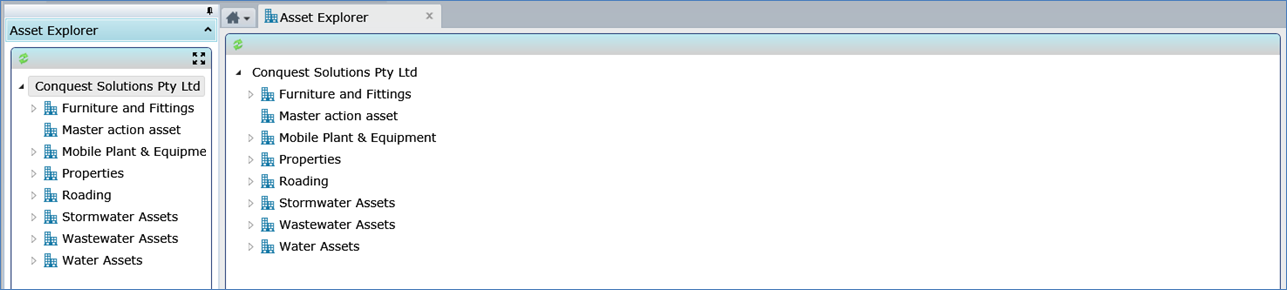
•The ‘Add to Favourites’ task can then be used to make the Asset Explorer a Favourite on the Conquest Home Page. For example:
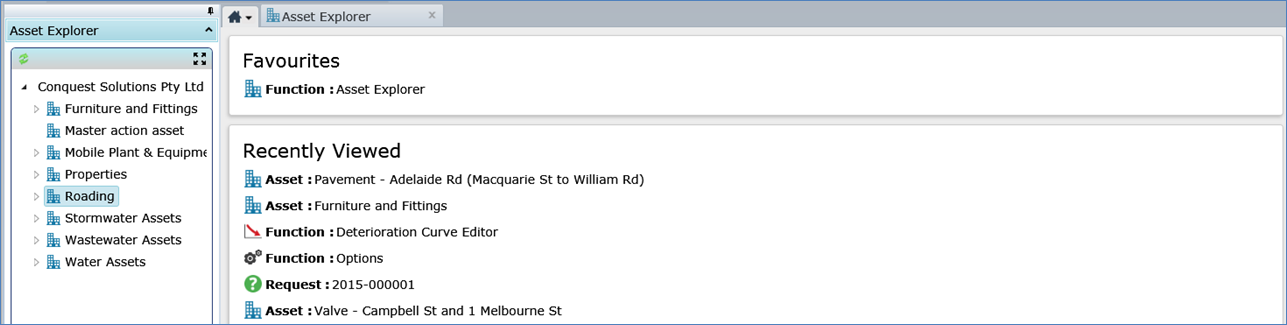
•Click the Arrowhead on the left of a Facility or Asset item to expand and show its sub-Assets
•Left-click an Asset in the Explorer to open it in the Asset Form
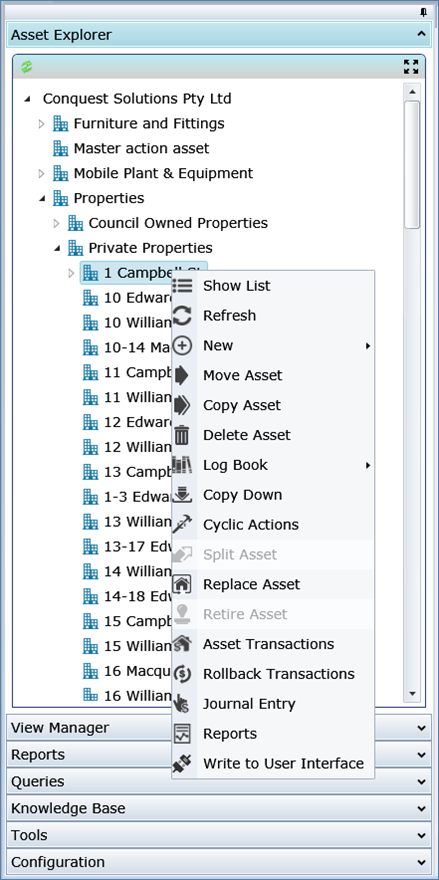
•Right-click an Asset to pop-up a list of Tasks:
•Use ‘Show List’ to open the Asset List form
•If the Conquest III session has been running for a significant time, use the ‘Refresh’ to retrieve the latest identification data for the currently selected Asset and its Sub-Assets, from the Conquest Database. This is in case recent data changes from other Users have not had time to get out to all Conquest III workstations
•Use any of the “Asset Tasks” available for use (not greyed out), which depends on the state of the Asset and the User’s permission level
Note: The Root item represents your Organisation not an Asset: