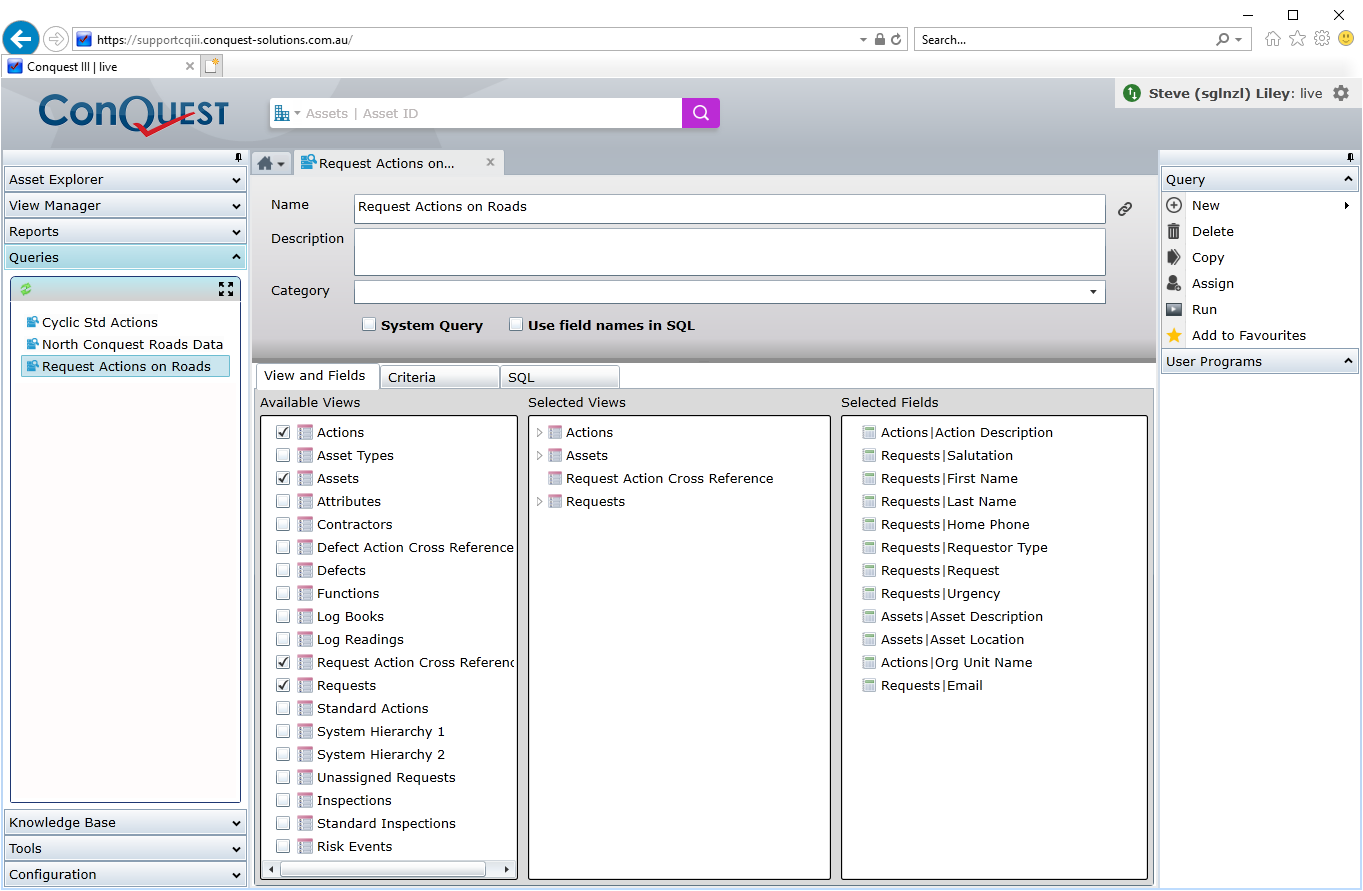
Open the Asset Form for an Asset that you want to record an Asset Inspection for as follows:
•Click on it in the Asset Explorer. See Asset Explorer for details
•Double-Click on it in a Standard List of Assets. See How To Use a Standard List for more details
•Click on it in the Favourites List. See The Favourites List for more details
•Click on it in the Recently Viewed List. See The Recently Viewed List for more details
From the Asset Form:
•Click the Edit button
•Click on the Inspection Tab, where you will see three or more grey, expander bars
You will need to set up a regular schedule of Asset Inspections, from the Frequency tab of the Standard Inspection form. See Standard Inspections for details.
Set frequencies for the default schedule and for the Asset Priorities. The default schedule applies to Assets with no defined priority or for when the Asset Priority schedules aren’t set.
Recording an Asset Inspection
When an Asset Inspection is created against an Asset, the Next Inspection date is updated based on the Priority of the Asset and the Standard Inspection Priority setting or, if Asset Priority is not set up, the default schedule. Failing that, the Next Inspection date will not be set.
Asset Inspections are best recorded by using either of CMTPC or CMPPC, when an Asset ‘Inspection Program’ is being performed. Alternatively, Asset Inspections can be entered directly into Conquest or imported from an external data source.
Asset Inspection History
Asset Inspections are also viewed from the Inspection Tab, displayed in a series of horizontal, grey, expander bars. Each Standard Inspection belonging to the Asset Type of the Asset being viewed is shown as an expander bar, which can be expanded to see the Asset Inspections events. Select the desired Asset Inspection by date to open it in the Asset Inspection form.
The Query Builder can be used to report on information related to Asset Inspections. The example below lists the Asset Inspections for one Asset as well as the Next due date:
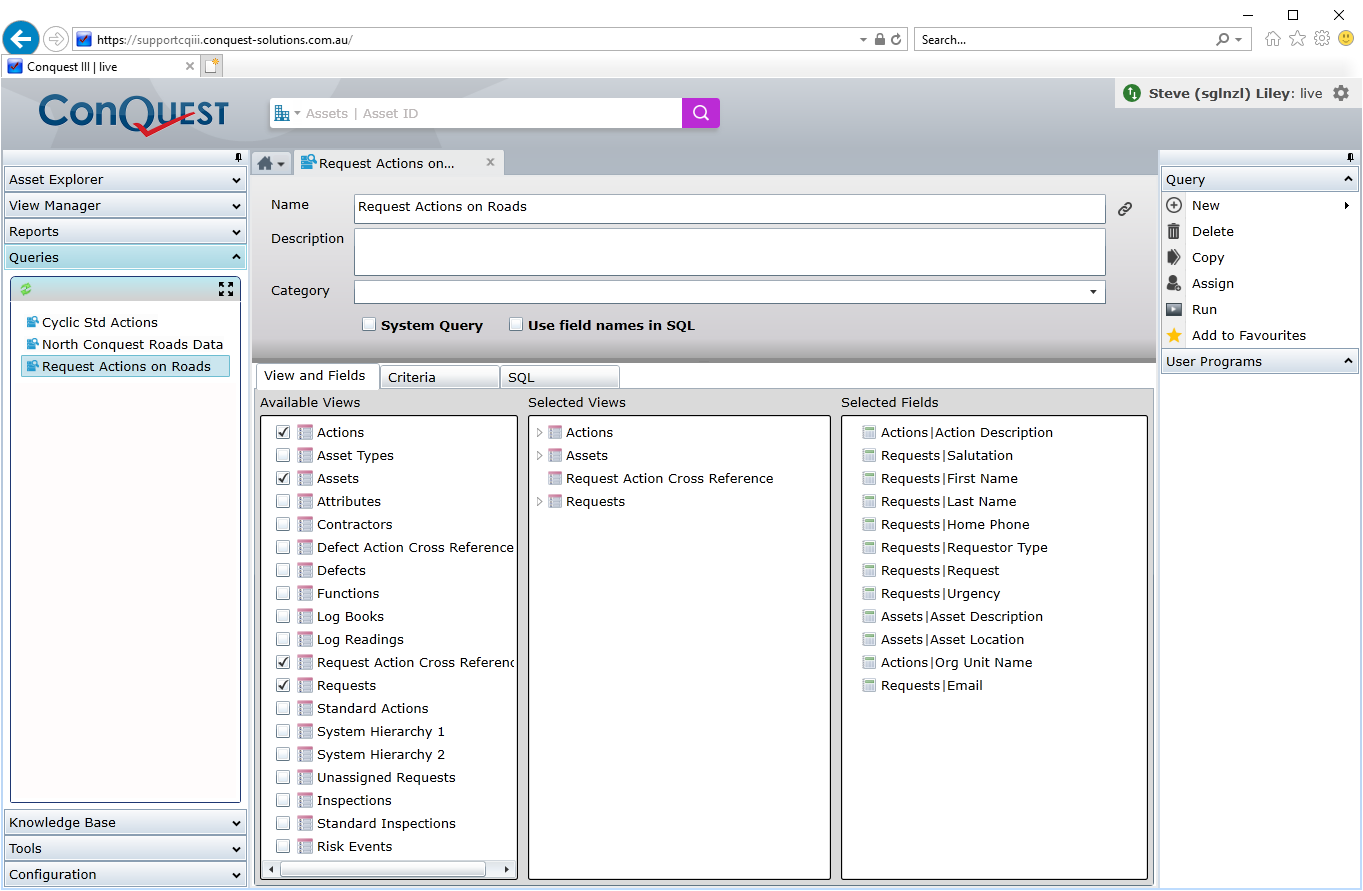
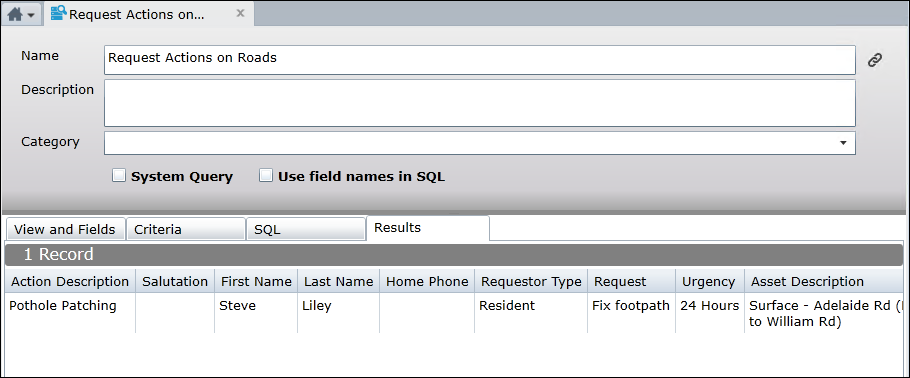
Note: The Inspection Date in the Asset Inspection section relates to a specific Asset Inspection