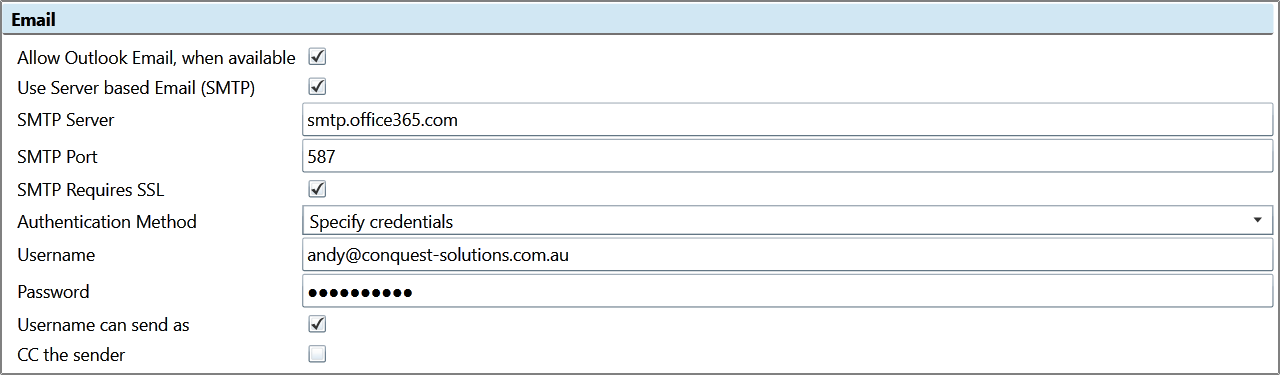
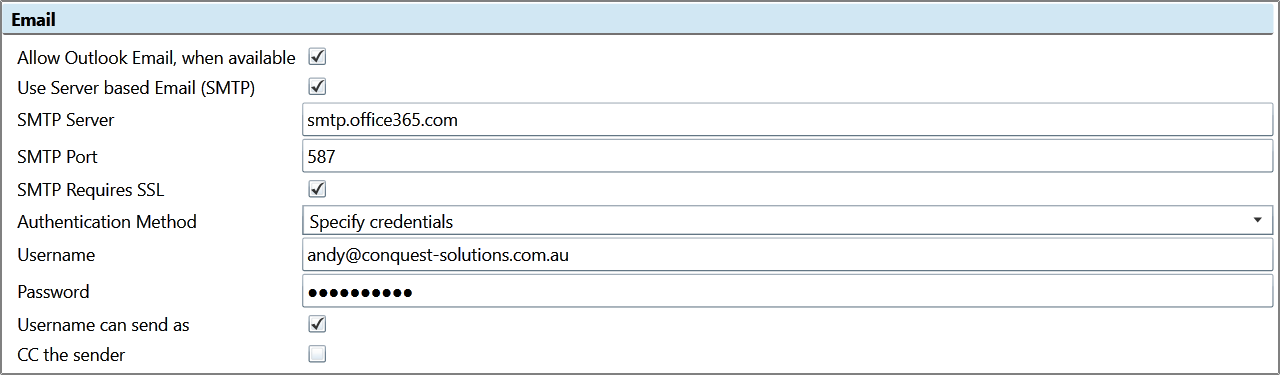
•‘Allow Outlook Email, when available’
|
|
|
|
Allow Outlook Email, when available |
Tick this to allow Conquest III, on workstations where the Conquest Desktop Extender has been installed, to use Outlook for Emails. For details see Set Up the Conquest Desktop Extender. |
|
Use Server based Email (SMTP) |
Tick this to allow emails to be sent from the SQL Server for Conquest. See How To Use E-mail for more information. |
|
SMTP Server |
Set this to the IP address of the SMTP Server for Server Based Email. For Microsoft Office365, set it to the URL of the Office365 Exchange Server |
|
SMTP Port |
Set this to the Port assigned for Server Based E-mail |
|
SMTP Requires Transport Layer Security |
Tick this if the SMTP Server is set up for Transport Layer Security (TLS-02) |
|
Authentication Method |
Choose one of: •Not Required •Windows •Specify Credentials |
|
Username |
If the Authentication Method is ‘Specify Credentials’ then put the identifying E-mail address here |
|
Password |
If the Authentication Method is ‘Specify Credentials’ then put the Password of the identifying E-mail address here |
|
Username can send as |
If the Authentication Method is ‘Specify Credentials’ and the Username e-mail address is to be the Sender, Tick this |
|
Send from this Email Address |
If the Authentication Method is ‘Specify Credentials’ and ‘Username can send as’ is not ticked then put the sending E-mail address here |
|
Can send on behalf |
If the Authentication Method is ‘Specify Credentials’ and ‘Send from this Email Address’ is set then tick this to include a “Sent on behalf of email address” in SMTP E-mails. This requires E-mail accounts of Conquest Users to have Delegated to the ‘Send from this Email Address’ |
|
CC the sender |
Tick this for SMTP E-mails to be copied to the sender |