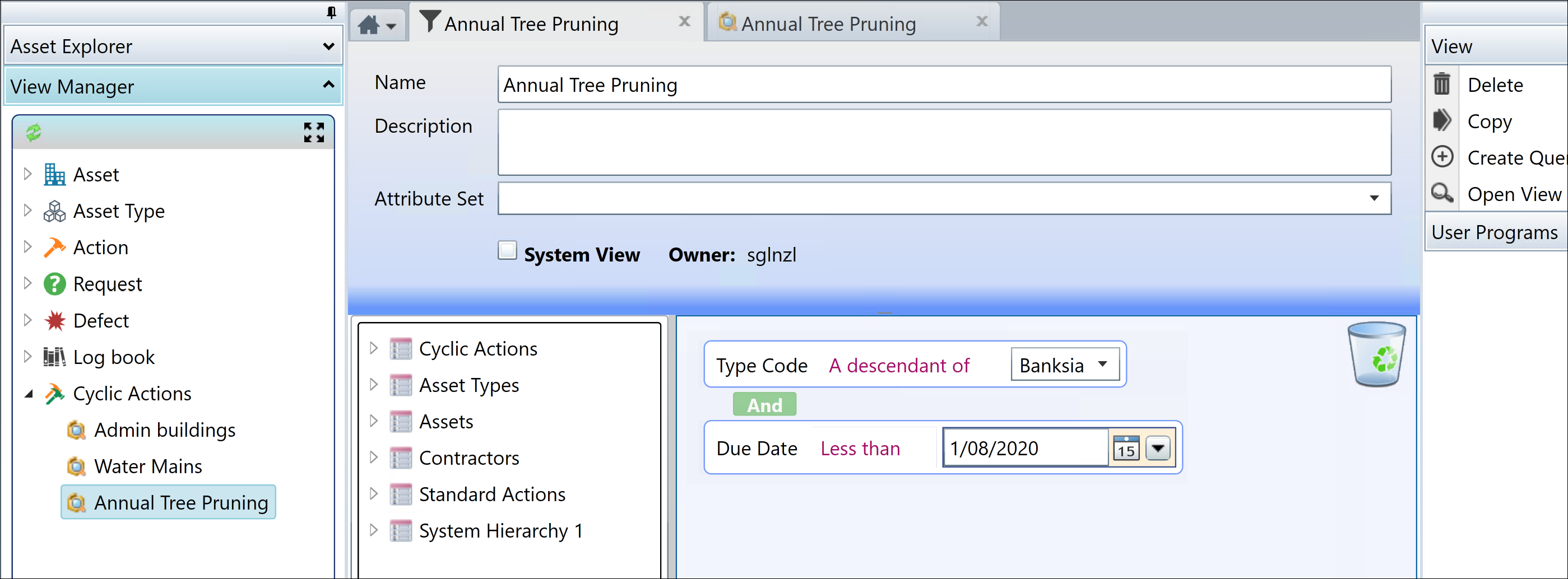
The View Manager - Cyclic Actions section, is where you create a Cyclic Action View, by filtered on the Asset Type, Due Date and any other criteria that you require:
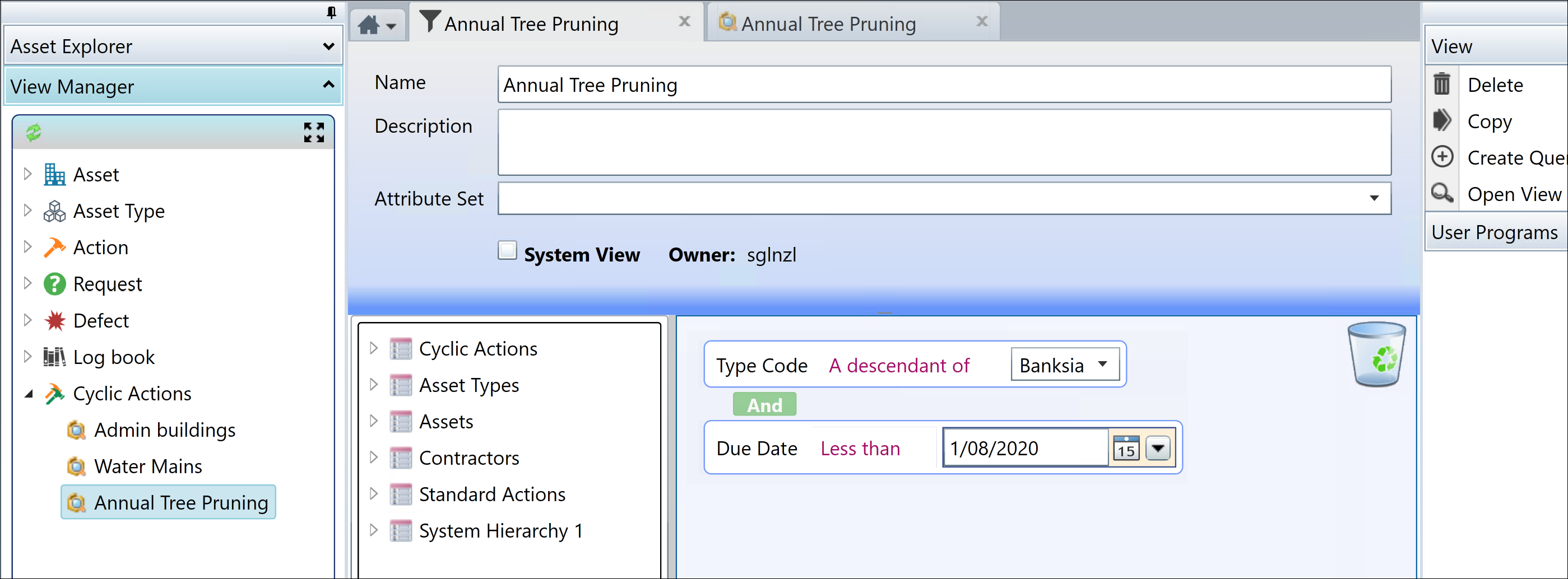
Each View produces a list of Action Cycles from the Standard Cyclic Action details and the Asset details, where the Assets share the Asset Type of the Standard Cyclic Action details:
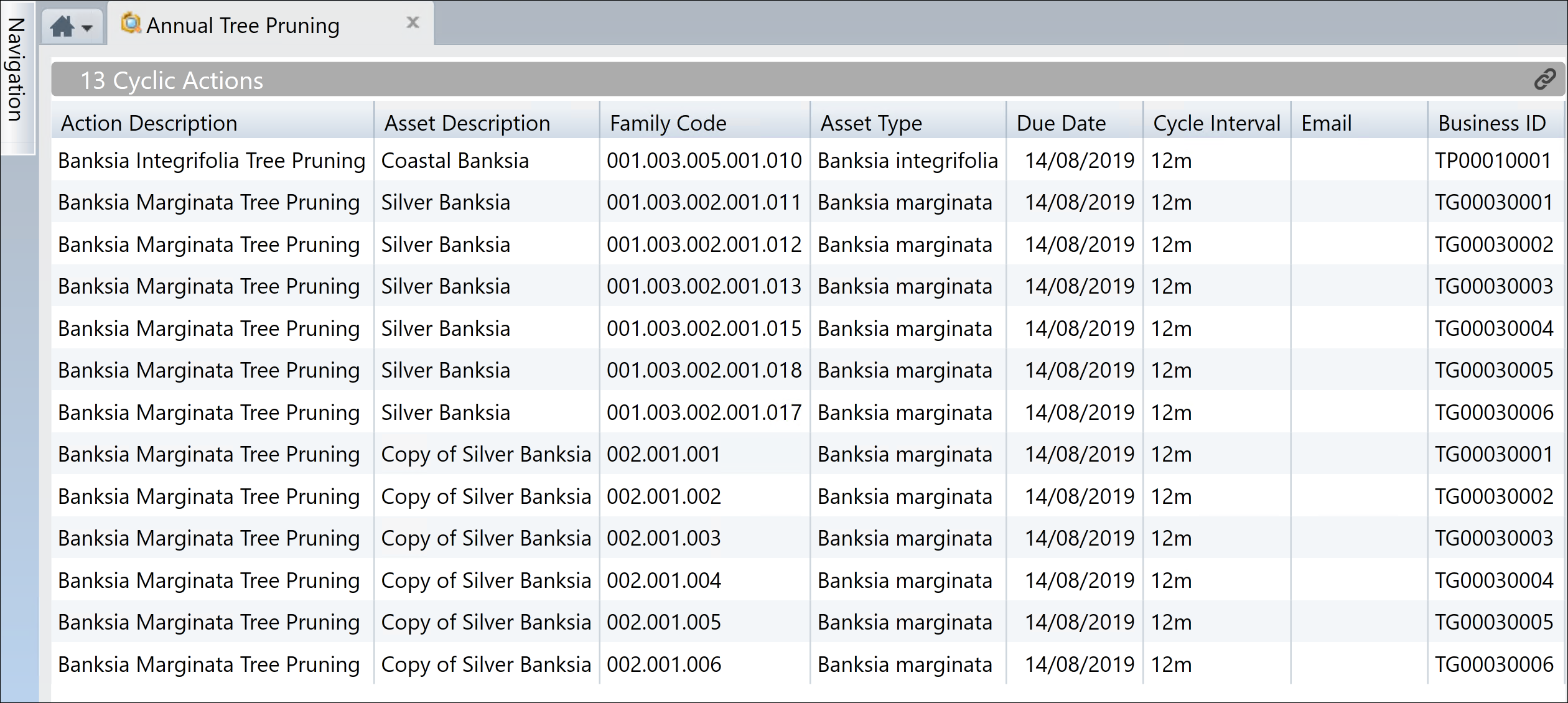
Note: Always use Due Date in the Filter. Otherwise Action Cycles that you have ‘Stopped’ will continue to be visible in the View List.
You can create as many Cyclic Action Views, as your Works Management requires. Keep in mind that there is a balance between having too many simple Cyclic Action Views, as opposed to having a few, very large ones, which you handle by selecting groups of Assets within, to edit and create.
For a single Action Cycle, you can:
•Double-click to edit it and exit, which refreshes the View List. See Cyclic Action Details
•Select it then use ‘Create’, which refreshes the View List and creates and opens the Action in the Action Form, for further edits and ‘Issue’
For multiple Action Cycles selected in a View List, you can:
•Edit Details
This enables you to identify and correct details before you create the Actions. See Cyclic Action Details
The View List is refreshed
•Create
•The Due Date of the selected Action Cycles is increased by the cycle duration, and the View List is refreshed
•You will be offered the opportunity to configure and create a Master Action for your selection. See How To Use Master Actions for details
•If you choose not to create a Master Action for your selection, you will see a standard View List of the newly created Actions, to do with as you will