This section describes how you set up a new Log Book, to record usage readings for Assets. You can apply the same principles to editing an existing Log Book, starting at point 3.
Step 1. Create Standard Actions of Log Book type similar to other Standard Actions but for a specific Asset Types:
•Select the Asset Type
•Click New > Standard Action Task
•Select Log Book
•Enter Log Book Reading When Action Is Due e.g. ‘5000 km Service’
•Enter Reading For Advanced Warning e.g. 100
•Tick the Include Subsidiary Log Book Actions checkbox, if you have other Standard Log Book Actions for the Asset Type but with smaller interval values, to have their Instructions and Costs included
Step 2. Click on the New > Log Book Task for an Asset of an Asset Type having one or more Standard Log Book Actions, as per 1.
Step 3. On the Log Book Form header section:
•Enter in a Log Description or accept the default
•Select the Log Units from the list e.g. km
•Enter a User ID, usually a Registration or Serial number, which can be used as the Log Book identifier for batches of Readings in the Import Manager. See Importing Log Book Readings for details
•Tick Cumulative, if you want Log Readings to be loaded in ascending order Date and Reading values
•Enter Log Notes, if these will add value
Step 4. Click on the Assets Tab:
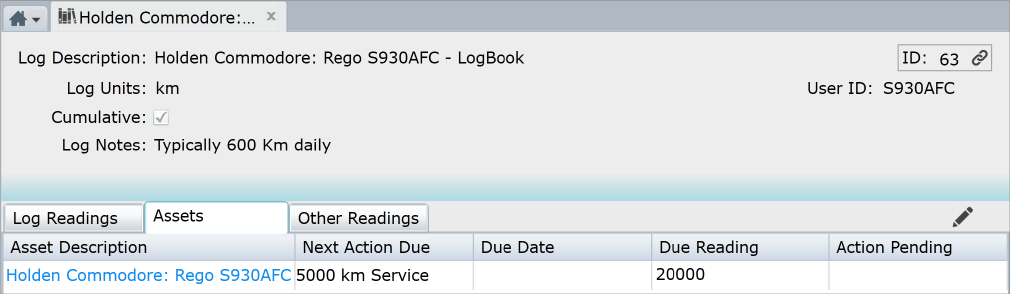
•Select a Standard Log Book Action from the Next Action Due list
•If there is a planned Due Date select it with the Calendar Picker in the Due Date field
•Enter the Due Reading value, by adding the Asset’s current reading and the units from the Standard Log Book Action you selected in Next Action Due
Step 5. Click on the Other Readings Tab to enable other types of Log Readings for the Asset being Logged, each consisting of:
•A Reading name
•A Unit of Measure for this kind of Reading
Step 6. Click Save
Step 7. You can enter the Asset’s current reading in the Log Book Form, Log Readings Tab then Save, or you can use the Import Manager to load batches of Readings as they come to hand. See Importing Log Book Readings for details
Step 8. Continue to record Readings as per 7, when they become available:
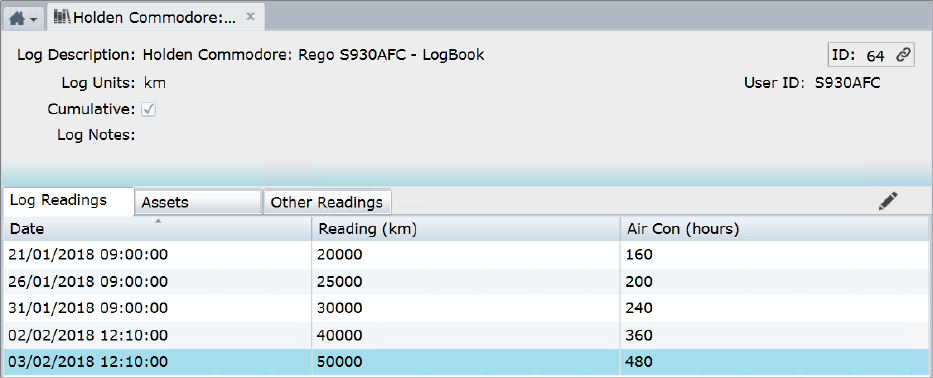
Things to be aware of:
A date can be entered in the Due Date field, for an Action to be triggered by Due Date or Due Reading, whichever comes first.
You don’t have to enter a Due Reading value, in which case the first Reading made on the Log Book will trigger the creation of an Action from a Standard Log Book Action with an Action Due value that is less than the Reading entered.
Readings must have Date and can have Time, where time is in Hours and Minutes.
If you enter a Reading that is equal to or greater than the next Due Reading minus the Reading For Advanced Warning value on the Standard Action, Conquest will ask you if the Next Action Due is to be created. If you agree, a Log Book Action is created for the Asset. Otherwise, Conquest will continue to prompt you every time you enter a Reading.
When an Action is triggered by entry of a Reading, that Action must be Completed to calculate the Next Action trigger value. See Standard Actions for more details.
Inheritance of Standard Actions from ancestor Asset Types does not apply with Log Books.
When an Asset has multiple Standard Log Book Action’s defined, and more than one of these comes due at a particular point then the Standard Action with the greatest Log Book Reading When Action Is Due value, is used (e.g. for 5,000 and 10,000 Standard Actions only the 10,000 would generate at 10,000, 20,000, 30,000 etc, the 5,000 would be generated at 5,000, 15,000, 25,000 etc). Therefore, instructions from lesser interval Standard Actions need to be included in the greater interval Standard Action.