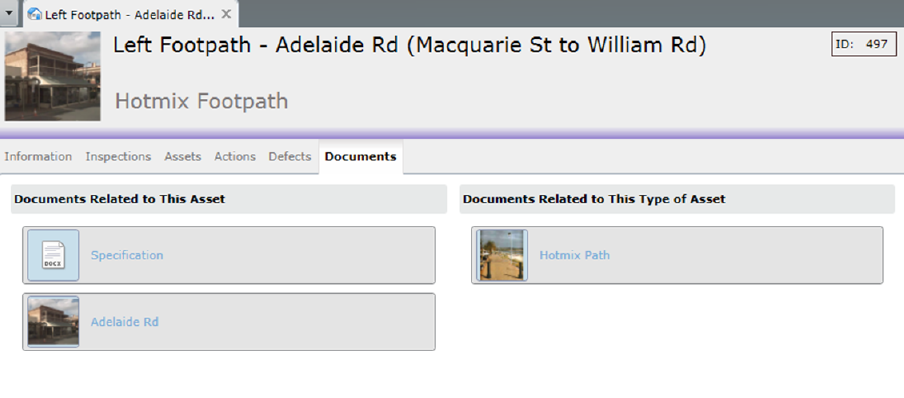
Documents can be attached to all the different business objects in Conquest, with the purpose of keeping all relevant information associated them easily accessible. In general, the documents are stored in the directory defined in Document Storage Options, and they can be of any file type. In addition, it is possible to attach a web link, an already existing document, or documents related to an electronic document management system, such as Micro Focus ECM (See Licensed Modules).
Assets can have a default folder configured to it, so that documents associated with any Conquest Data Object can be organised under their related asset. See Asset Documents Tab for more information.
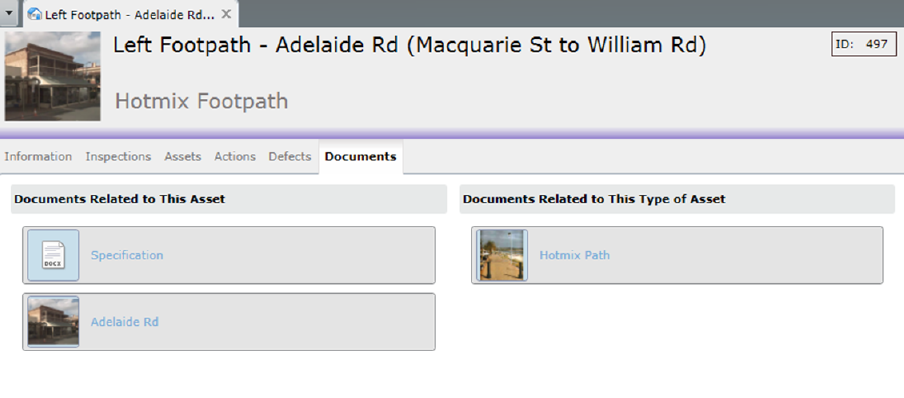
Clicking a thumbnail or its link (blue text) will open the file, with the program that is associated with that type of file on the client PC.
Depending on security settings of the web browser that Conquest III is running in, a message or “open file” dialog will be displayed, usually at the bottom of the screen.
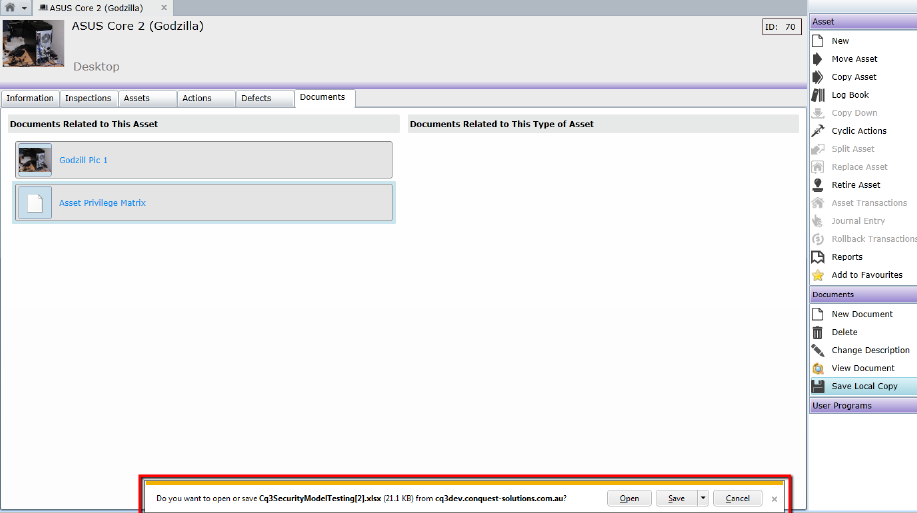
Internet Explorer opens a dialog with options to:
•Open, which opens a local copy for viewing. It can be edited too but the changes won’t save back to the server
•Save, with options to:
•Save
•Save As
•Save and Open
•Cancel
The preferred way of handling Documents is to select the Document then use the Document Tasks in the Tasks window.
Note: Clicking the
thumbnail or the link does not select the file to enable Document Tasks nor does
adding a new file. Click on the grey area of a document item, away from the
thumbnail and link, to select it, which gives the item a solid blue border and
enables the Document Tasks.
Editing an attached document must first be
downloaded, because it is controlled by the Web Server and cannot be edited
directly. When it has been edited independently of Conquest, and the file
closed, it can be attached to the Asset as a new document.
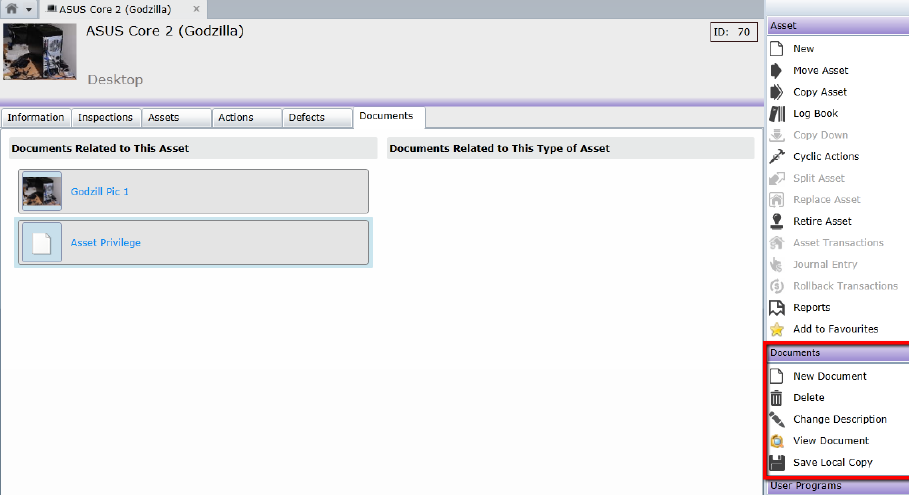
•New Document
Always available when the Documents Tab is selected
•Delete
Deletes the selected Document item by way of the Delete
Document dialog, which by default, removes it from the Asset but leaves the file
in the server, document directory
A checkbox gives the option to delete the
document file from the server as well.
•Change Description
Opens a dialog with the Document Description in an
Edit window
•View Document
Downloads the file from the Web Server usually through a
dialog from the Web Browser, as described above
Opens the document with the
default program assigned to it by Microsoft Windows. Although the file may be
edited and saved, the changes will not be saved on the file on the server.
•Save Local Copy
Downloads the file from the Web Server usually through
a dialog from the Web Browser, as described above. Saves the file as per the
File Save dialog.
This file can then be edited outside of Conquest III, to be
added as a new File Attachment after the changes have been made.
Further reference:
User guides: