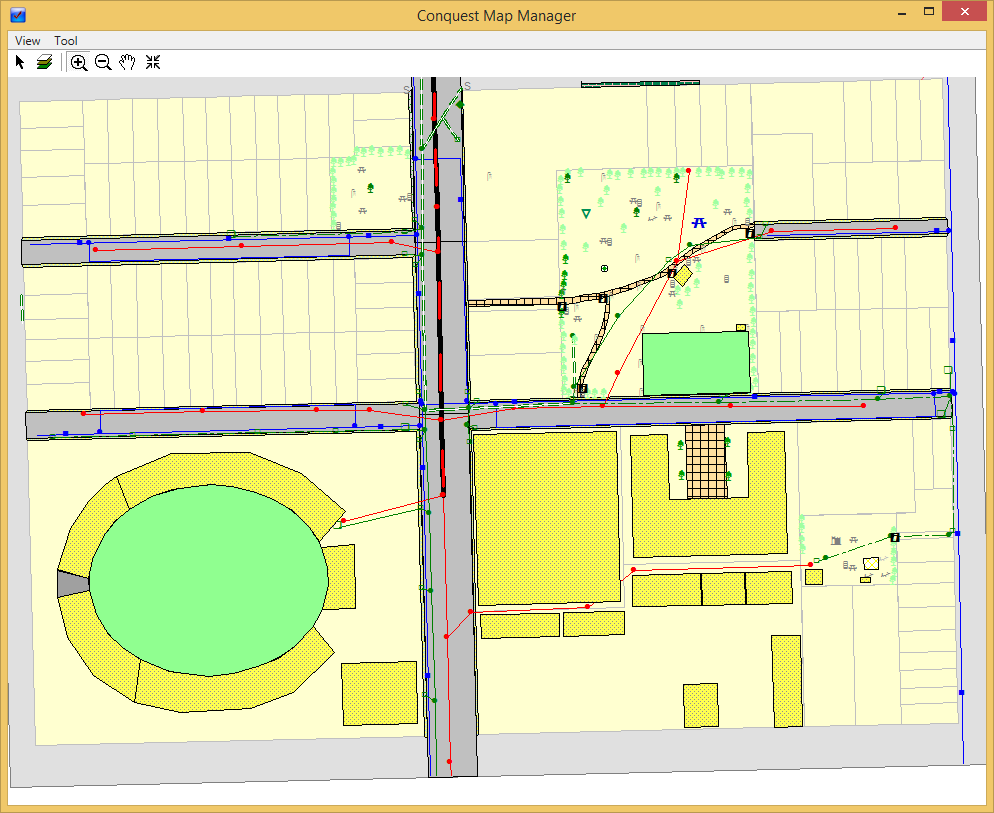
Open the Conquest Map Manager to access the Conquest Map View:
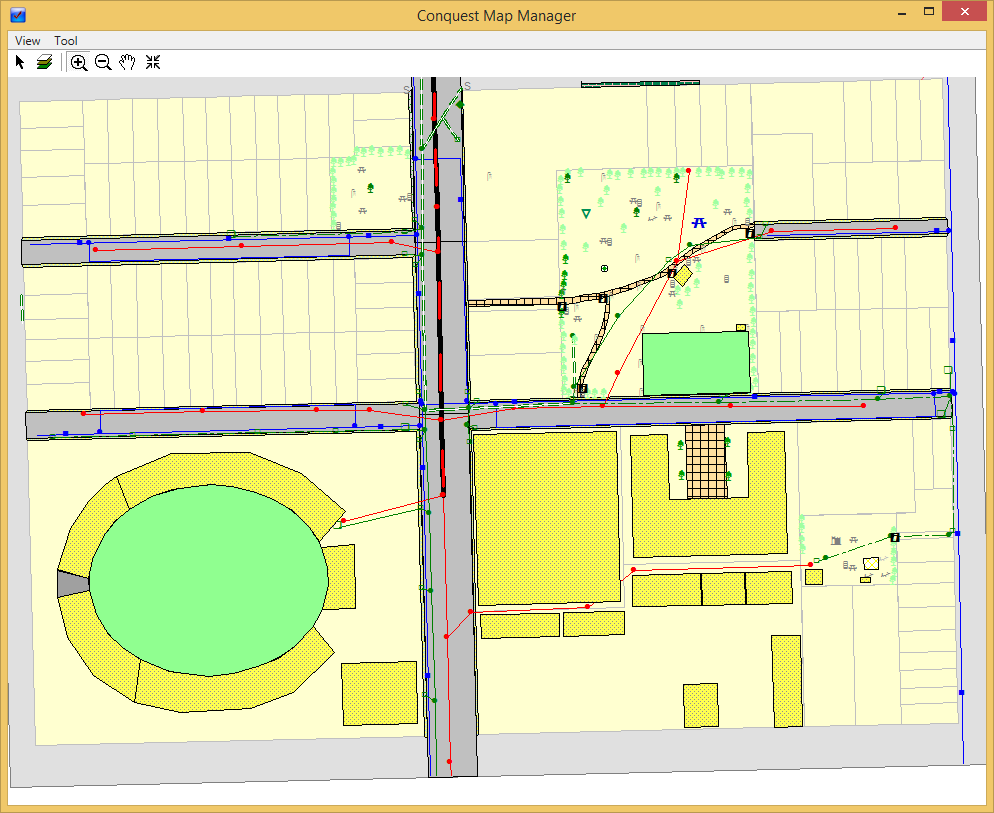
You are now ready to make changes to the Map Layers of a Map View. Note: Changes are in the Conquest server-side database, not on your local CMTPC machine. The changes won’t show in CMTPC until you perform a Download that includes the Map View you have changed:
•Click the Tool Menu
•Select Layer Manager
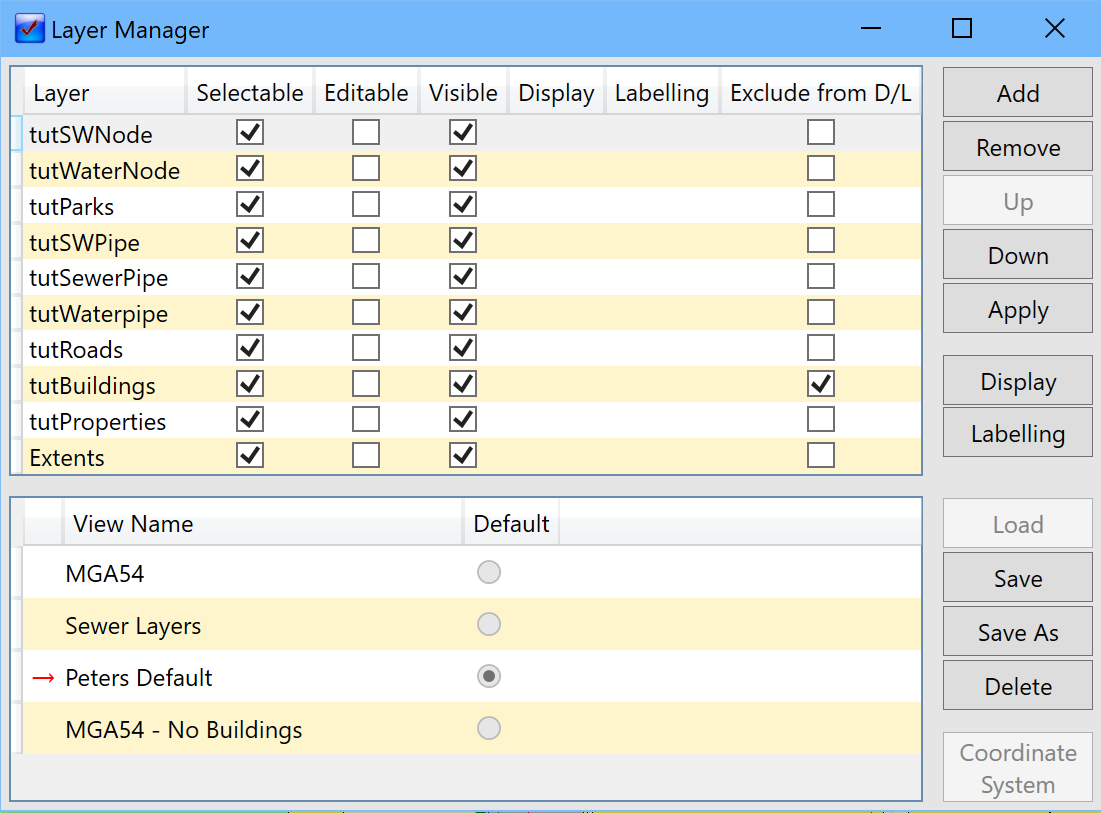
•Select a View Name from the lower list e.g. MGA54
•Click the Load button. You should see the upper list of Map Layers change accordingly
•Click a Layer Name. You can now use the buttons on the right of the Map Layers list e.g. to make labels appear on Roads do the following:
•Click the tutRoads Map Layer
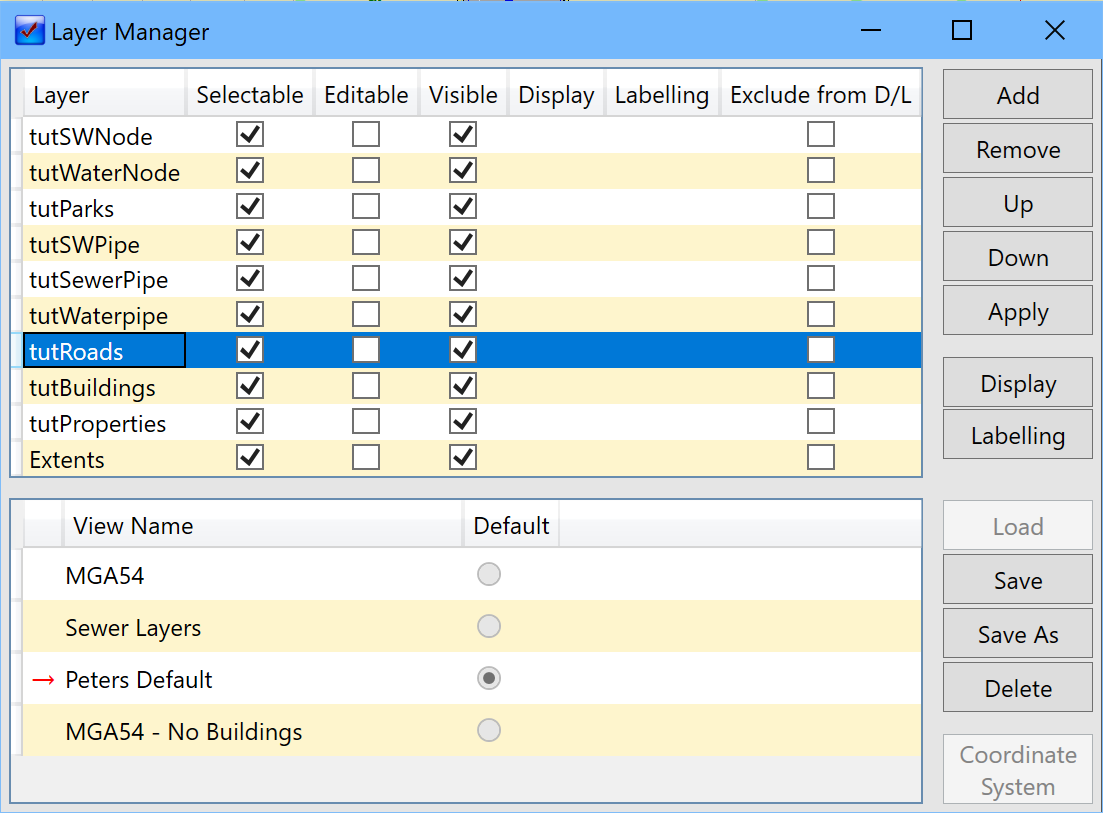
•Click the Labelling button
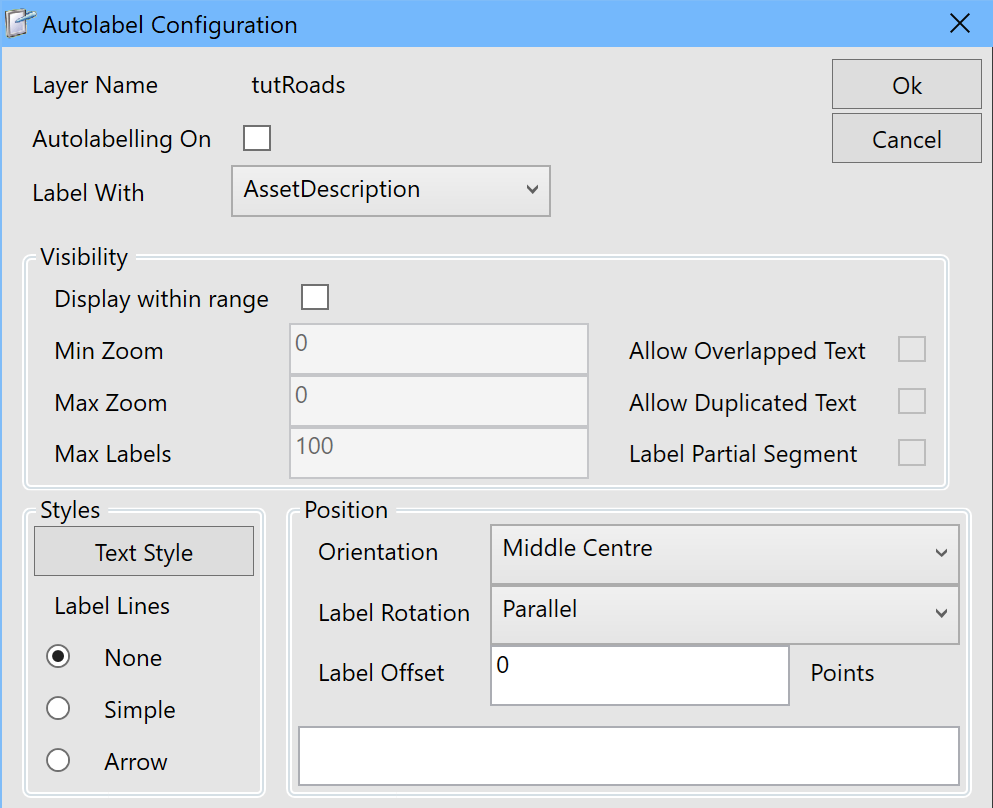
•Tick the Autolabelling On checkbox

•Click OK (see the red tick appear)
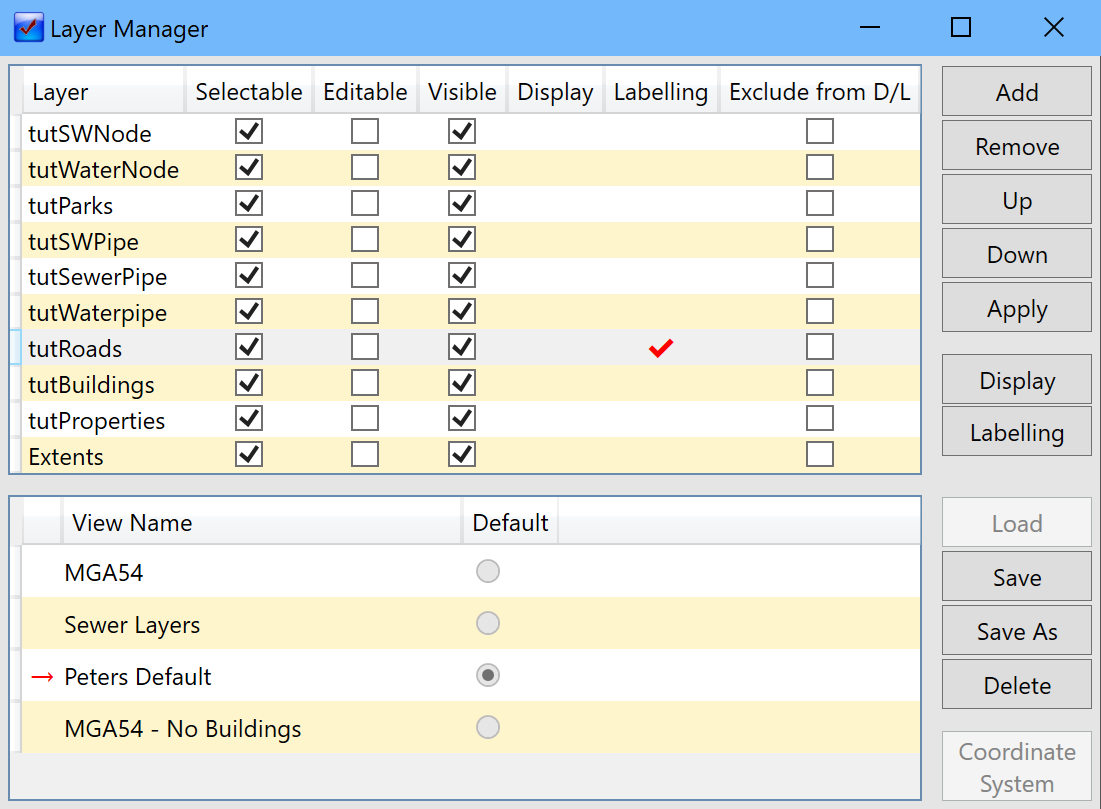
•Click Apply (see the labels appear for Roads on the Map)
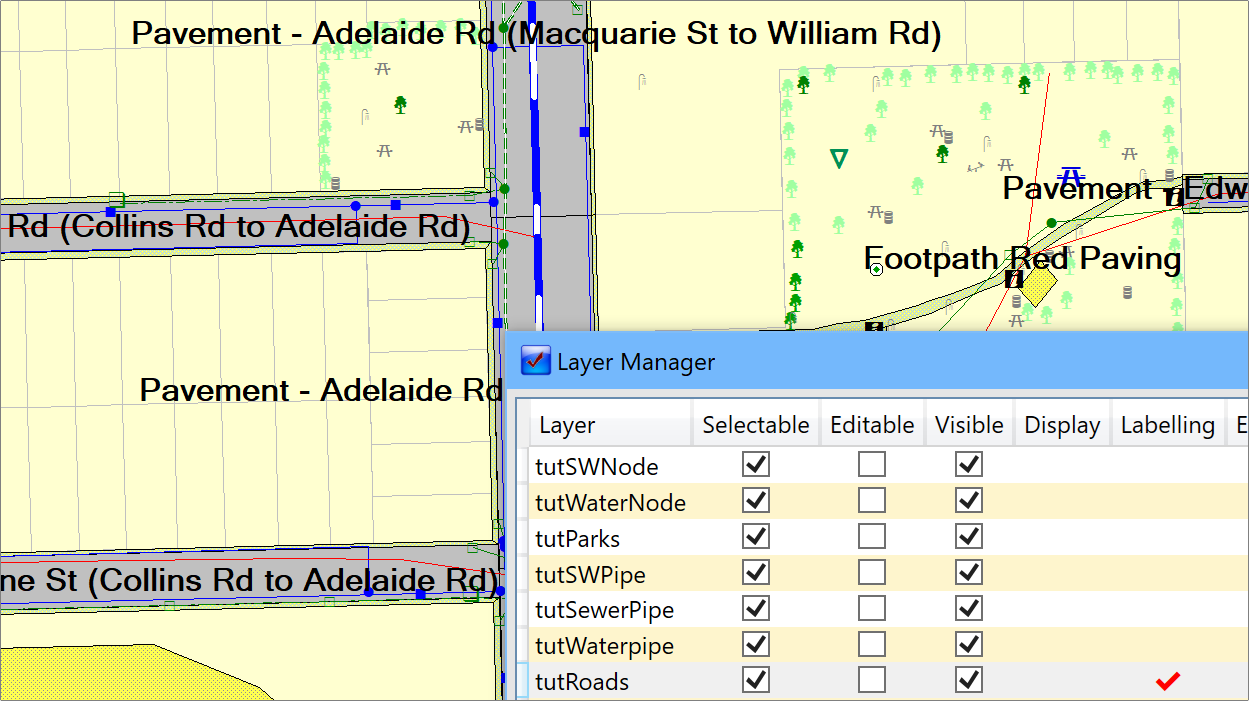
•If the font looks too large, Click on Labeling again, then on Text Style
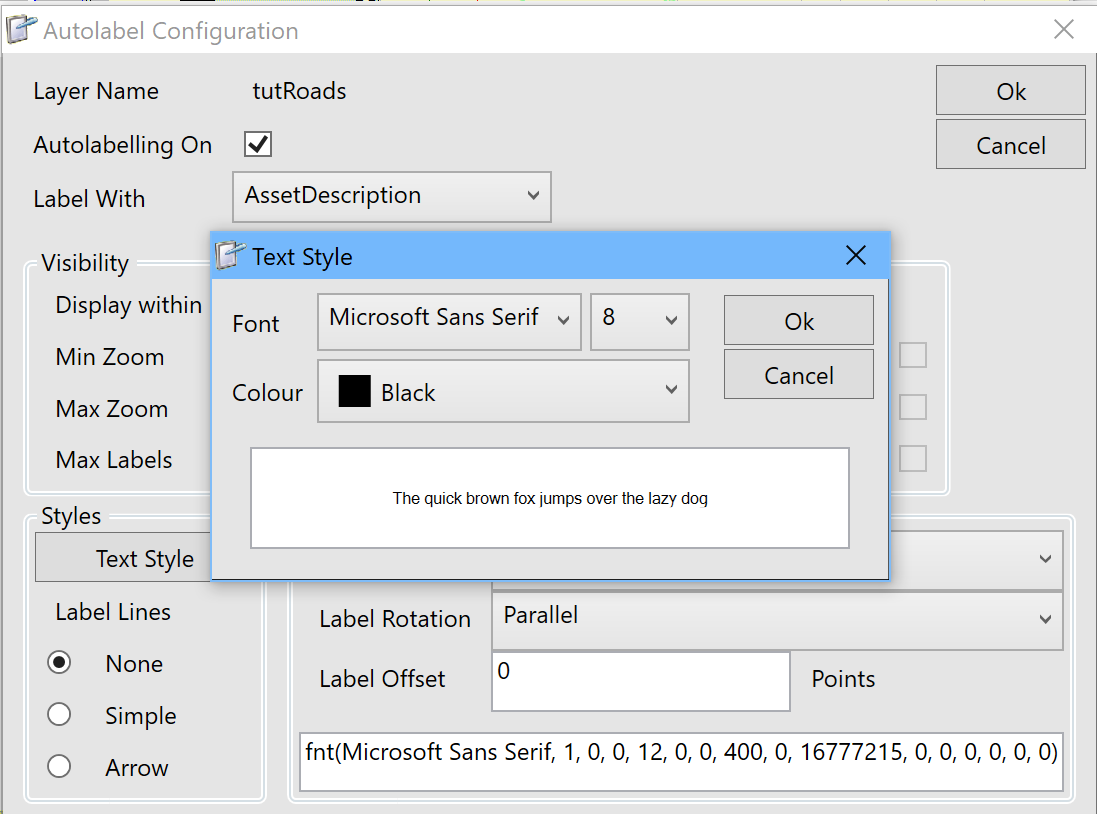
•In this example, change the font size from 12 to 8, Click OK twice then Click Apply
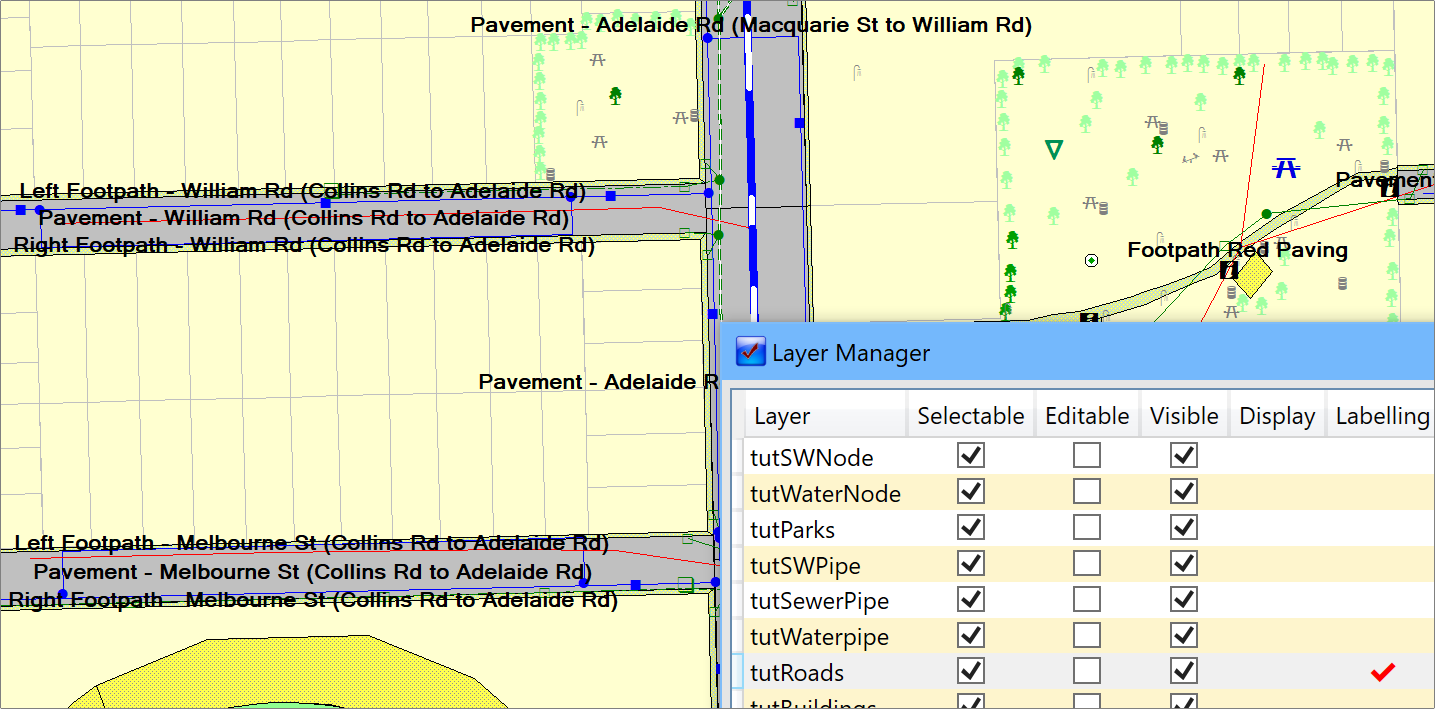
•Now all of the Road / Footpath labels are showing
•Click Save in the lower set of buttons, which saves the Map View in Conquest
•Close the Layer Manager
•Remember: You won’t see the effect of your changes in CMTPC until your next Download
There is a lot of scope for improving the appearance of Conquest Maps in CMTPC. Try some variations until you are happy with the effects.