For an Asset that you want to record a Defect(s) for, select
its Map Feature
then click on the New
Inspection ![]() button in the toolbar, to open the Defect and Action Forms
below the map:
button in the toolbar, to open the Defect and Action Forms
below the map:
•Inspection Type
Select the type of inspection from the drop-down list.
•Inspection Notes
Enter notes if necessary.
•Save
Save the recorded data.
•![]()
Select this button to map the defect for the Asset.
•Defect
Select the appropriate Standard Defect from the list.
•Attributes
Once the Standard Defect has been selected the data fields will be displayed.
•Documents
Any number of Document files can be linked to this Defect from the Documents link:
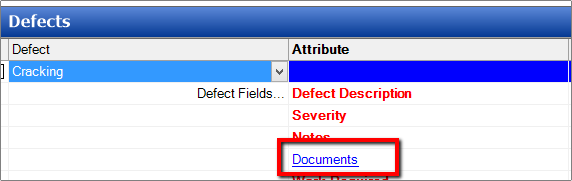
Select the file required to be linked or alternatively, click Add from Clipboard to create a file from a copied image (Sketch) from paint:
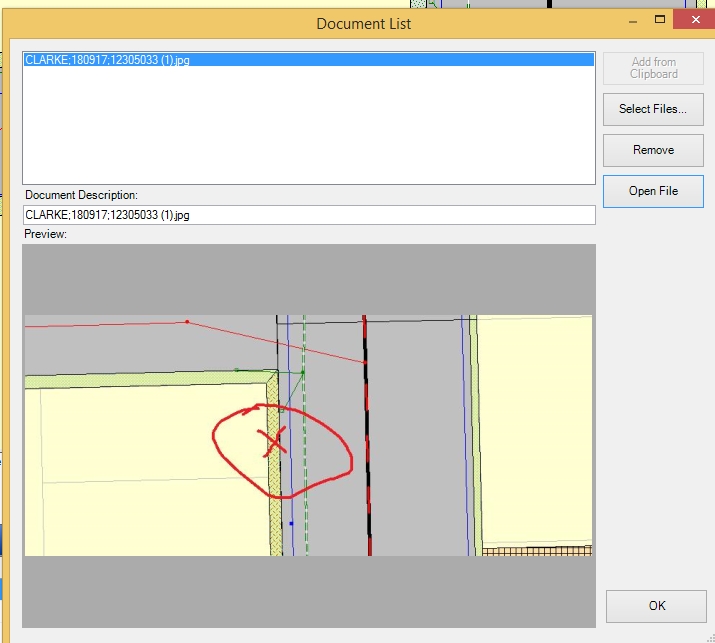
•Values
Enter the data as needed.
•Action
Select the appropriate Standard Action from the list.
•Fields
Once the Standard Action has been selected the data fields will be displayed.
•Value
Enter the data as needed.
•
Tick the action check box to link an Action and Defect.