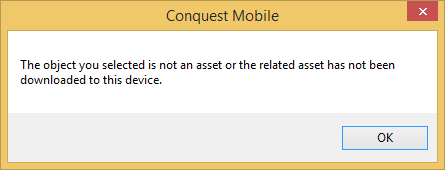
From the CMTPC Map:
•Click on the Asset’s map feature
•Click the Asset Inspection button on the CMTPC button bar
•If the selected map feature does not have one or more Assets associated with it, when you click the Asset Inspection button, you get this message:
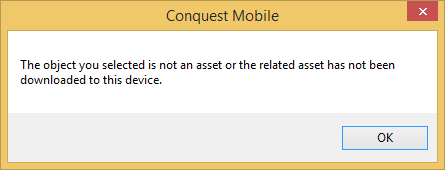
•If a Selection Form opens a list of Assets, because the Map Feature is for more than one Asset:
•Click on the one you are inspecting
•Click ‘OK’:
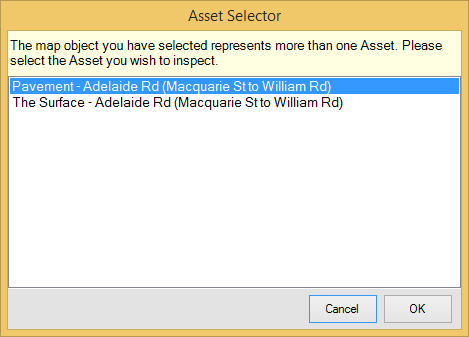
•If there are no Standard Inspections defined in the Knowledge Base for the selected Asset, you get this message:
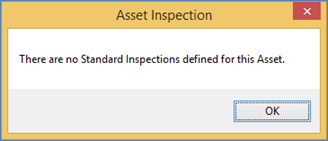
•If there are Standard Inspections defined a Selection Form opens, listing them:
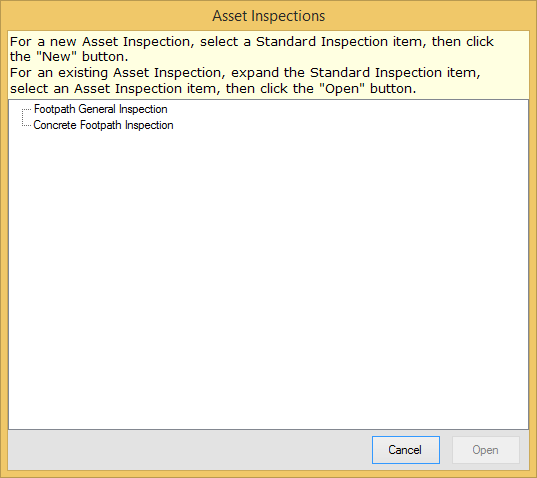
•For Standard Inspections that have been applied in the past, the item in the list will have an [+] button, which you can click on, to expand to review the date and time of such Inspections.
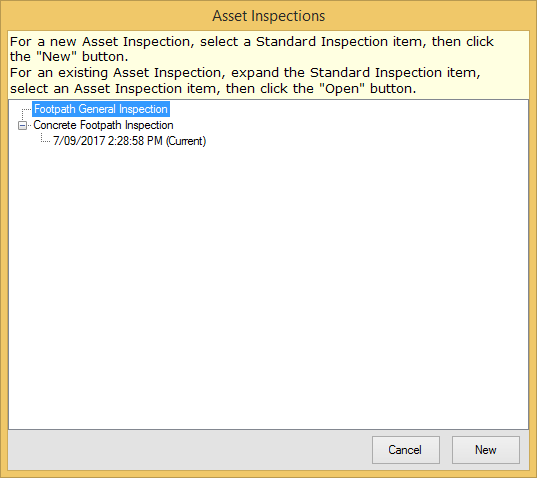
•Select a Standard Inspection
•Click ‘New’, to create a new Asset Inspection, or click ‘Open’ to resume working on an unfinished one
•Click the Save button, when you are satisfied with the details you have put into the Asset Inspection, and there are no mandatory fields yet to be entered
•Respond to the following question:
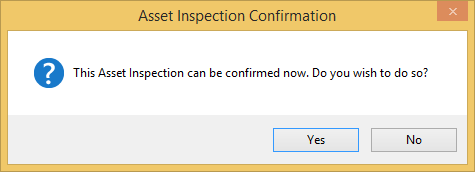
•If you Click the Yes button:
•Enter your confirmation details
•Click the Confirm button. See Asset Inspection Confirmation Form for more details
•If you Click ‘No’, the Asset Inspection Form closes in an unfinished state
Things to be aware of:
•An Asset Inspection does not have to be confirmed immediately but must be in a confirmed state before it can be uploaded. Confirmed Asset Inspections can be changed and re-confirmed as often as necessary.
•In the Conquest Knowledge Base, an Asset Type can have one or more Standard Inspections defined specifically for it, or it may inherit Standard Inspections from an ancestor Asset Type
•For an Asset being inspected there must be at least one Standard Inspection available to it, for you to perform an Asset Inspection
•Any listed Standard Inspections can be selected to create a new Asset Inspection
•Existing Asset Inspections created in the current Inspection Program, can be edited
•Asset Inspections from previous Inspection Programs can be viewed but not edited