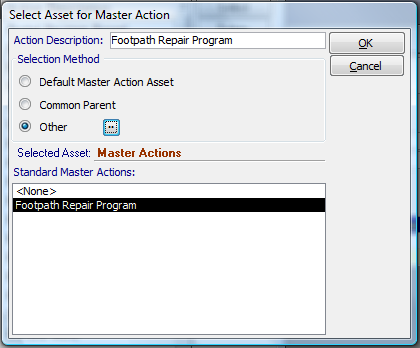
One of the easiest ways to create a Master Action is from a User View of Actions. The list can be a standard User View or a view of Cyclic Actions.
To create a Master Action from a list:
Step 1. Open the list of Actions (or Cyclic Actions).
Step 2. Select the Actions (or Cyclic Actions) that are to become Sub-Actions of the Master Action. You can use the Select All button. Alternatively, you can use the Ctrl or Shift keys to select specific Actions.
Step 3. Click the Create Master. The following dialog will be displayed:
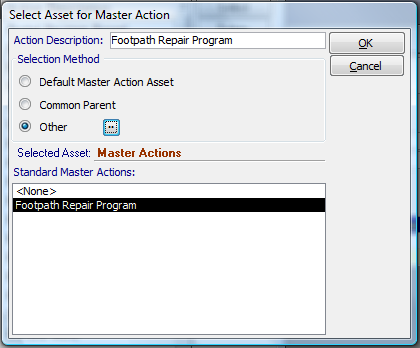
Step 4. Enter the Action Description of the Master Action
Step 5. The selection method allows the user to choose the Asset to which the Master Action will belong. Three options exist.
•Default Master Action Asset. This option takes the setting in the System Options
•Common Parent. This option selects the Asset in the hierarchy that is a common ancestor of the Assets to which the Sub-Actions belong. If there is no common parent, then this option is disabled.
•Other. This option allows the user to select any Asset in the hierarchy.
Step 6. Select from the list of Standard Master Actions if appropriate.