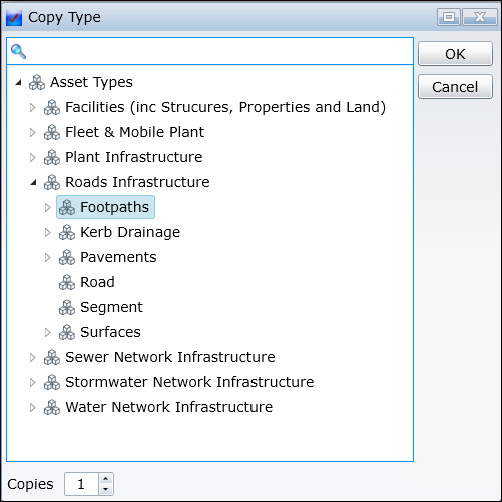
Use any of the following techniques to open the Copy Asset Type selector form:
•Right-click on an Asset Type in the Knowledge Base Explorer and, from the Drop-down list, select the Copy Asset Task, or…
•With the Asset Type Form, select the Copy Asset Task, or…
•From any List of Asset Types, select one or more items then select the Copy Asset Type task
In the Copy Asset Type selector form:
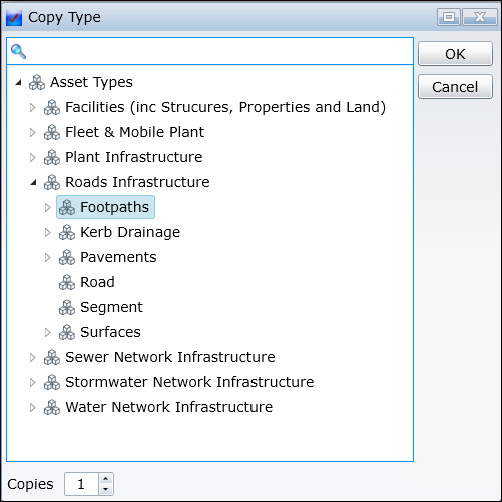
•Navigate to and select an Asset Type to be the parent of the Asset Type being copied; it can be the current parent
•Set the number of copies, up to 99. This applies to both single and multiple Asset Type selections
•Click OK
Things to be aware of:
Copying does not copy the Standard Inspections, Standard Defects and Standard Actions of the Asset Type being copied because it is effectively a new Asset Type.
Copying does copy all of the Child Asset Types and their descendants, of an Asset Type being copied.
Copied Asset Types are given Type Codes continuing from the Type Codes of existing child Asset Types of the Asset Types being copied to. During the Copy, if the last two digits of the new Type Codes reach 99, Conquest will check for and use any unused codes (gaps) within the existing child Type Codes of the Asset Type being copied to. If there are not enough available Type Codes then the entire Copy operation is cancelled. See How To Add an Asset Type for more details.