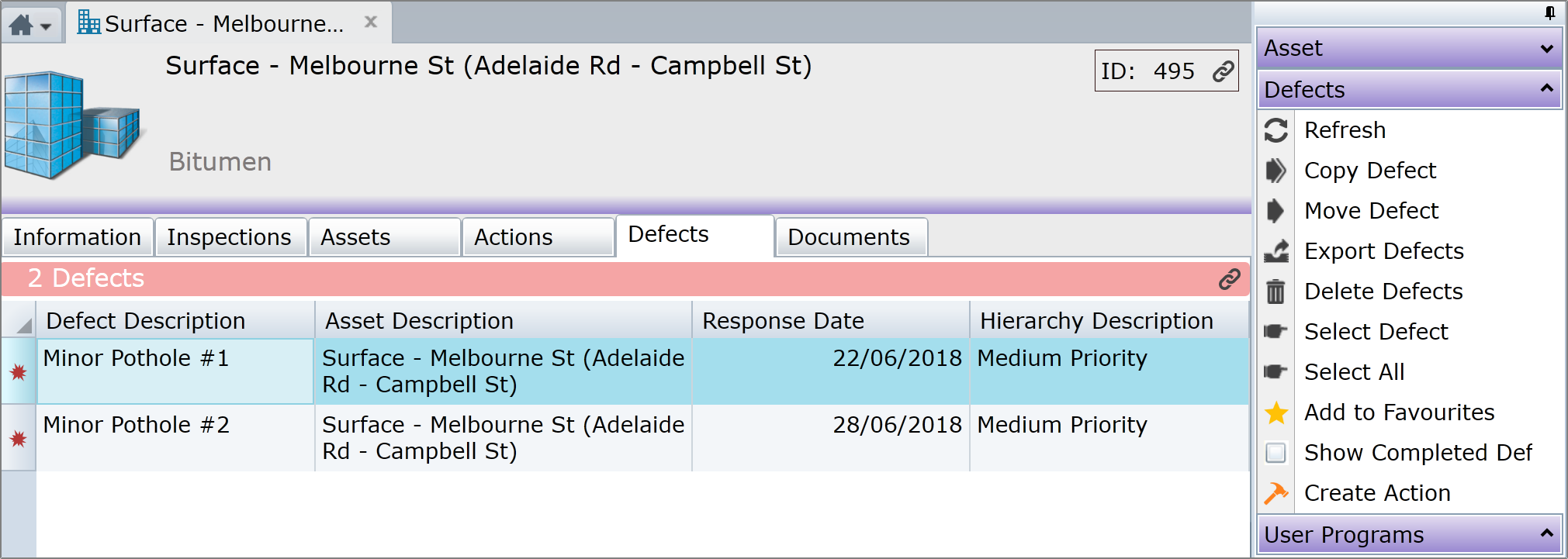
In this example, selecting the Defects Tab of the Asset Form provides a Standard List of related Defects:
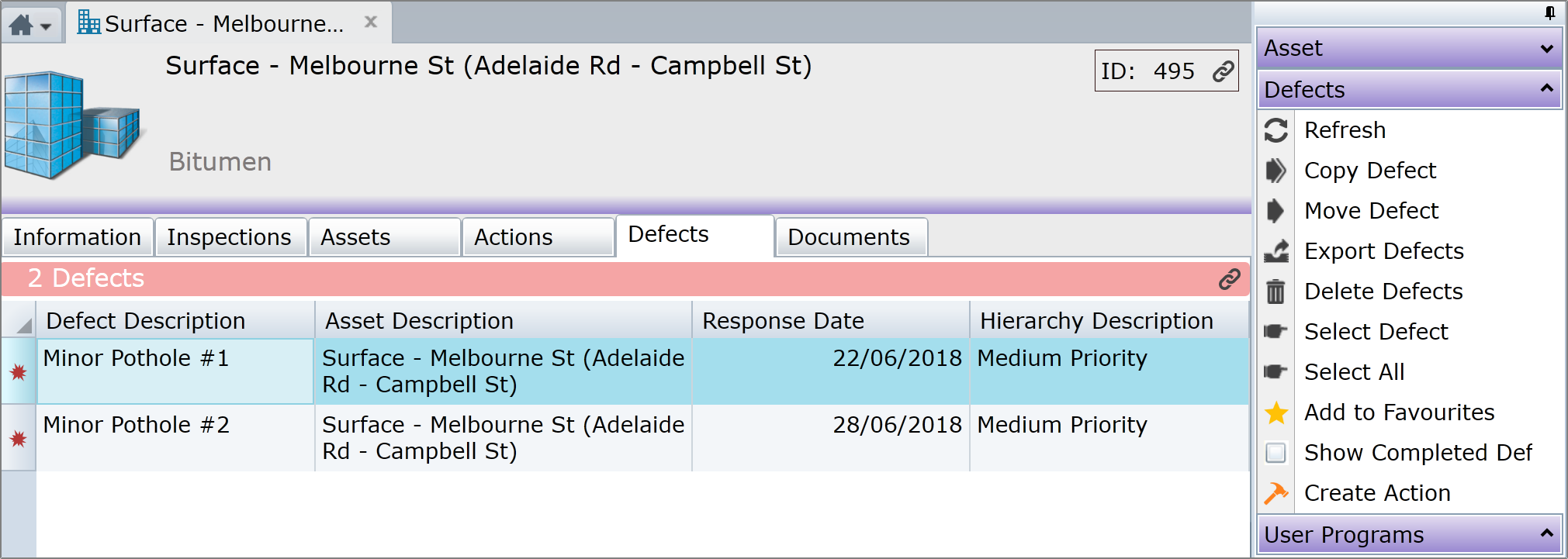
•Show Completed Defects is a display Task to show or hide Defects that have been Completed
•Refresh retrieves the list from the database again
•Copy Defect(s) see Copy or Move Defects
•Move Defect(s) see Copy or Move Defects
•Export Defects outputs the selected Defects to Microsoft Excel
•Delete Defects will delete the selected Defects, as long as there aren’t any dependencies e.g. Related Actions or Requests
•Select Defect opens a Defect Form for the selected Defect; so does double-clicking
•Select All selects all of the Defects in the List; like clicking the “Arrowhead” on the left of the column headings
•Add to Favourites puts the selected Defect rows at the bottom of the Favourites List. See The Favourites List
•Create Action opens the Defect Action Form for the selected Defect. Select a Standard Action to create an Action, linked to the Defect
Things to be aware of:
Until a Defect in the list is selected, only the Refresh and Show Completed Defects Tasks are visible.
The Copy, Move and Export Tasks are plural, if more than one Defect row is selected.
If you accidentally use Add to Favourites with a large selection of Defects, you can’t reverse it. You’ll have to remove them one by one, or ask Conquest Support to help with a SQL script.