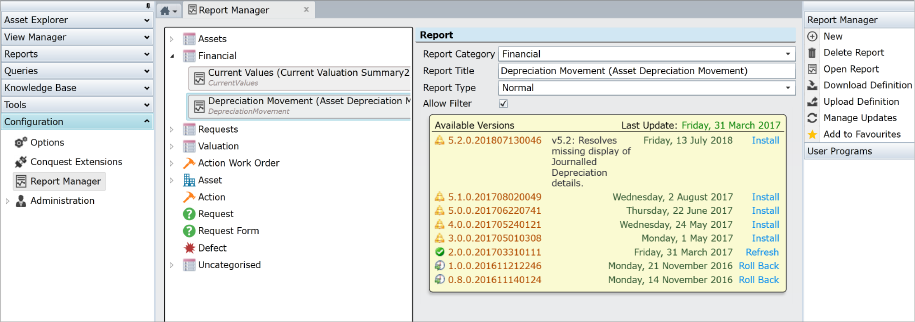
The Conquest Report Manager is for Administrators, to configure Reports for User access from the Reports Selector. See Reports for details.
In the following image, you can see that there are four parts to the Report Manager:
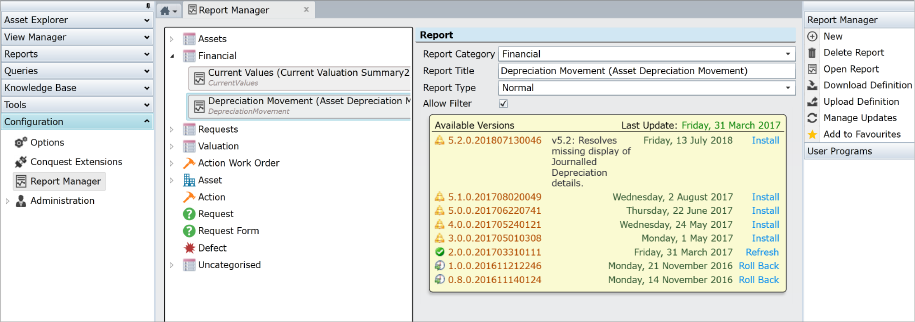
From left to right:
•Navigation to the Report Manager, from the Configuration panel
•A list of Report Categories, including one named Uncategorised
•A Report Configuration Form
•Report Manager Tasks:
To first make a Report available in the Report Selector, you need to select it from the Uncategorised list, which opens it in the Report Form, to be given:
•A Report Category, to group similar Reports together in the Report Selector. This is also integrated with the Conquest Security model, whereby Users without permission to use a Report Category, do not see it in the Report Selector
•If there is no relevant, existing Report Category, create one with the New > Report Category Task
•Report Title for Standard Reports has the title given by Conquest Software, which you can edit. If it is your own, new Report give it a suitable, corporate title
•Report Type of Normal always applies for Categorised Reports
•Allow Filter, checkbox applies when the Report has a Report Type of Normal, ticking the checkbox enables Users to create and select Filters for different Report contents. See Filtering Data for details
•Available Versions panel, allows you to select a version, even if it isn’t the latest, which you might need to do, if you have an older version of SQL Reporting Services, which does not render later versions of reports well
To make a Report available as a Work Order or to Data Object Reports task:
•Report Category must be <Empty>
•Report Type needs to be a Conquest Object e.g. Asset or Action Work Order
•Allow Filter checkbox is not used
Things to be aware of:
•Work Orders and the Request Form are not available from the Report Selector
•Only one Report can be used for the Customer Request Form, whereas Assets, Actions and Defects can have more than one Report assigned to them