CMTPC uses the CMTPC Web Service to manage Requests in real time, uploading new and changed Requests, on clicking the Save and Send button. See The Conquest Mobile Web Service for details.
Requests for CMTPC are defined by the User Views owned by the Conquest User that CMTPC connects to the CMTPC Web Service with, available in the CMTPC Button Bar on the far right:
![]()
If there is no primary Request View, set in the CMTPC Administrator Form, the Manage Requests button is hidden:
![]()
All other Request Views belonging to the CMTPC User are available for selection from the Manage Requests Tool:
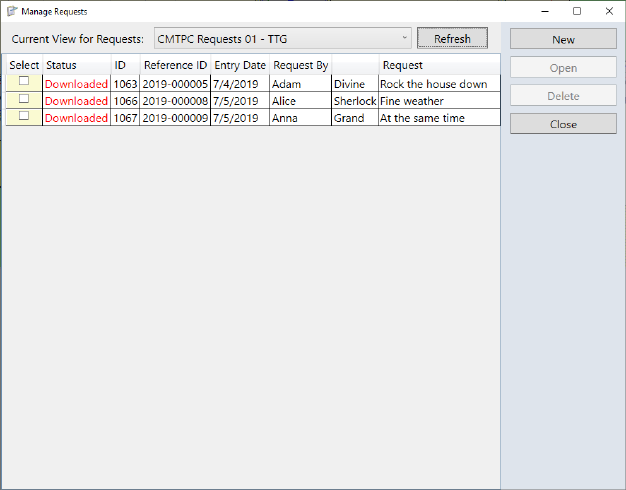
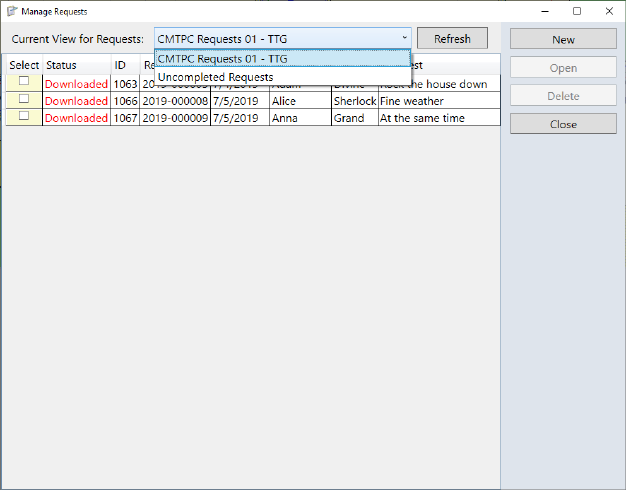
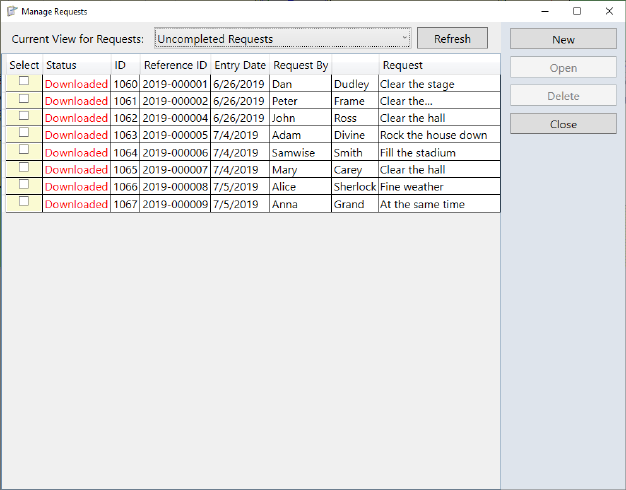
When you select a different Request View, the Requests List is immediately refreshed.
Requests that are listed in the Request Manager can be selected and edited in the CMTPC Request Form, which is a close fit with Conquest III, and New Requests can be created too. New and edited Requests can be saved as Drafts for further editing, or they can be saved for immediate upload. After successful upload, a Request cannot be edited again until you click the Refresh button, which downloads all of the non-Draft Requests from Conquest again.
Requests with status of Draft or UploadPending, remain in the list regardless of what Request View is selected, until they are successfully uploaded.
Make sure that new and edited Requests conform to the Filter of the current Requests View, or they will not show in the Requests List after upload and Refresh.
During the Inspection Program, when you expect to create an Inspection that is related to one or more Requests, use the Manage Requests tool, to select the relevant Request(s) by their Select Checkbox then use the Create Defect Inspection button, to select an Asset Map Feature, which will open the Defect/Action/Inspection Forms. See How To do a Defect Inspection for details.