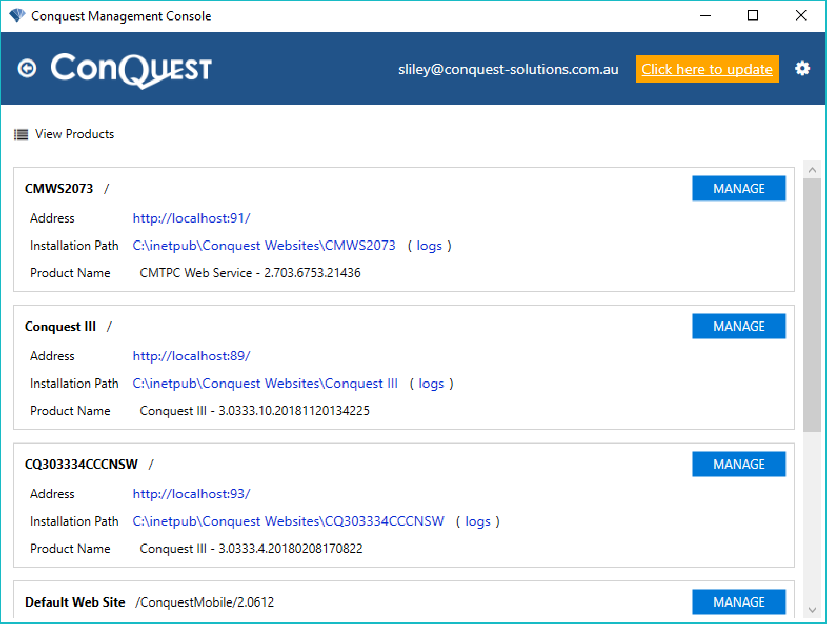Management Console
The Conquest Management Console
is a 64 bit App for IT, to quickly and easily manage Conquest products. If you already
have it, you won’t need to get it again, because you can keep it up to date with
its Update
function.
Installation
Step
1. Make sure that the prerequisites have been met, as described in
the Web Server
Prerequisites section
Step 2. Acquire or upgrade
your Sign In
Credentials in the form of a Conquest Support email
address e.g. department@organisation.state.gov.au
and password. Pre-existing credentials in the Conquest Support system are
not accepted by the Management
Console until they are upgraded. Contact the Conquest Support team to
provide or upgrade your credentials, to Customer IT
Administrator
Step 3. From your web
browser, go to the Conquest web site, Downloads page and select the Conquest
Management Console
Step 4. Click the Download
link
Step 5. When asked, execute
the Conquest.ManagementConsole.App,
responding “Yes” to User Account Control:
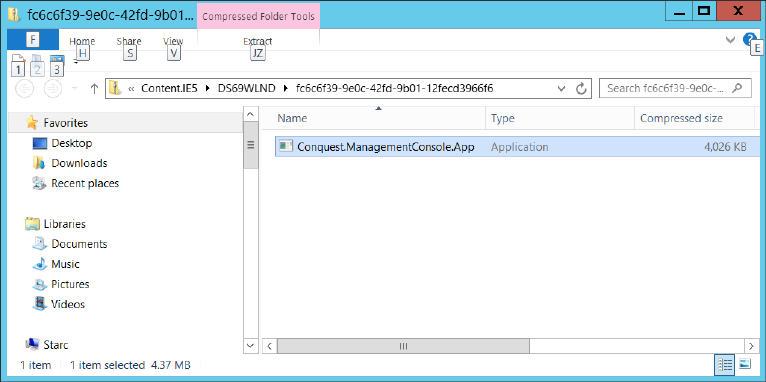
Step 6. When asked for the
path to install to, change it or accept it then click ‘Install’:
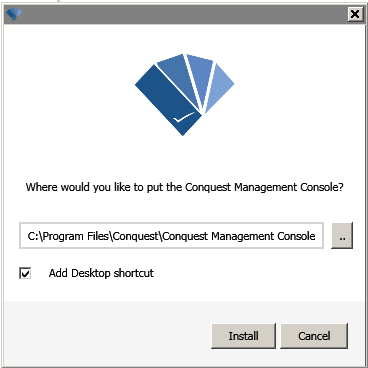
Step 7. Start the Management Console
Step 8. Enter your Conquest
Services credentials:
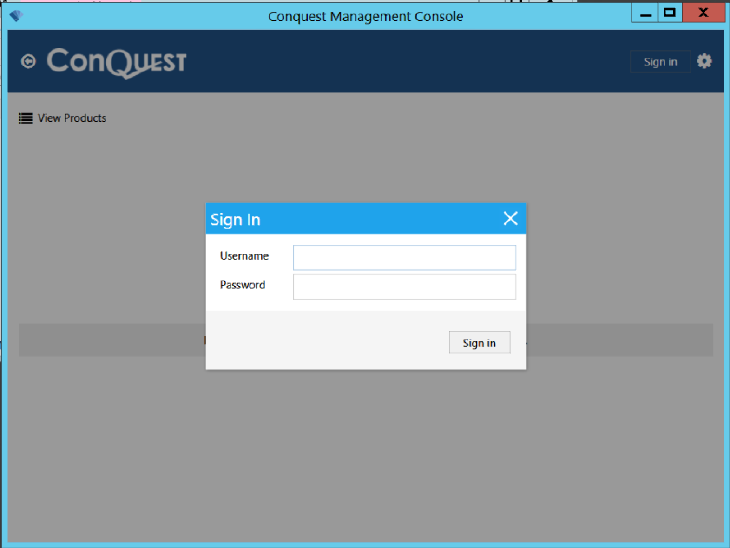
Keeping Up To Date
From time to time, you will be advised of an update to the
Management
Console.
Step 1. Click the Update
Notification message to the left of the Configuration Menu, to
perform the update:
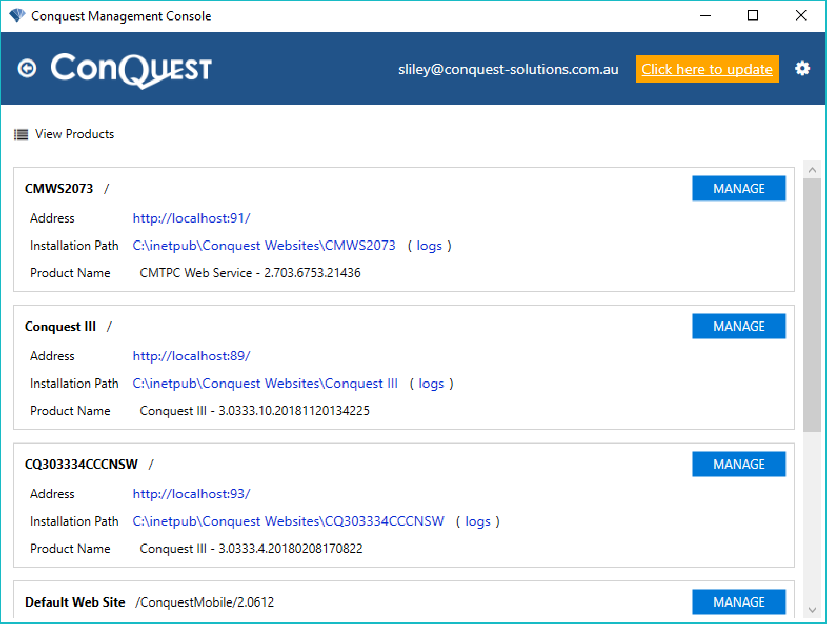
Step 2. Enter your Conquest
Services credentials
Management Console Settings
The “Cog” widget on the top right of the Management Console
provides options for:
•
Sign
Out - This is a good practice, rather than just closing the
App
•
Console
Settings - Opens a Configuration Form, in which the ‘Release’
checkbox is usually all you’ll need:
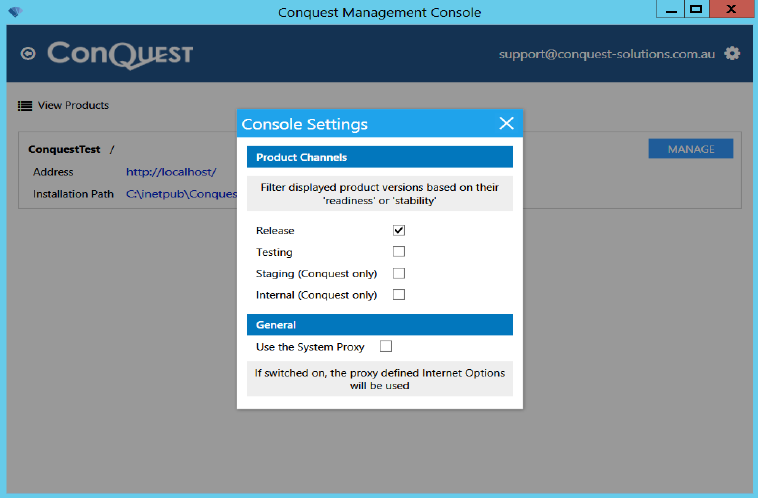
If your web
browser settings include a specific Proxy Server, tick the ‘Use the System
Proxy’ checkbox
•
Backups - Opens the
Backups by Product
Form, which lists web sites that have been Removed.
From the
list, a Backup can be selected and Deleted, or Opened in a Windows file browser,
to provide the subfolders that were in the App_Data folder of the Removed web
site, for your inspection:
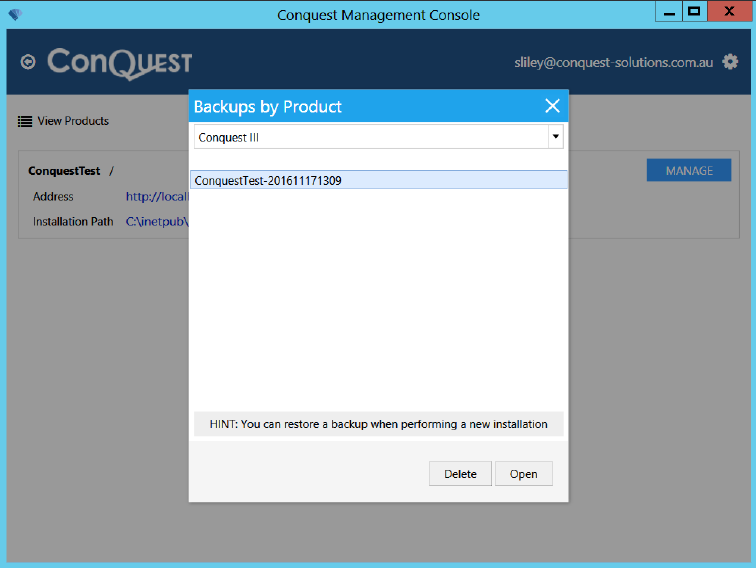
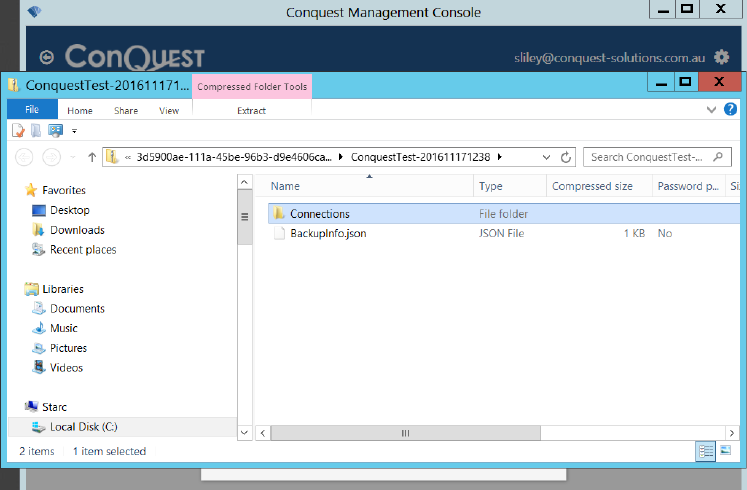
•
Support - Opens the
‘Support’ Form to access the log files:
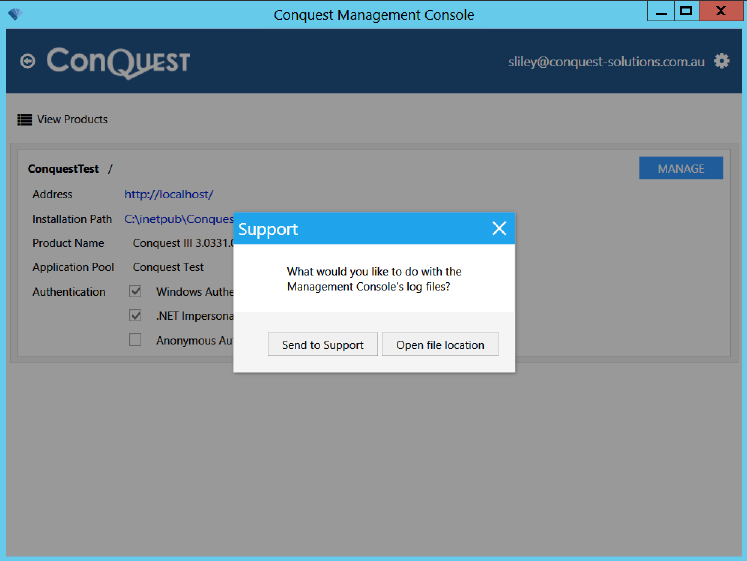
•
About - Opens the
About Form:
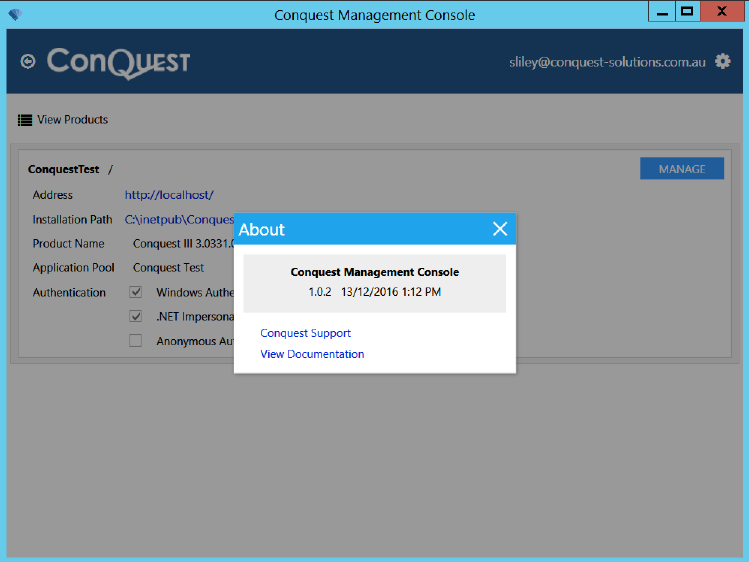
Management Console Products
After you log in, the Management Console is ready
to provide you with the Products and Extension
Modules that you have licences for:
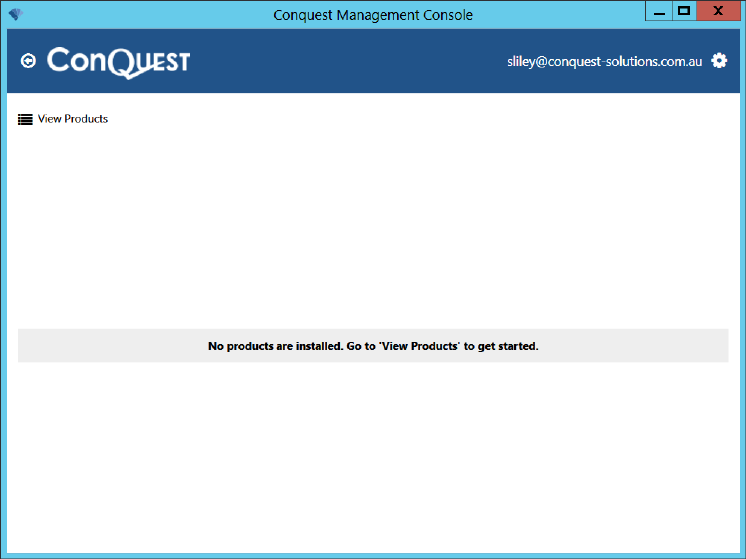
There are three categories of Product:
•
Application
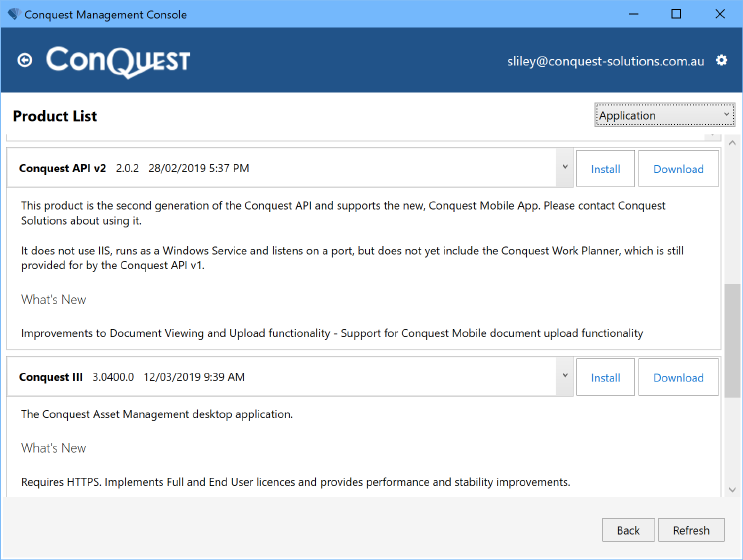
•
Extensions
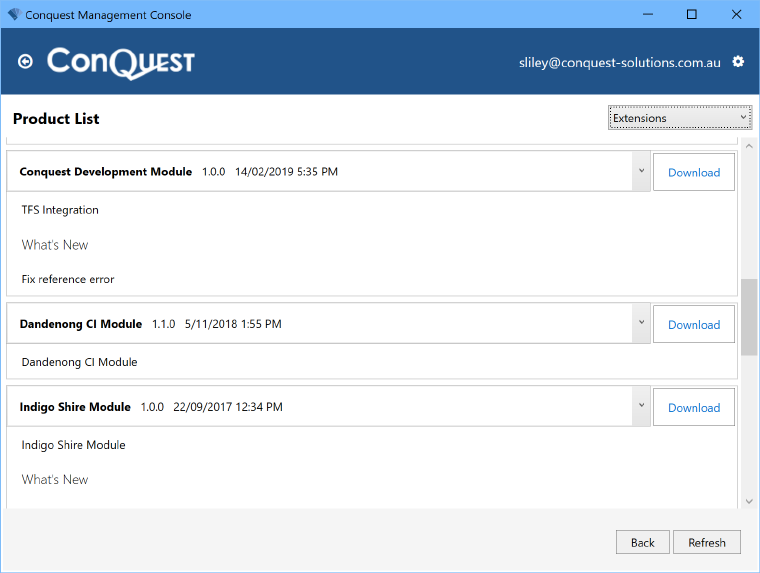
•
Other - primarily for Database Upgrade Scripts
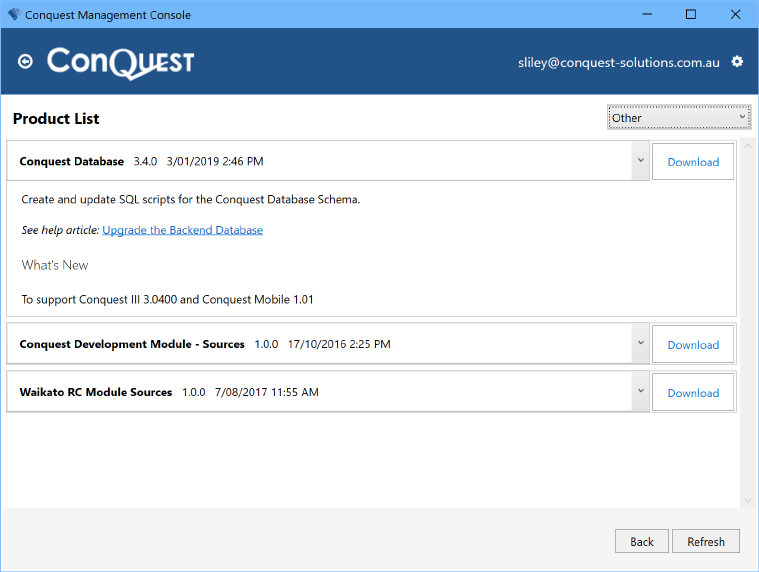
Things to be aware of
Conquest
III versions before 3.0330 are not managed with the Management Console even
though they are visible in it. If you want to upgrade to a later version from
3.0330 onwards, use the Windows Programs and
Features tool to uninstall the old version then install the new
version with the Management
Console