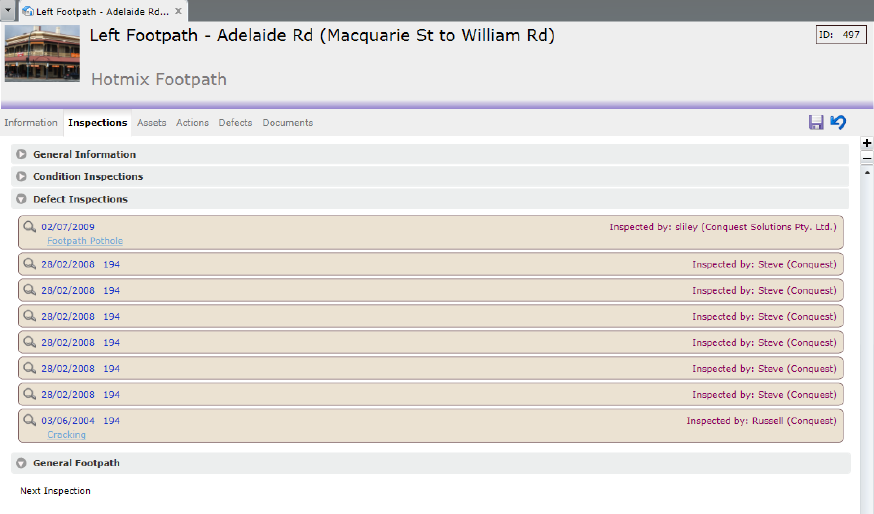
The Asset Inspection Form records information about an inspection and also the previous inspections for an Asset.
Conquest records three types of Inspections:
•Condition
•Defect
•Asset (from Standard)
A Condition inspection is recorded if any Asset attribute data is changed during an Inspection. A Defect inspection is recorded if no changes are made to Asset data but a Defect is added. An Asset inspection is recorded on an Asset, either manually or via the bulk load process.
Whenever Asset attribute data is changed, an inspection date must be provided to ensure that the previous data is retained in a history file. Once a new inspection date is entered, a popup form asks if a history record should be created or not.
General Inspection Information
|
Field |
Description |
|
Further Inspection By |
If there is a need for a follow-up inspection, a person or organization from the System List ‘Further Inspection By’, can be selected here. |
|
Action Required |
If it was noted during the inspection that some work should be done then this check box can be ticked, serving as a reminder to create a works Action. User views can be created to list all the Assets, which require action. These lists can be monitored weekly or daily as needed. |
|
Renew Asset? |
If the Inspection reveals that the Asset is in need of renewal then this check box can be selected as a reminder. |
|
Renew By |
This field records the date the Asset needs to be renewed by. |
|
Next Condition Inspection |
This date field displays the date for the next condition inspection. This can be automated on the Asset Type by setting the Condition Inspection Frequencies. |
|
Next Defect Inspection |
This date field displays the date of the next Defect Inspection. This can be automated on the Asset Type by setting the Asset Priority on the Asset form and the Priority Response times on the Asset Type. |
|
Asset Inspection Notes |
Records any notes that will be helpful during an inspection of this asset. Unlike the inspection information, above, these notes are for this Asset only. |
|
|
|
Condition Inspections
|
Field |
Description |
|
Inspection Date |
The Date of the last inspection is displayed here. This field is manually entered or when data is uploaded from a mobile device. |
|
Inspector |
This field records the name of the individual that carried out the inspection. This field is manually entered or when data is uploaded from a mobile device |
|
Organisation |
The Organisation’s name is either manually entered or when data is uploaded from a mobile device. |
|
Inspection Type |
This is a drop down list which can be amended in the Code Editor under System lists. |
|
Notes |
This contains notes recorded for this particular inspection. This field is entered manually or when data is uploaded from a mobile device. These notes would be particular to the inspection and not necessarily to the particular Asset. |
|
|
|
Condition Inspection History
A list of all the previous Condition Inspections is displayed in the Condition Inspection History section, dated from oldest to latest. Any one of these inspections can be viewed by selecting it and then clicking on the ‘View’ button.
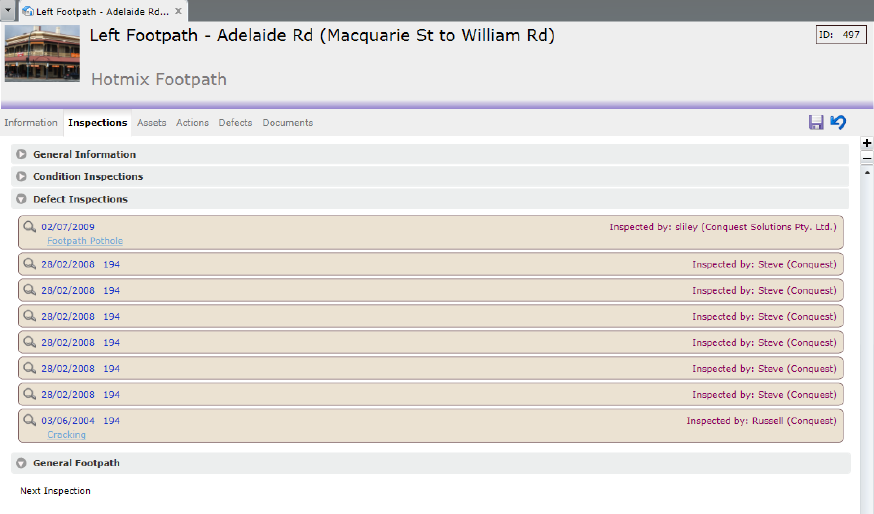
Defect Inspections
The Defect Inspection Section provides a series of panels dated from most recent to oldest, each of which is a Defect Inspection. Defects that were recorded on an Inspection are displayed below the date. Defects displayed in bold are un-completed. To open a Defect, select it then click the View button.
Asset Inspections
Asset Inspections are created based on Standard Inspections, which define the data that can be collected, as well as the date, time and notes about the Inspection.
They are created on Asset Types and are available to Assets of that Asset Type and its descendant Asset Types.
Standard Inspections that are available to an Asset are displayed in this section as a list, with the Asset Inspection events listed below them. When an Asset Inspection is selected, its details can be viewed by clicking the View button.
The Standard Inspections that are available to an Asset by way of its Asset Type, are listed on the Asset Form, Inspection Tab below Defect Inspections:
Clicking a Standard Inspection in the list will expand it, to display when the next Inspection is due, and show a list of the previous Inspections, in descending date order.
There’s only one Standard Inspection available on Generators, so to use it, click New > Inspection > Generator - Weekly, like this:
Resulting in:
Only the most recent Asset Inspection for a particular Asset can be edited. All others are Read-Only.
Asset Inspections can also be created with CMTPC or with the Import Manager.