How To Forecast Costs Using
Actions
Firstly, it is essential to set up all Actions, Cyclic
Actions and Repeatable Actions with accurate Start Dates and assigned to
Business Units. Having these conditions met, Conquest can forecast costs based
on the Actions data.
Refreshing Forecast Data
Step 1. As an
Administrator, Click on the Configuration bar in the Navigation Window.
Step 2. Click on
Options
Step 3. In the Options Form
Click the ‘Actions and Requests’ expander bar:
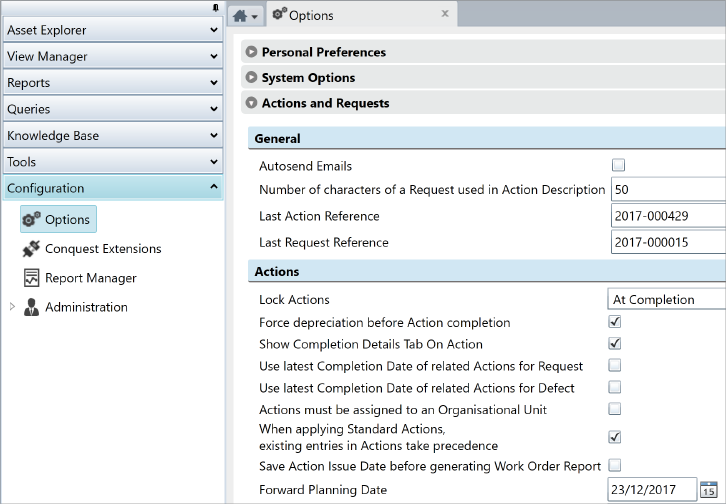
Step 4. For the ‘Forward
Planning Date’ Option, Click the Calendar button and select a date to generate
Forecast data up to
Step 5. Click the Save
Task
Step 6. Observe the
progress bar, which has to reach its end before the Forecast data is
complete:

Step 7. You now have a
repository of Forecast data comprised of:
•
Non-Cyclic, non-Repeatable Actions that have Start Dates in the forecast
period and are not Completed
•
Cyclic Actions extrapolated out for the cycles that will take place over
the forecast period
•
Repeatable Actions extrapolated out for the repetitions over the forecast
period
Reporting Forecast Costs
Step 1. Click on the
Reports bar in the Navigation Window
Step 2. The Conquest
Administrator will have put the ‘Action Forecast’ report into a Category like
‘Works Management’, so expand that and Click ‘Action Forecast’
Step 3. The Report Form
opens with the ‘Parameters Prefill’ section
Step 4. Tick the Pre-fill
checkbox then enter the range of dates for the Report to run
Step 5. If there are no
Filters available then use the ‘New > Report Filter’ Task to create one. See
Filtering for more details
Step 6. Select a Filter
Step 7. Preview the
Report
Important
Considerations:
•
The Action Forecasting Data is automatically updated, when new Actions
are created and, whenever an Action, Cyclic Action or Repeatable Action is
edited in a way that changes the Action Start Date.
•
Any reporting based on the Action Forecasting Table that depends on a
date after the Forward Planning Date will not include Actions with a Start Date
greater than the Forward Planning Date, so to avoid possible misleading
information in such reporting, including Cubes, ensure that the reported date
range does not go beyond the Action Forecast Date