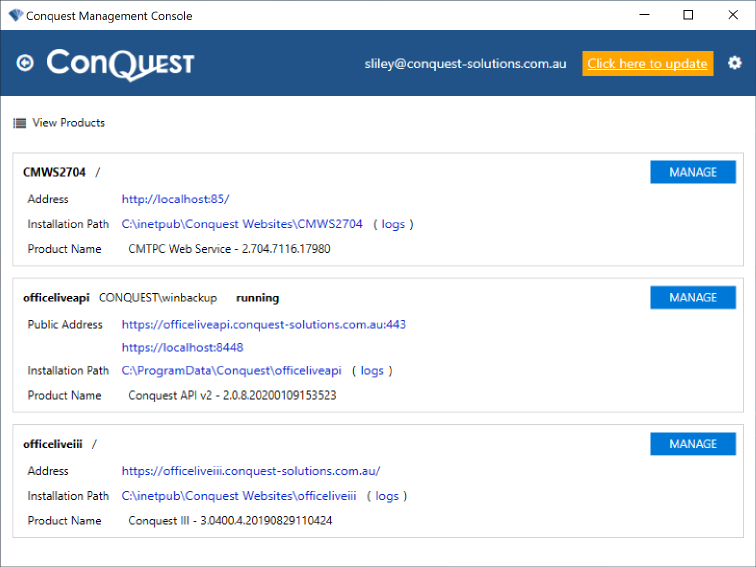
For CMTPC users, the Conquest Mobile Web Service allows their devices to consume Inspection Program data.
Step 1. Start The Conquest Management Console.
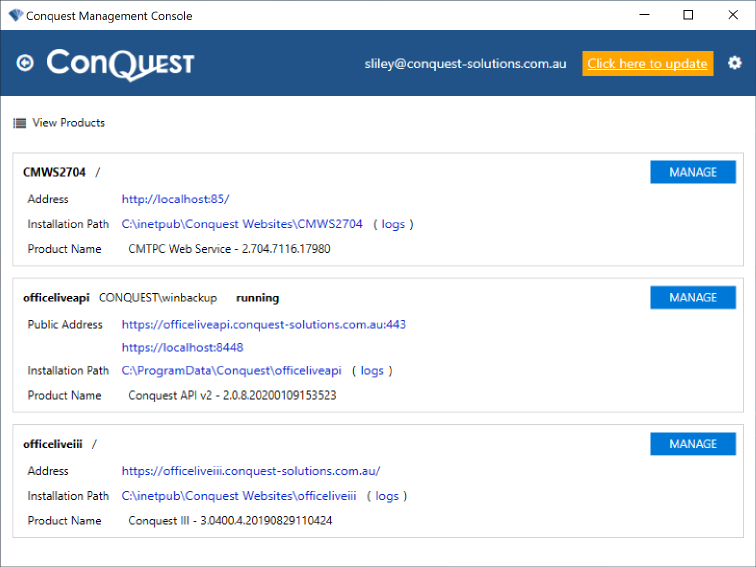
Step 2. Click the View Products button
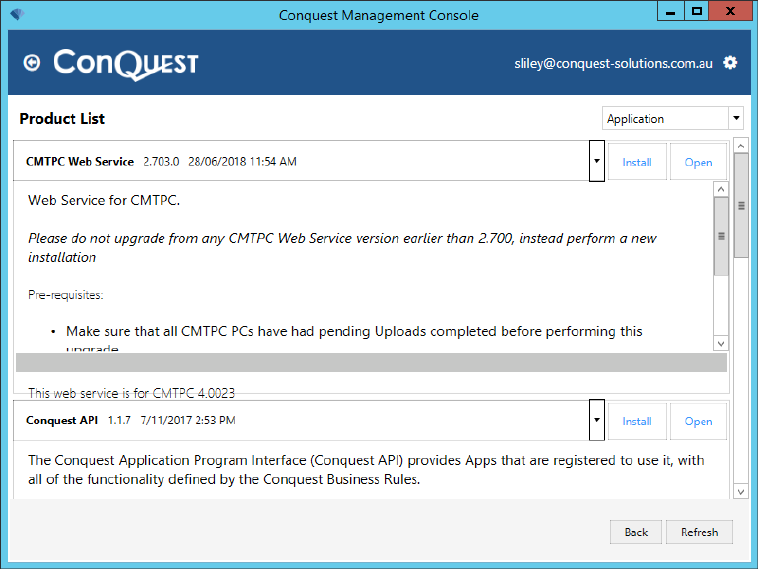
Step 3. Click the picklist for the CMTPC Web Service and select the version that you want to install
Step 4. Click the Install button, accept the defaults and you’re done
Step 5. Important: If your IIS is configured to create Application Pools with the 'Allow 32-bit Applications' option set to False, you will have to:
a. Select the CMTPC Web Service Application Pool
b. Stop the Application Pool
c. Select the Advanced Settings ttask
d. Set 'Allow 32-bit Applications' to True
e. Start the Application Pool
Step 6. Click Close, which returns you to the Main Window
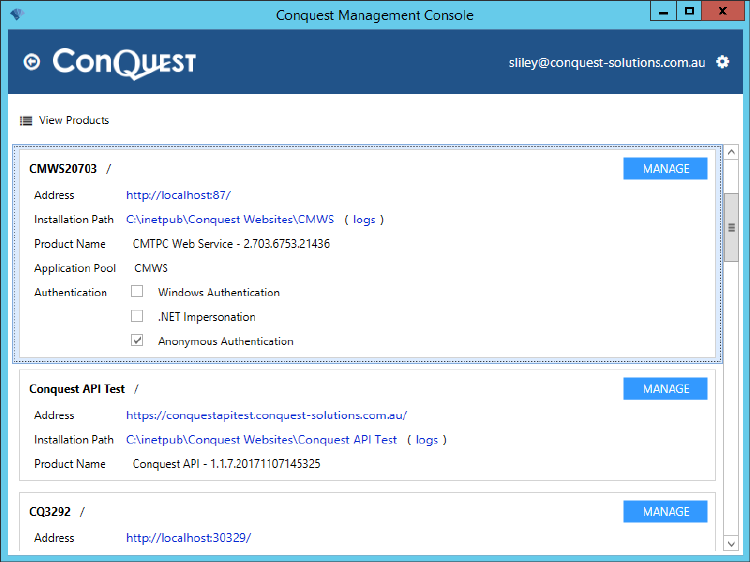
Note: The CMTPC application uses Anonymous Authentication, so a database connection is not needed from the Web Service.