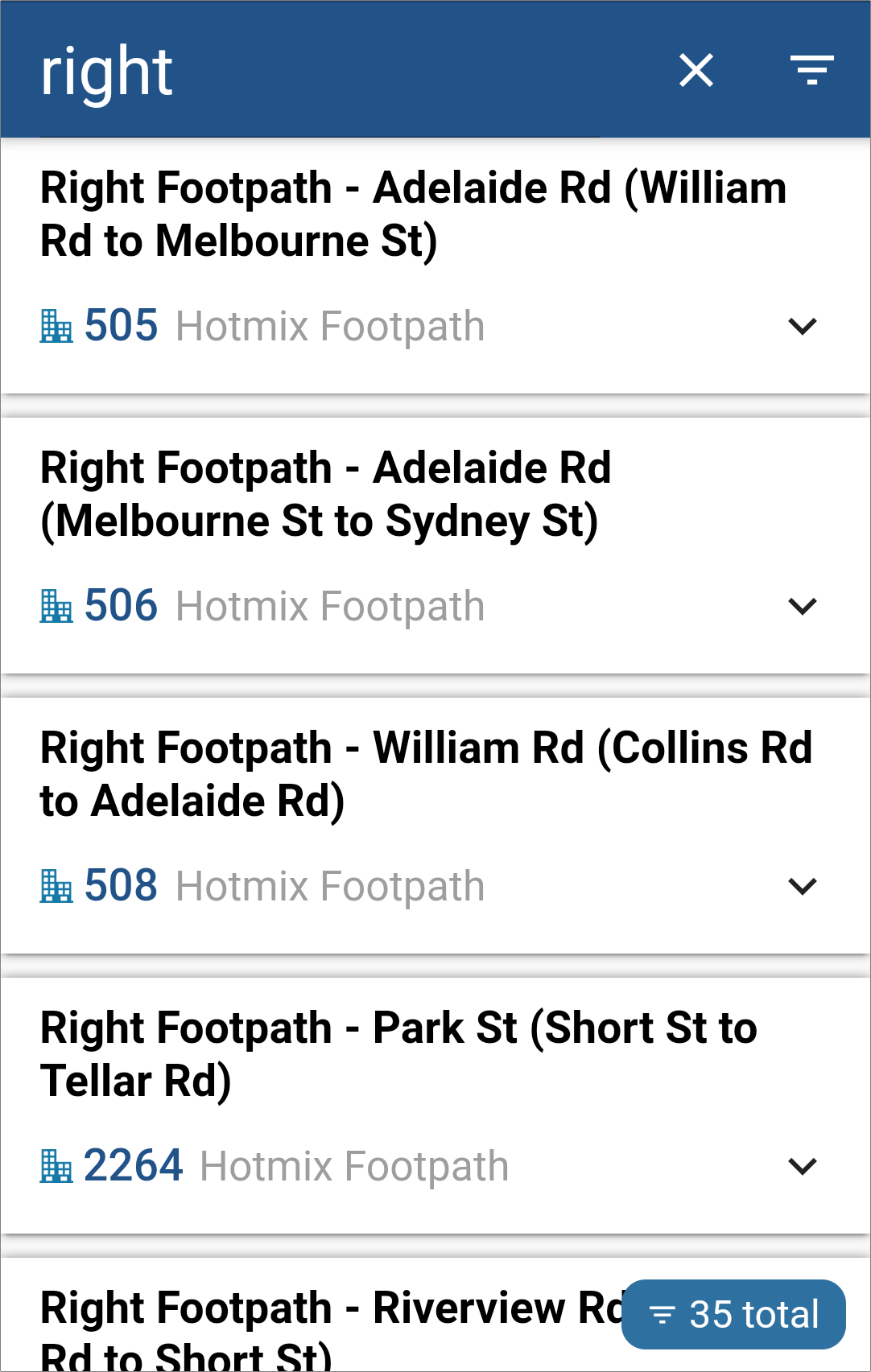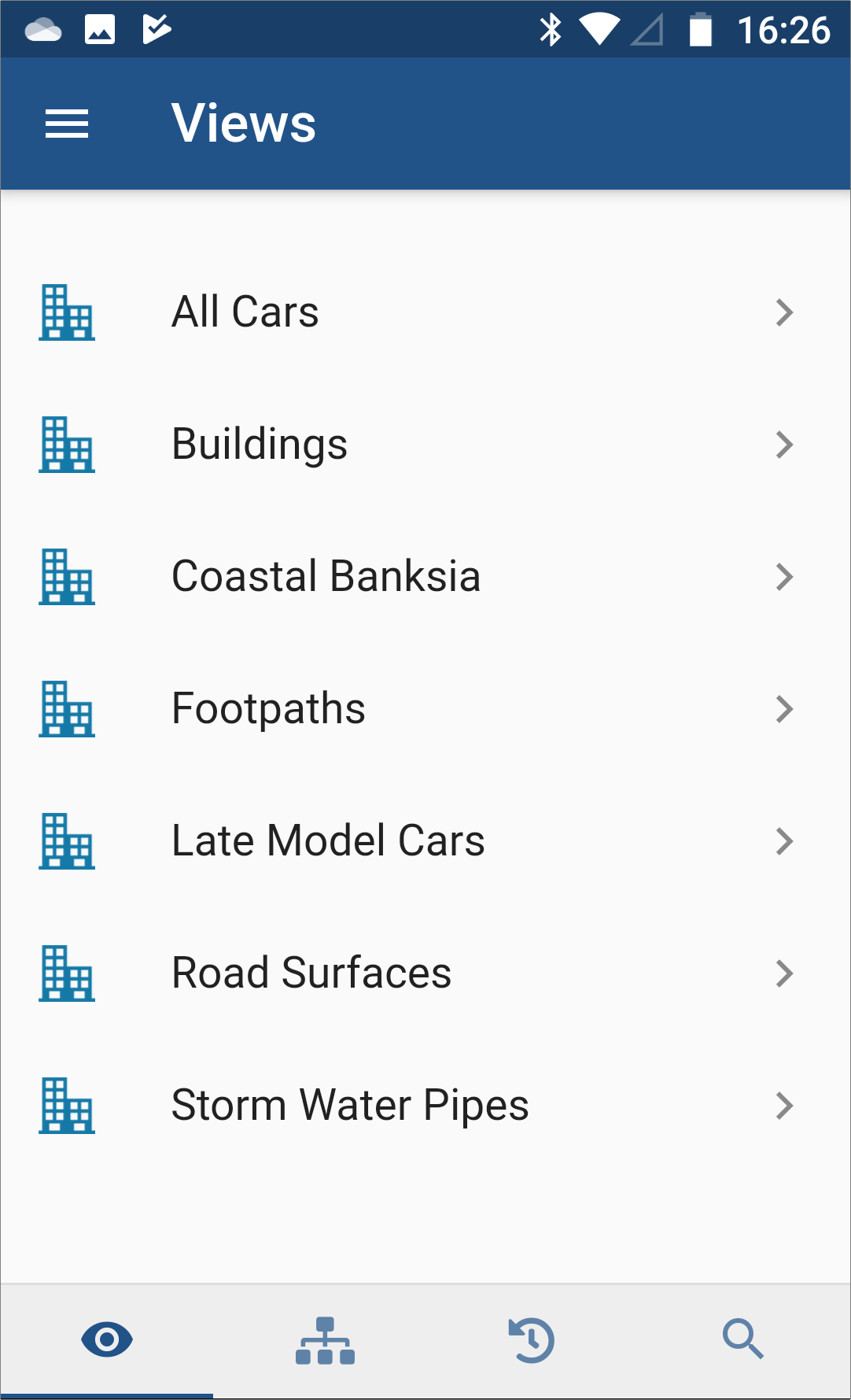
Asset Views:
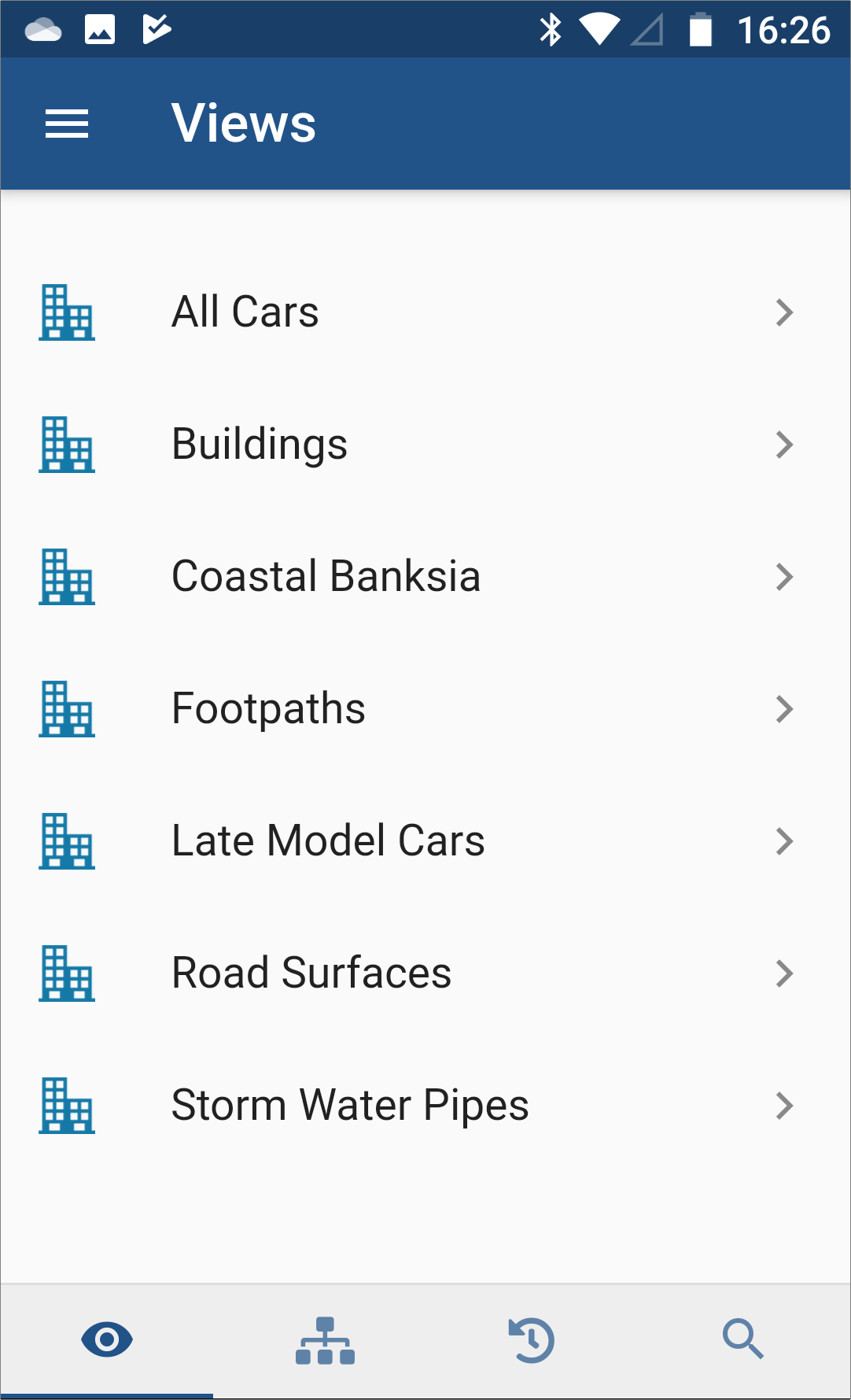
Action Views:
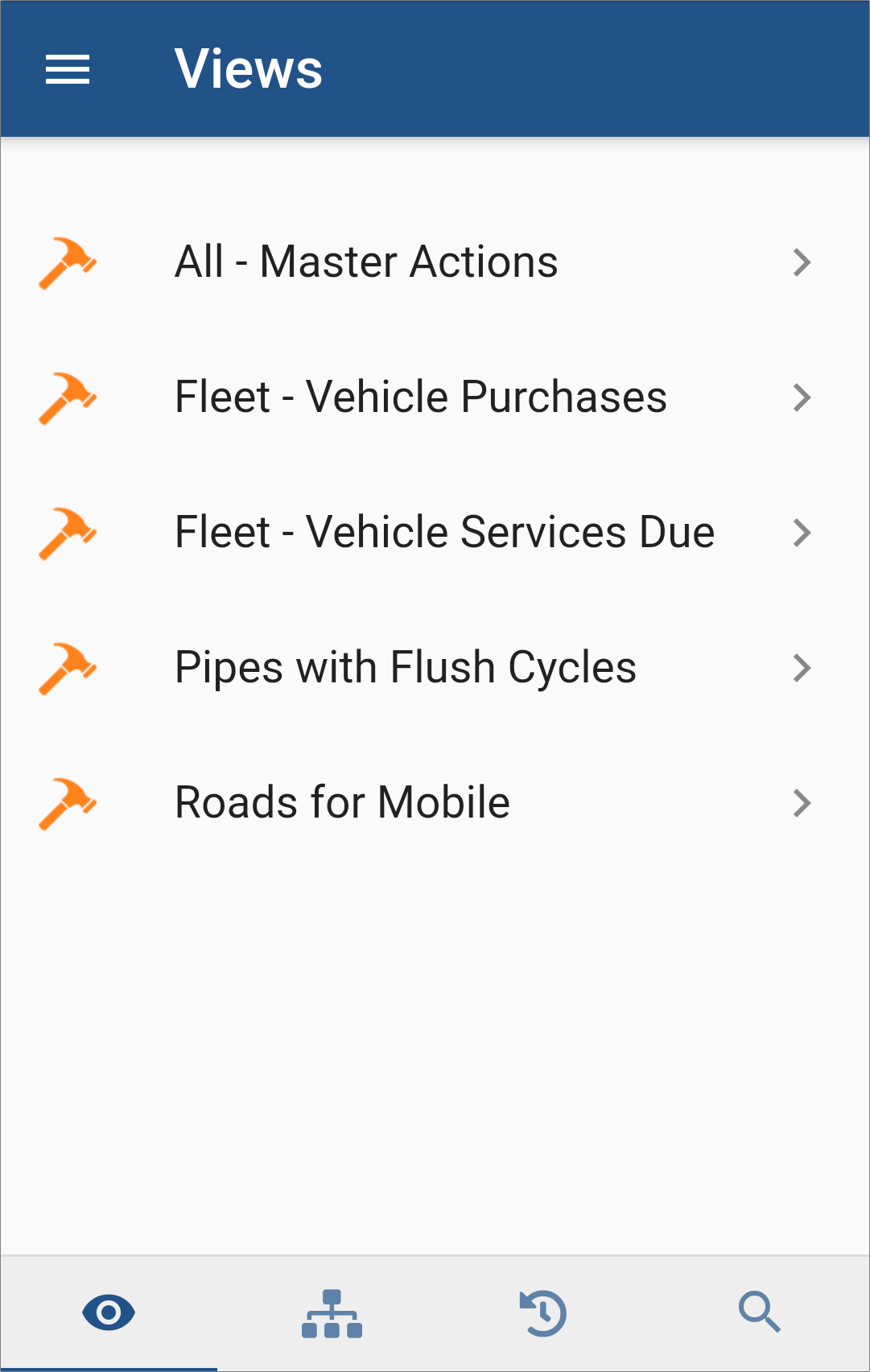
Request Views:
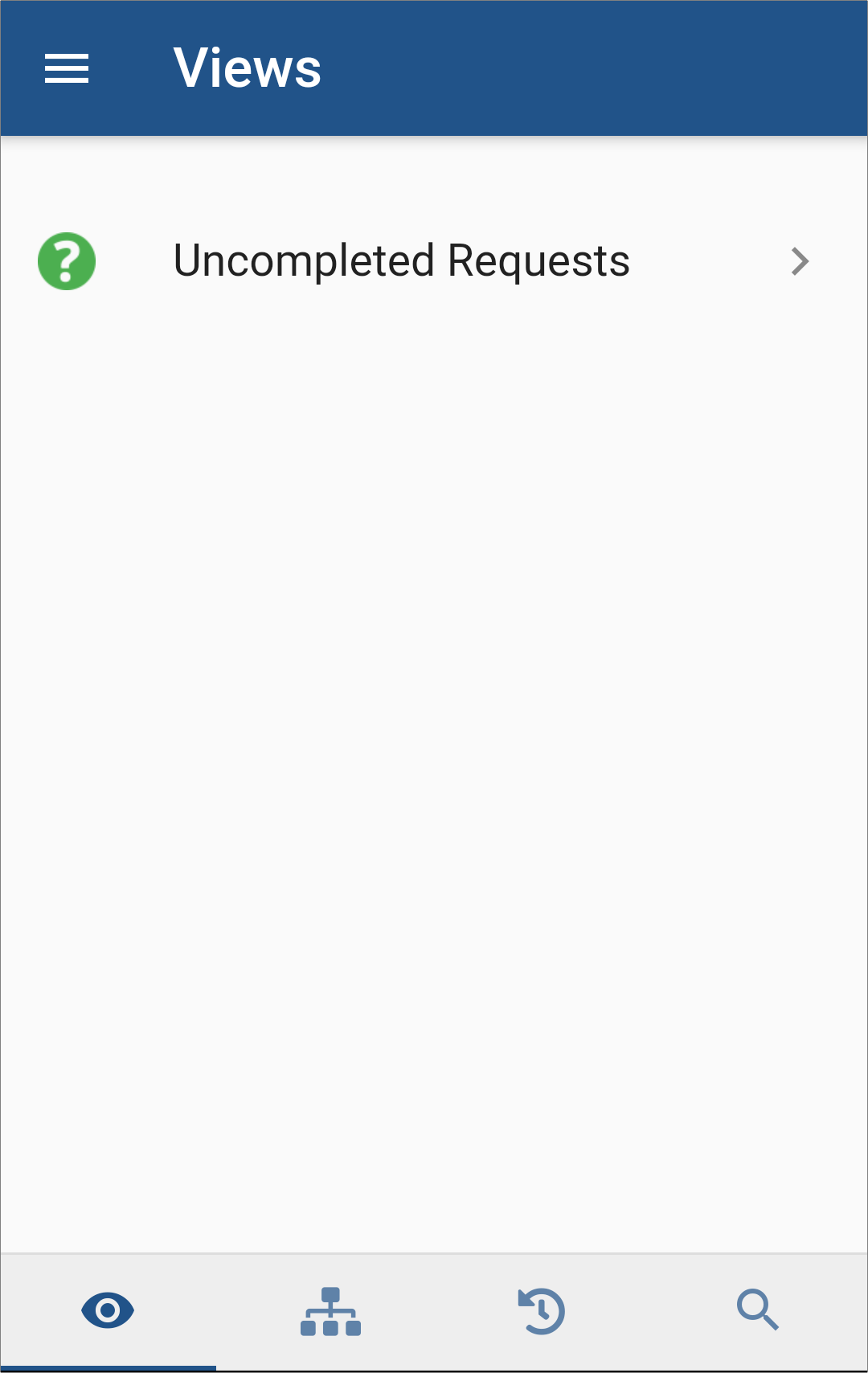
Note: The recommended approach to Views for Conquest Mobile is to create new ones with an identifying prefix e.g. ‘1. Mobile-’ and with View Fields that are relevant to your use of the Mobile App.
Tap on a View to see its View List:
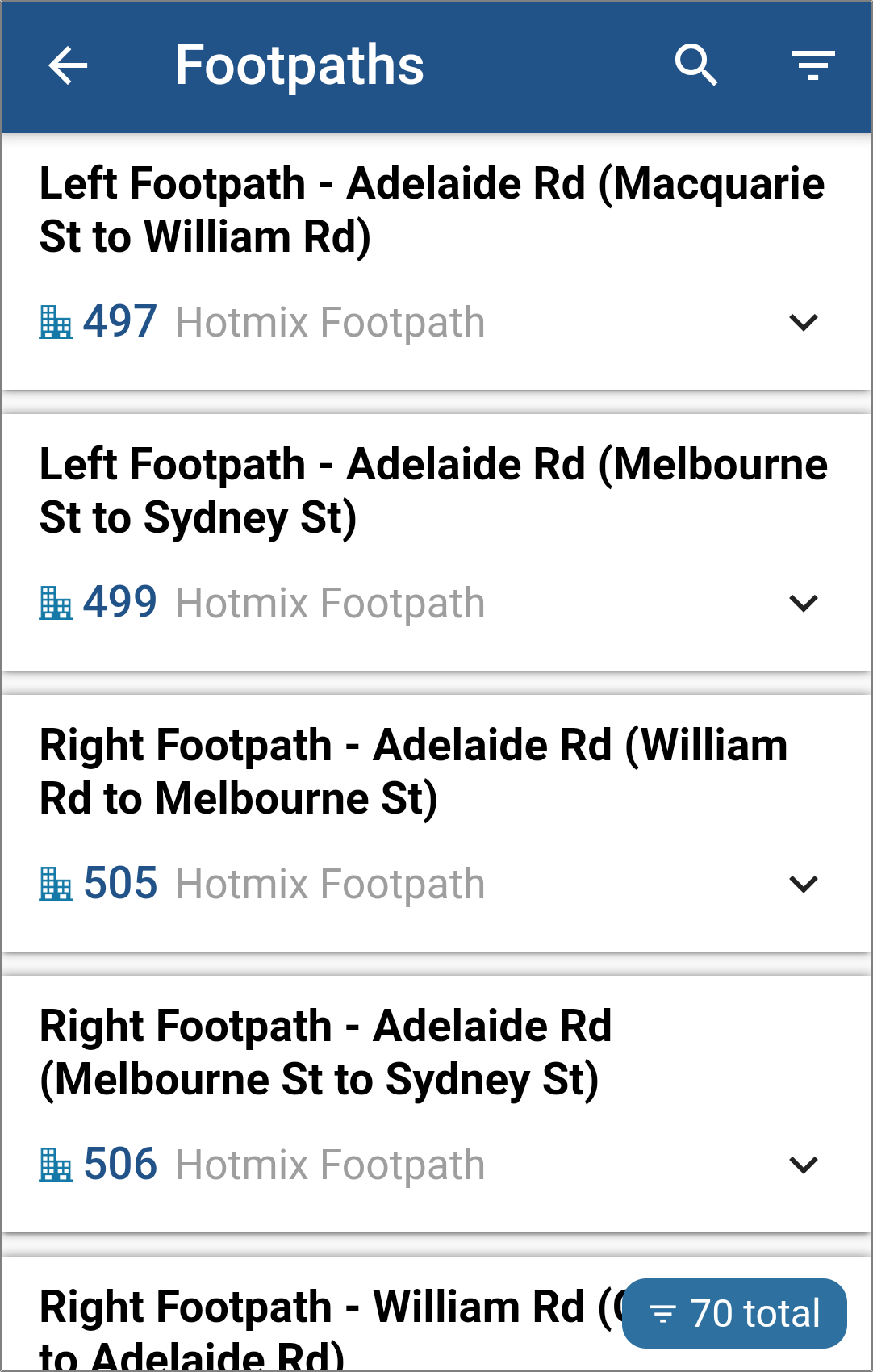
At top and bottom right of the View List is a button with an inverted pyramid icon, which can be tapped, to show or hide certain items; in this case Disposed Assets.
To see an item’s View Fields, tap the Down-Arrow on its right:
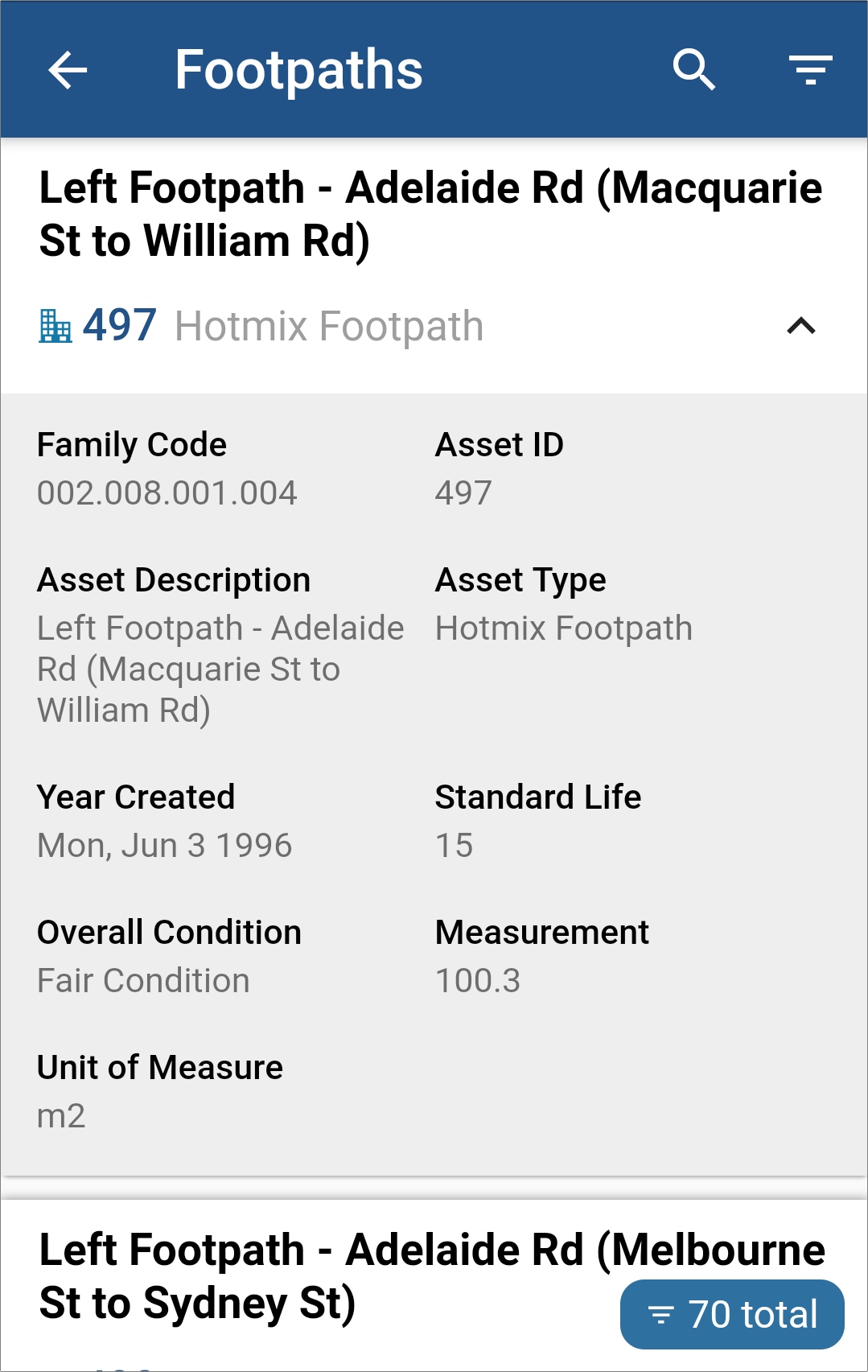
To open an item’s Form for you to view or edit, tap its description. When you close that Form, the View List may not yet show the changes you have made, so swipe down on the list to refresh it.
A View List could have hundreds of items. Tap on the Filter tool (magnifying glass) in the header of the View List:
![]()
Type in three or more, consecutive characters that are common to the item descriptions that you are interested in:
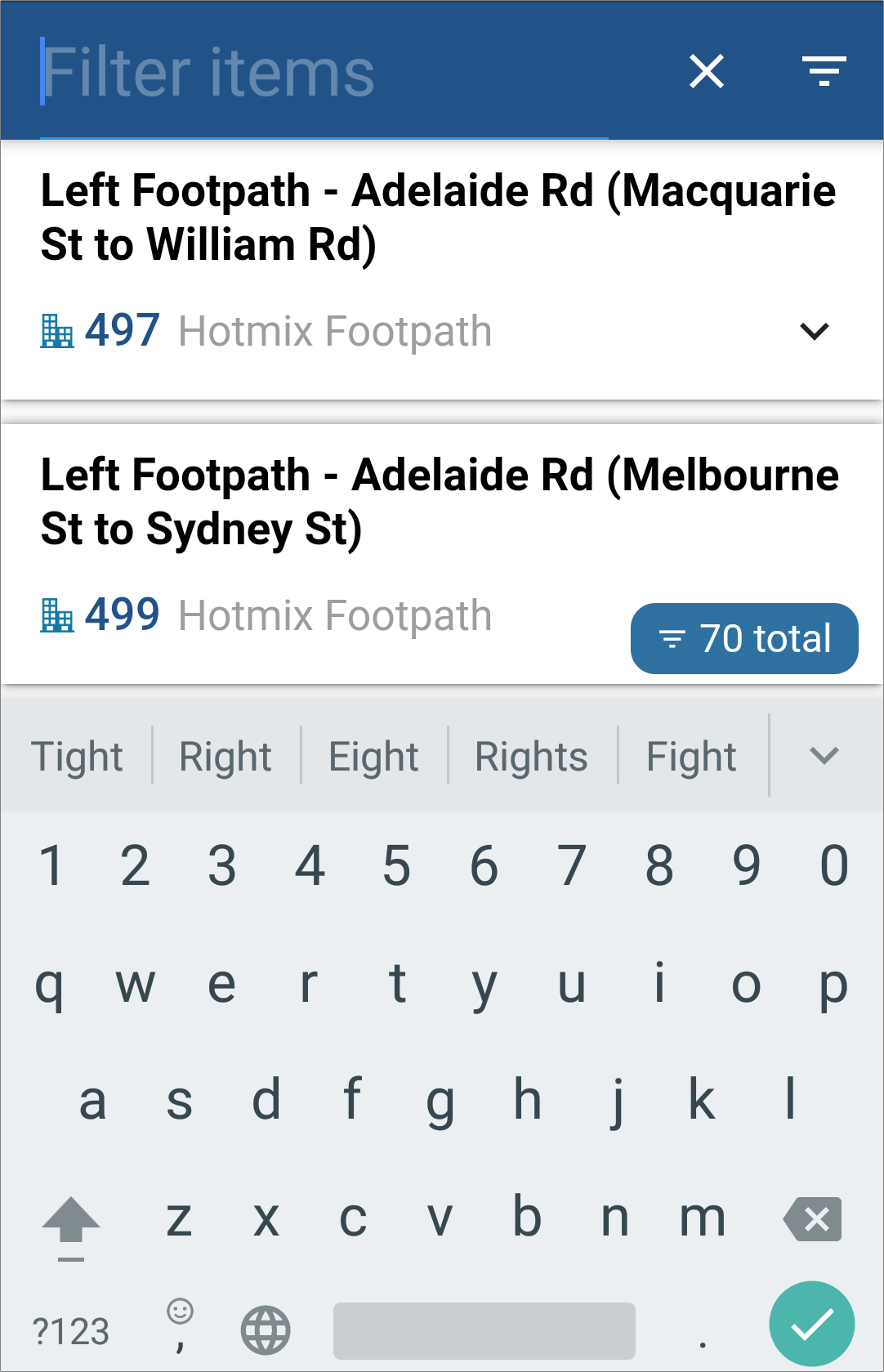
To shorten the list. Typing in “right” halves the number of items in this case: