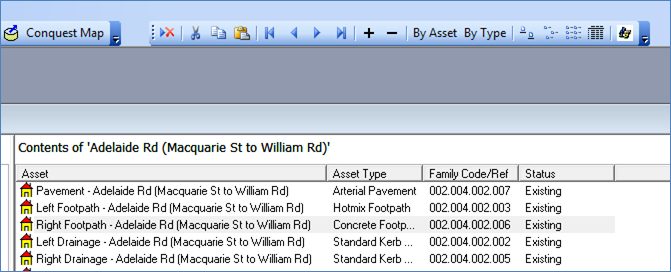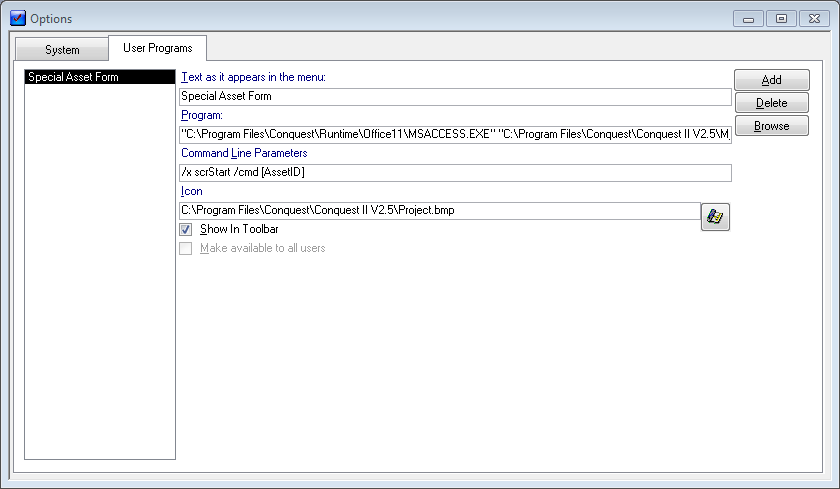
The User Programs, which are available from the “Explorer and Forms Toolbar” or the “Tools>User Programs” option, are defined in the second Tab of the Options form.
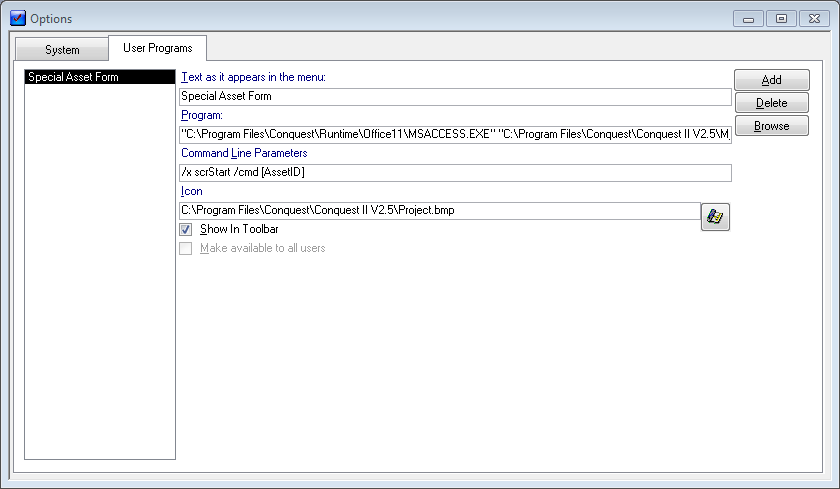
|
Field |
Purpose | |
|
User Program List |
Select an item in the list to Display/Edit it in the form fields | |
|
Text as it appears in the menu |
This is the label that appears in the “Tools>User Programs” Menu. It will also show in the Explorer and Forms toolbar, when an icon is not specified | |
|
Program |
This is the Windows Path to the Program to be run as the User Program. An example is shown above for running MS Access and opening a database. If the program is on the network then a UNC path is best | |
|
Command Line Parameters |
This line is for recording any parameters that need to be included by the specified program. E.g. the external MS Access database, for a special Asset Form, the parameters might be /x mymacro /cmd [AssetID], where [AssetID] is •an Asset selected in the Asset Explorer •a selection of Assets in a View List •an Asset in the Asset Form So this User Program will only be available, when one of the above items is true. | |
|
|
/x mymacro |
The /x parameter runs a specified macro, when MS Access starts, instead of the AutoExec macro (if there is one). |
|
|
/cmd [Assetid] |
The /cmd parameter must be the last option on the command line. It applies to the macro that runs at startup and will accept one of the following fields; [AssetID], [TypeID],[FamilyCode], [BusinessID], [ActionID], [ActionReferenceID] The field sets the context for Conquest to know, when to show the User Program in the menu and toolbar as mentioned above. |
|
Icon |
Use this field to specify the path to a bmp file that will be used as the button icon in the Explorer and Forms toolbar. The Button at the end of the Icon line opens a file browser dialog form to select a bmp file and, once selected, show the appearance of the icon | |
|
Show in Toolbar |
Tick this checkbox for the User Program to be displayed in the Explorer and Forms toolbar | |
|
Make available to all users |
An Administrator can tick this checkbox to allow all users to be able to run the User Program | |
|
|
| |
In this screen capture the User Program icon is visible because an Asset has been selected in the Asset Explorer list pane.