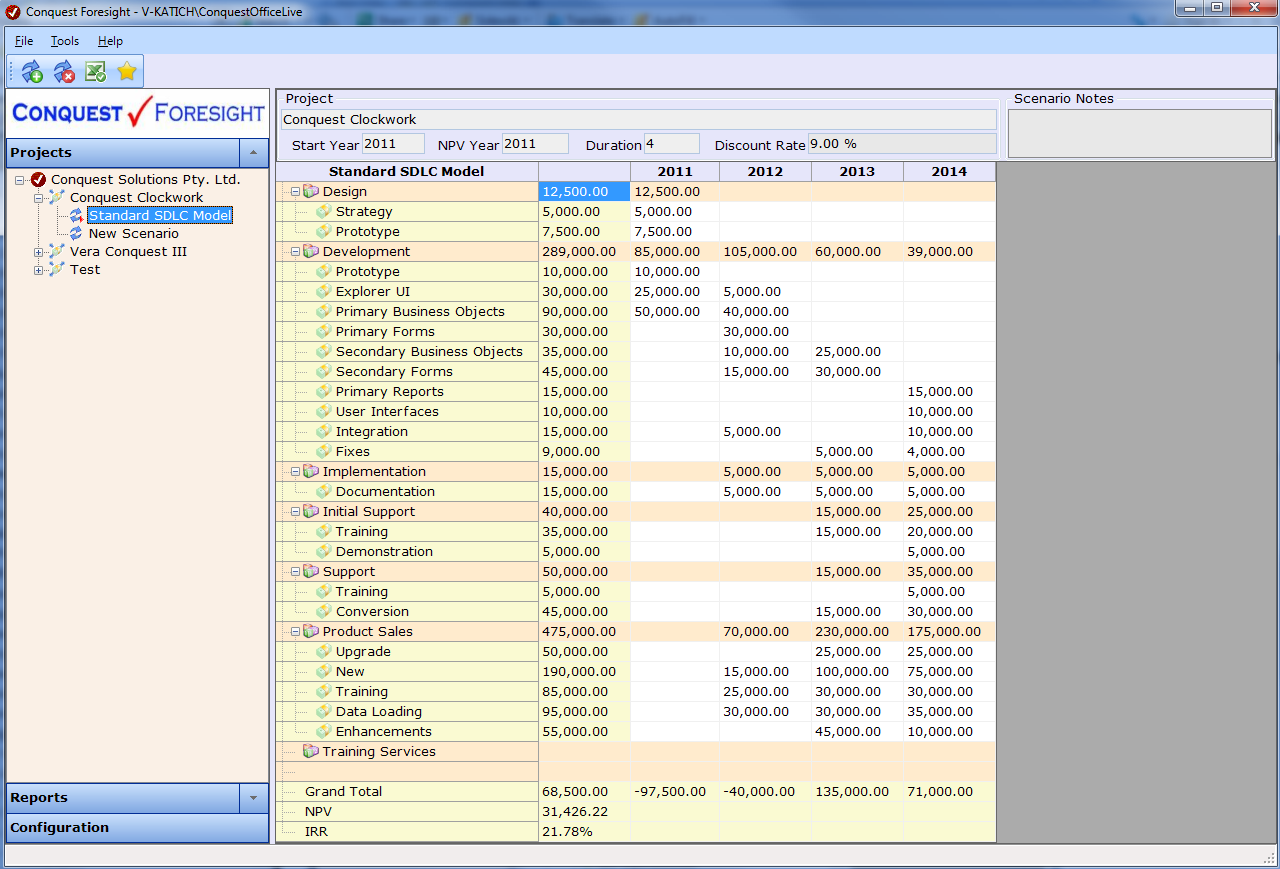
The Scenario Form is a grid that provides Add, Edit, Copy and Delete functionality for Scenarios of the selected Project. Expense Streams are the rows, Project years are the columns. The number and labels of year columns shown across the grid is calculated from the “Start Year” and “Years Duration” values of the Project.
The form has a “Header” area above the grid consisting of Primary Project attributes and the Toolbar.
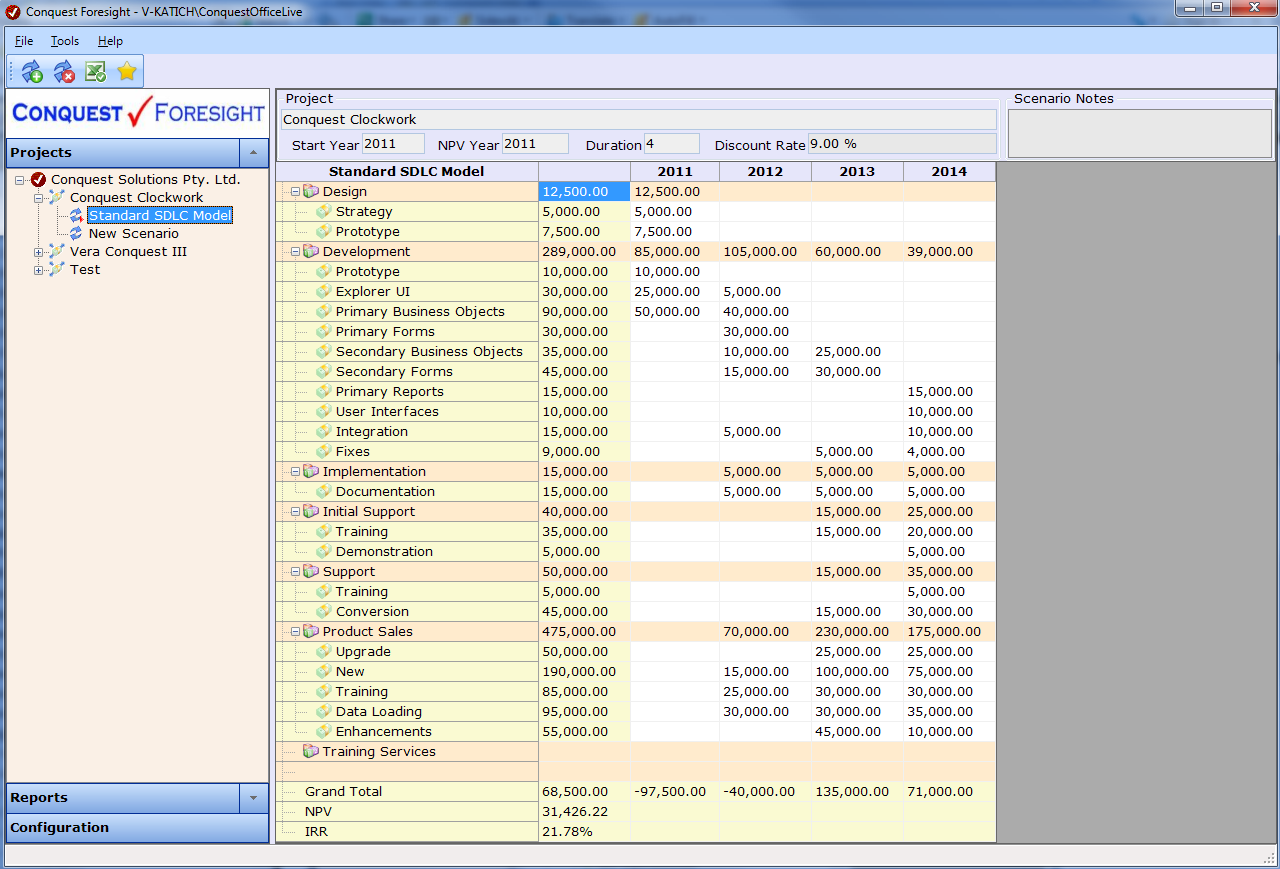
Toolbar for Scenarios.
![]()
Buttons from Left to right:
•Add an Expense Stream to the selected Scenario
•Delete an Expense Stream from the selected Scenario
•Copy the selected Scenario Grid to Microsoft Excel
•Make the selected Scenario the Preferred Scenario. This button has three states;
•It becomes invisible to non-administrative users, once a Scenario has been made Preferred.
•Administrative users see it as it appears above, when the Scenario is yet to be Preferred
•Administrative users see it as it appears below, when the Scenario has been made Preferred
![]()
Expense Stream values are displayed unsigned, whereas the Nett Project Cost row and NPV value are displayed with a sign, to emphasize the way in which NPV Calculation and IRR Calculation work.
The white cells in the Input Tab example are user enterable as:
•Manual Entries
•Pasted Entries e.g. from Excel
•Value Generator Entries