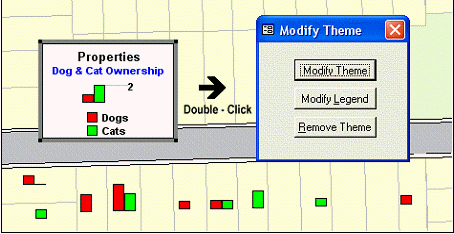
Once you create your theme, it is likely that you will want to change something about it.
To remove or modify a thematic map or its legend, double-click on the theme’s legend frame within the legend window to display the dialog.
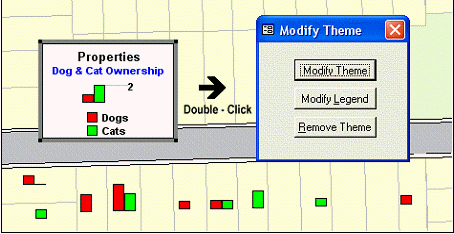
Modify Theme
Select the ‘Modify Theme’ button to display a dialog allowing you to modify the theme.
You will get a dialog box with the ability to change parameters appropriate for the type of theme from which it was called.
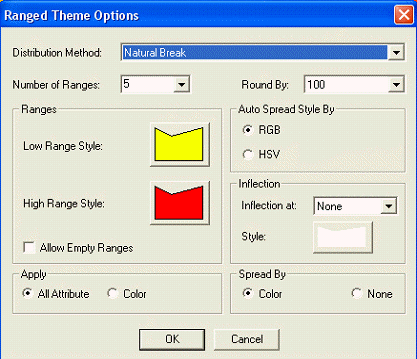
Modify Legend
When you create a thematic map, Conquest Map automatically creates a theme legend that explains what the colours, symbols, or sizes represent.
Conquest Map always creates a theme legend window for a thematic map, but its display is determined by the choice you make in the Customize Legend dialog and whether a theme legend window is already displayed.
Select the ‘Modify Legend‘ button to open the Legend Style dialog to enable you to edit the theme legend. The dialog allows you to modify almost all components of the legend.
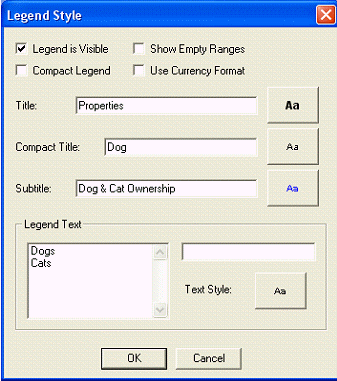
Remove Theme
Select the ‘Remove Theme’ button to remove the thematic map from the map window.