Mapping an individual Asset
Open Conquest and select the Asset that has not been mapped.
Select the Conquest Map button.
You will be presented with a message to say that the selected Asset is not mapped, click OK and then select it from the Asset Lit form.
Select the option ‘Add new map object” if an object does not already exist on the map.
Click on Add Region (This Asset is of a Type that has been configured to be represented by a polygon. The configuration of the map set up is done on an Asset Type in Conquest).
Draw the object, clicking once to move from node to noe and double click to stop, hit the Save button.
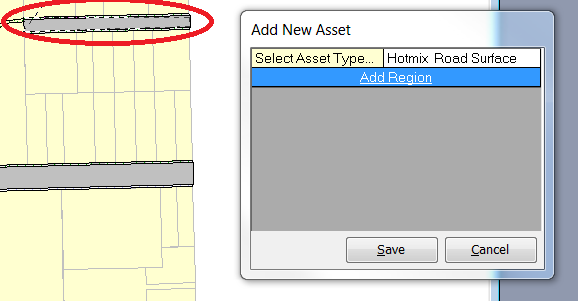
The Asset will now be marked as mapped in Conquest
Opening Conquest Map with this asset selected in Conquest, will display the view in which this layer is and show the object as selected.
Double clicking on the object in Conquest Map will open the Asset from Conquest.
To relate another Conquest Asset to the same object, select the second Asset that has not been mapped.
Select the “Select Mapped Asset” from the menu options as shown below.
Highlight the ‘Surface Asset’ from the list and hit the select button.
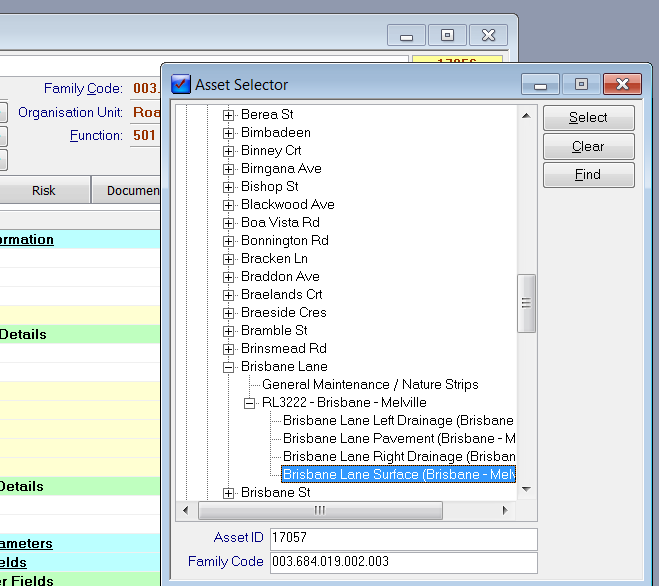
This asset will now be related to the Surface Asset’s object
Double Clicking on this object in Conquest Map will display a list with the two assets that are represented by this one object.
Use the second option on the form below, to point the unmapped Asset to an existing object on the Map. If the object already reference an Asset, you will be presented with a pop up dialog form. You can now select Yes if you choose the change the object’s reference Asset to the Asset you have now selected.
Point to this object and hit the Yes button
Mapping more than one Asset in Conquest Map
Create an Asset View to list the Assets to be mapped, if the list is very long a warning will be displayed to notify the user of the size of the list
If Yes to continue, was selected then Conquest Map will open, highlighting all the Asset already mapped, display the already mapped assets in the Mapped tab of the Asset List form and show all the Asset that are not mapped in the Not Mapped tab of the Asset List form.
From the Not Mapped list, select each asset and either draw a new object or point to an existing object on the Map as described above.