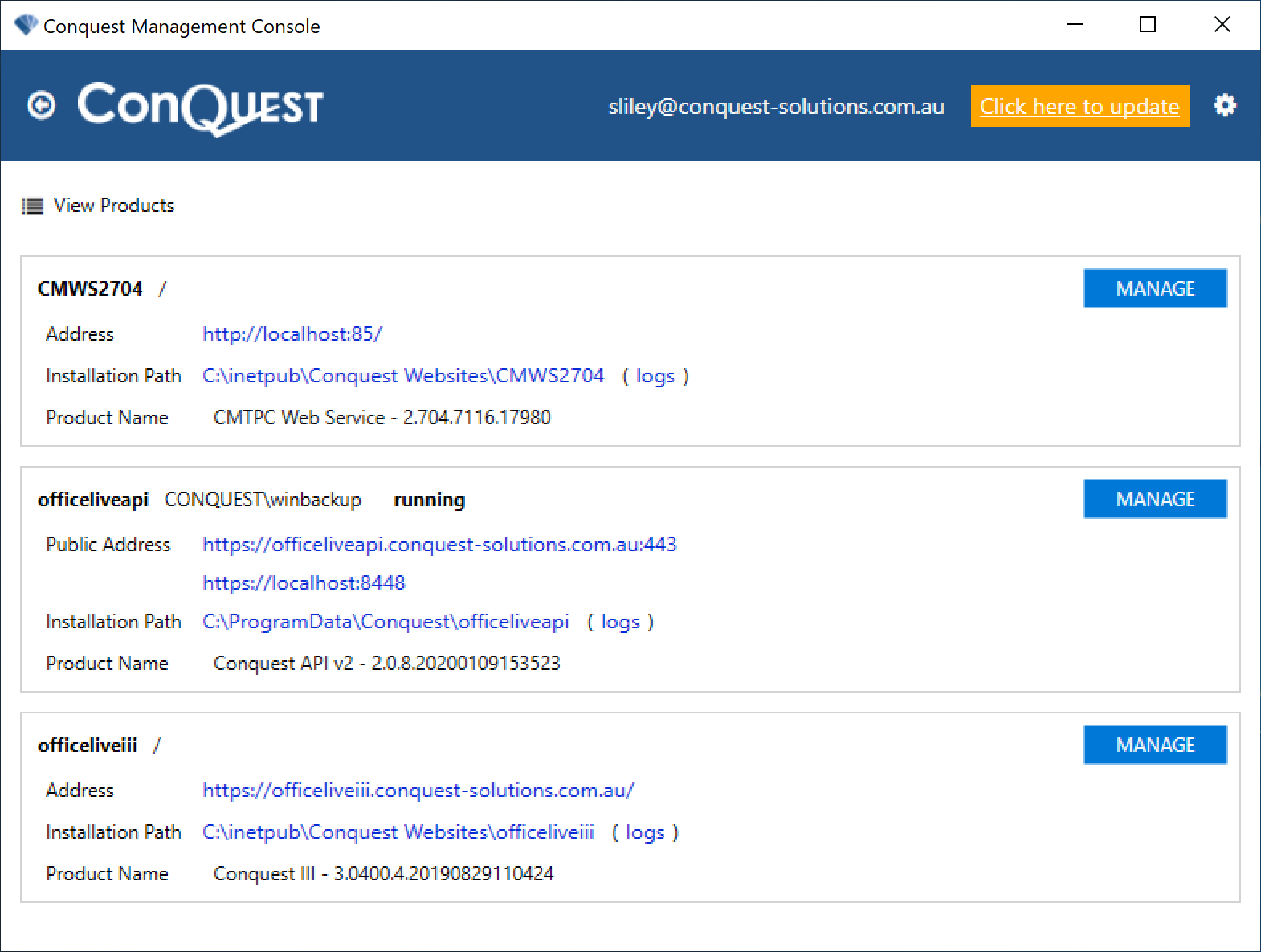
Start The Conquest Management Console.
If you see Click here to update in the Form Header, please do so:
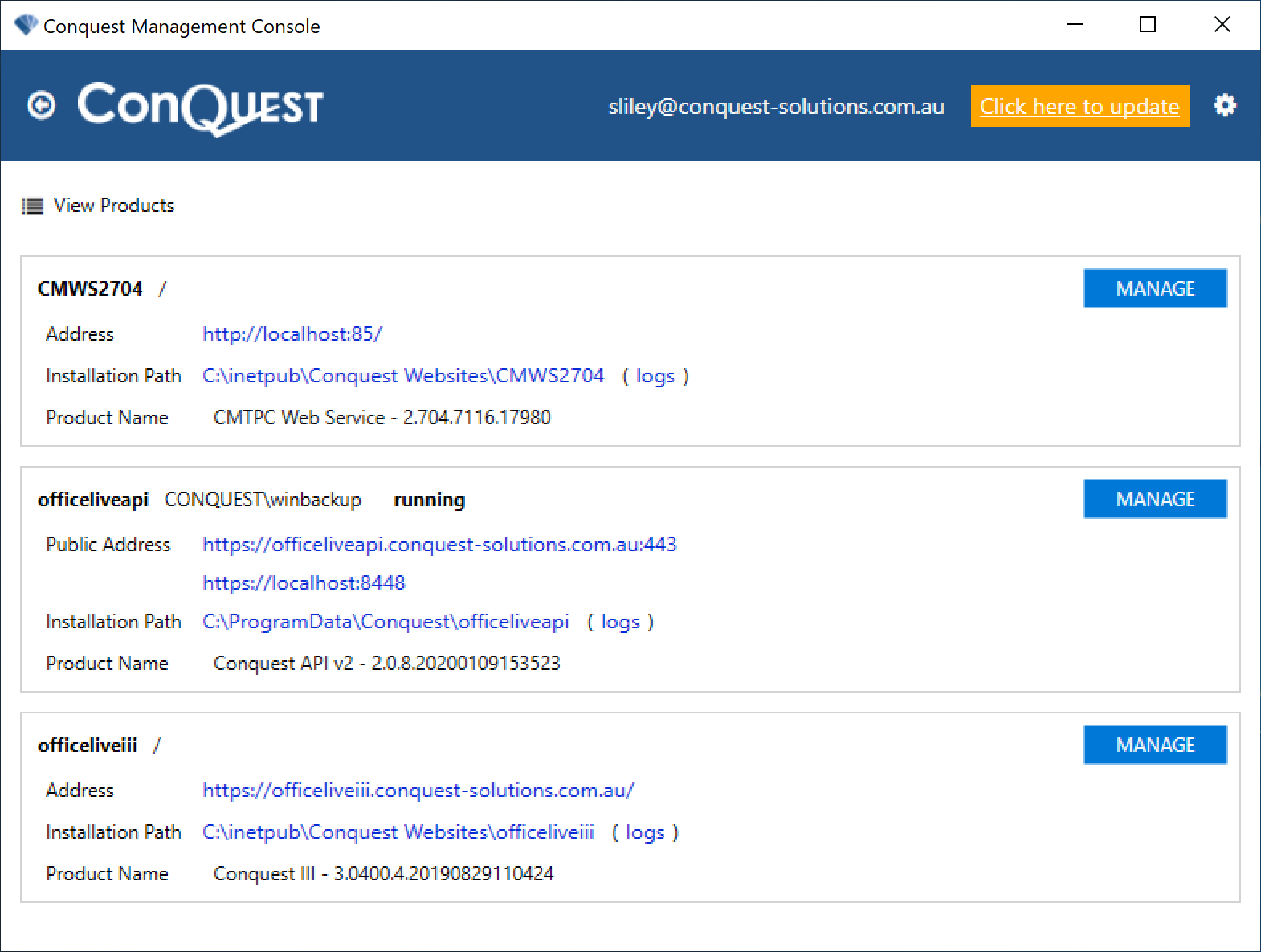
If this is your first use of it, the Management Console will look empty:
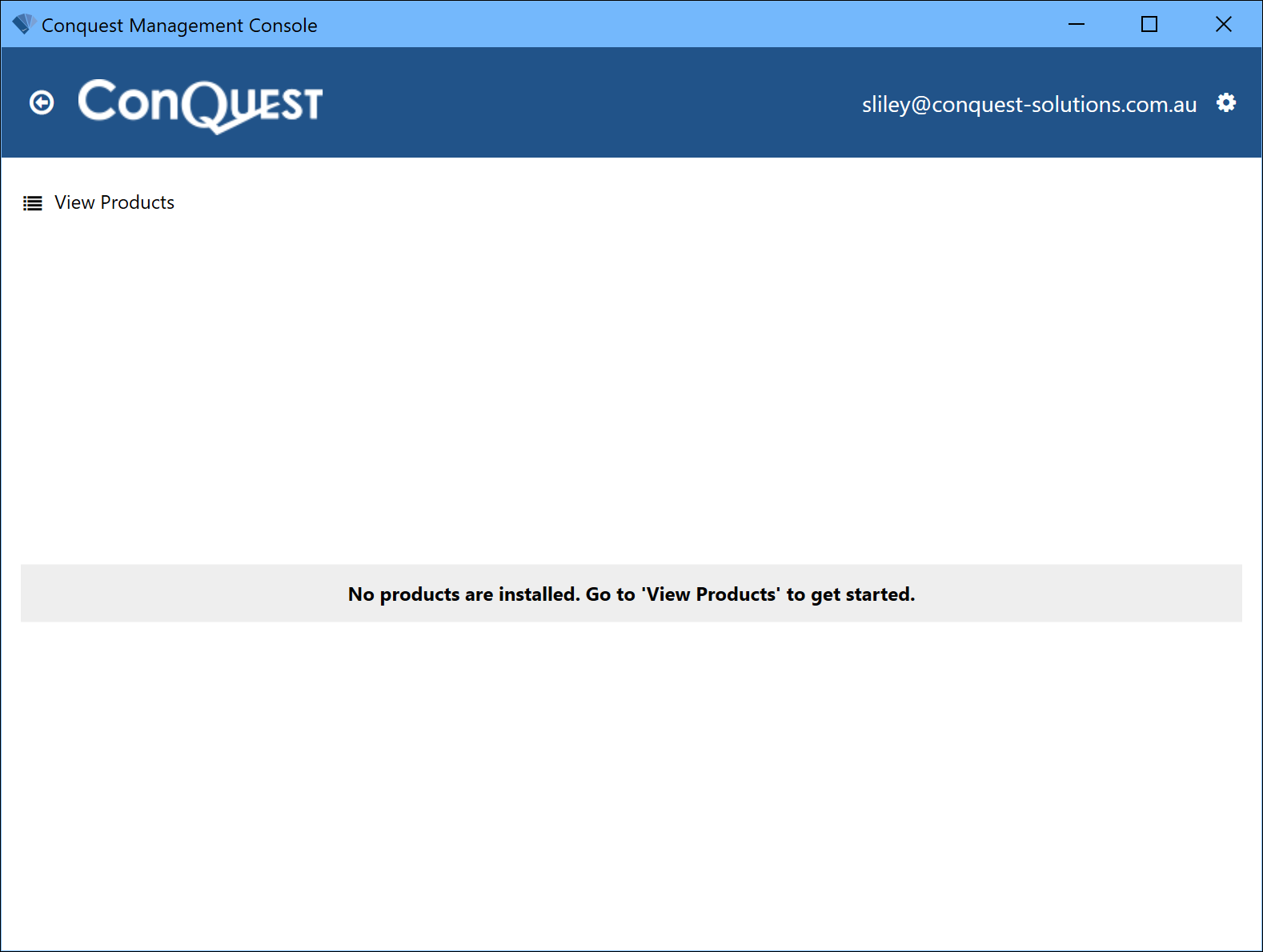
•Click the View Products button
![]()
![]()
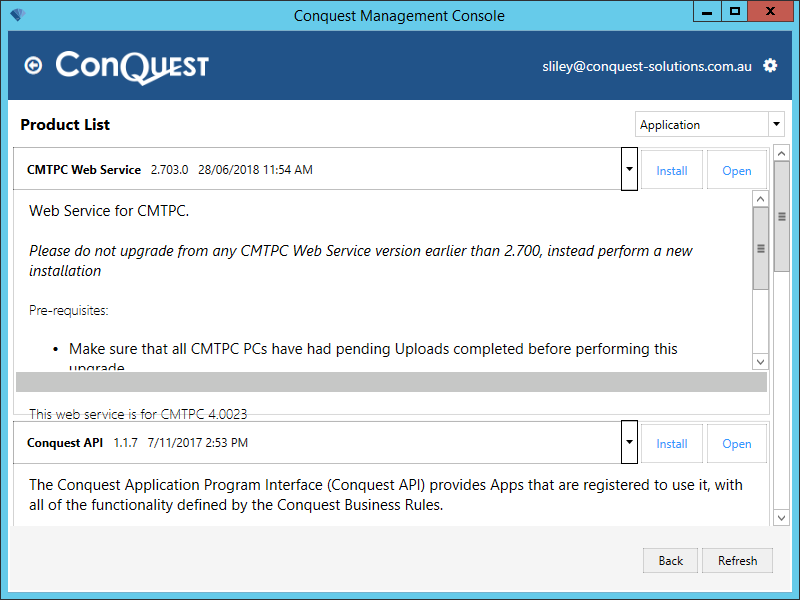
•Click the picklist for the CMTPC Web Service and select the version that you want to install
•Click the Install button, accept the defaults and you’re done. Check this: If your IIS is configured to create Application Pools with the option 'Allow 32-bit Applications' set to False, you will have to:
•Select the CMTPC Web Service Application Pool
•Stop the Application Pool
•Select the Advanced Settings ttask
•Set 'Allow 32-bit Applications' to True
•Start the Application Pool
•Click Close, which returns you to the Main Window
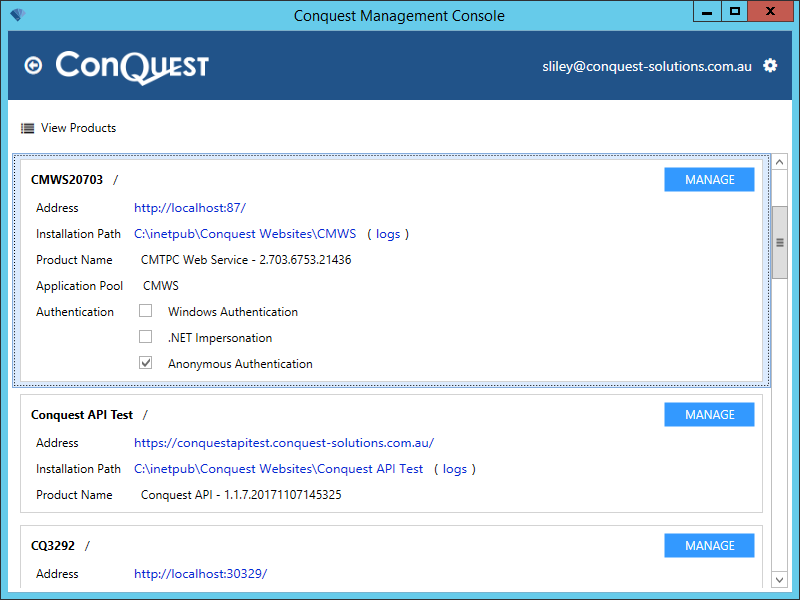
Note: The CMTPC application uses Anonymous Authentication, so a database connection is not needed from the Web Service.