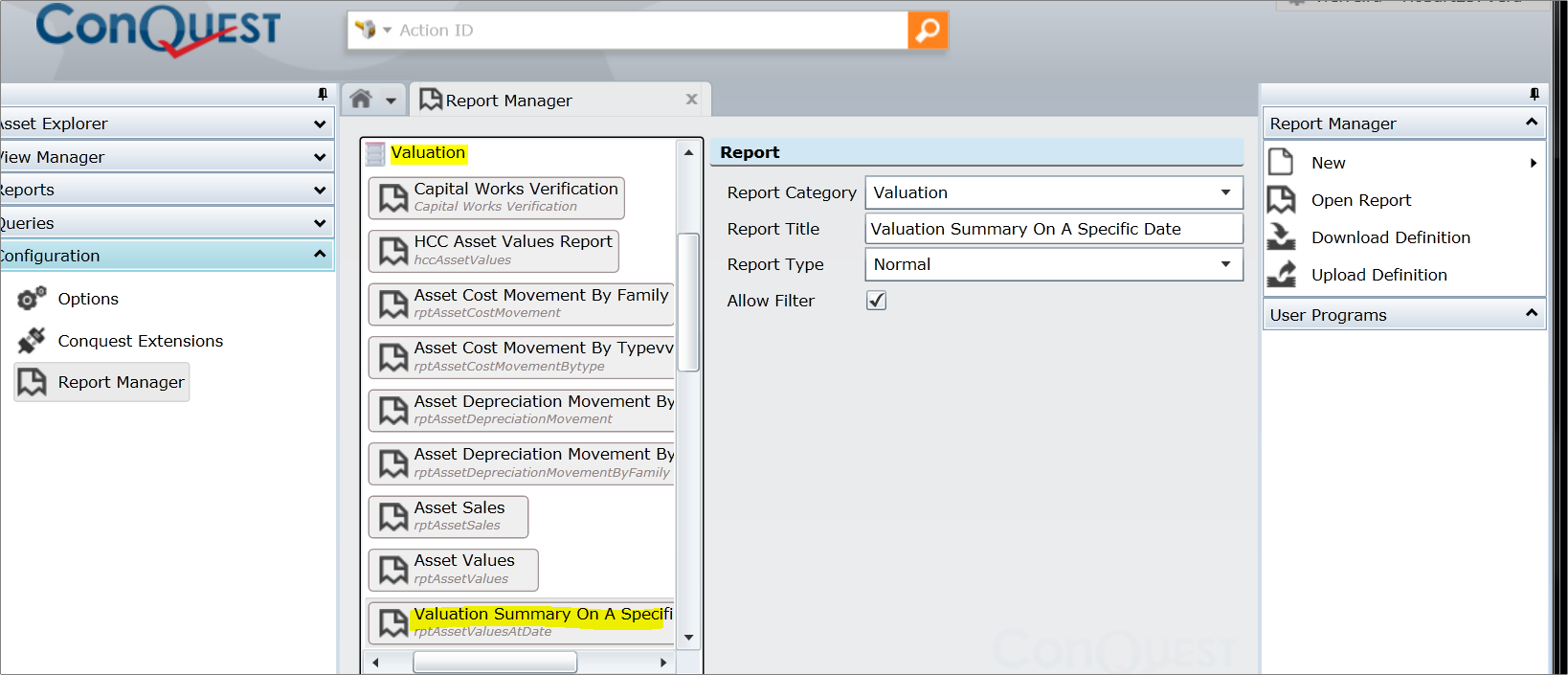
Use the Report Manager Editor advanced features for creating and modifying Reports.
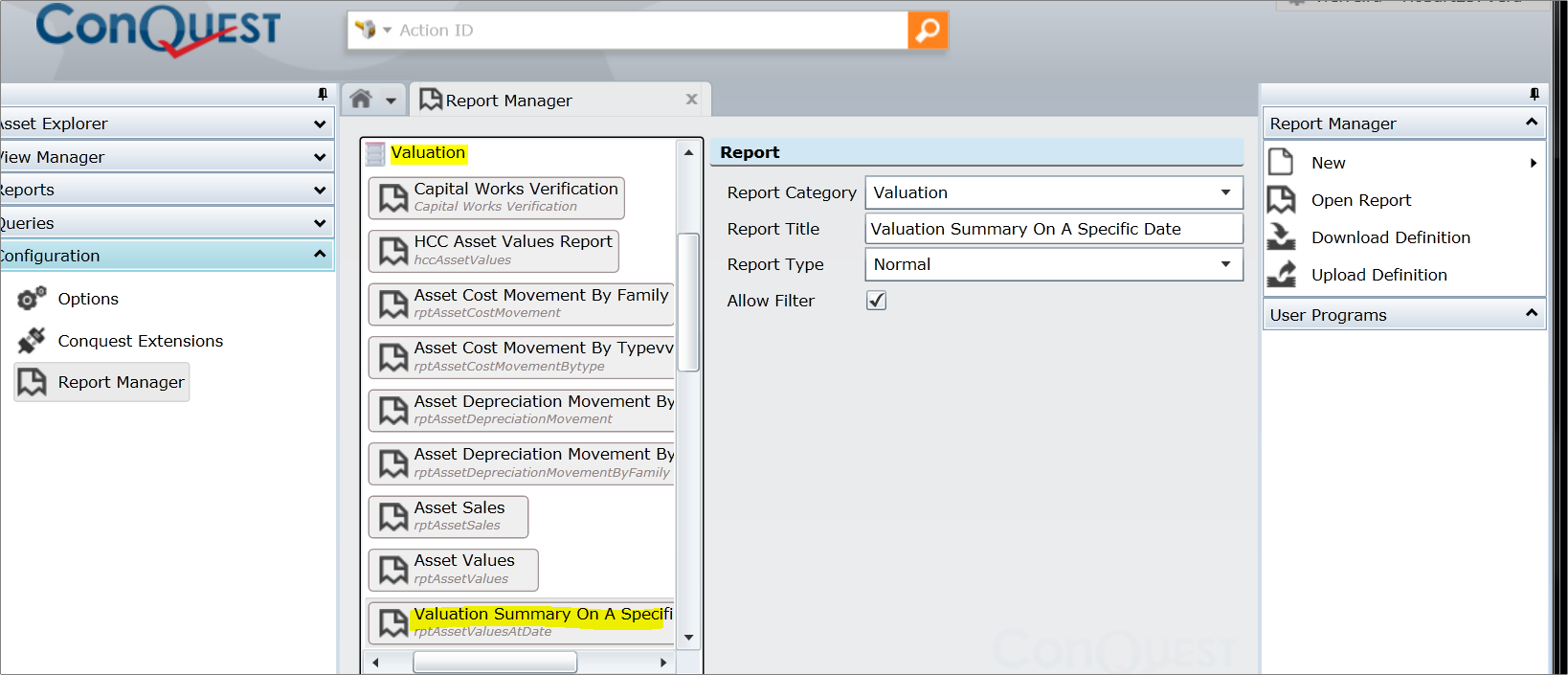
Create a new Custom Report or edit an existing Custom Report by loading a Reporting Services file (.rdl). The Report Manager Editor Tasks are:
•New Report Creates a new Report to be given attributes as follows:
•Report Title The descriptive name of the Report, not to be confused with the Conquest unique name
•Report Type For ‘Normal’ Reports select:
•Category
•Define a Filter(s); a set of data for the Report to work with
•Report Types other than ‘Normal’ cannot have a Category or Filter.
•Save A new Report must be saved before it can have a Reporting Services report definition uploaded/downloaded
•Download Definition opens a Windows Browser form to locate a folder for the existing Report definition to be saved to, where it can be edited with Reporting Services
•Upload Definition opens a Windows Browser form to locate the .rdl file to load the Report definition from
The Definition Tasks depend upon the tools provided with SQL Server Reporting Services to build Report Definitions (RDL) files.
The Report highlighted in the above image is about to have its source code uploaded for a revised Report Definition to be loaded, which will make the changes take effect immediately. The updated Report can be run by clicking the ‘Open Report’ Task.
There is no limit on the number of Custom Reports.
Things to be aware of:
You could make changes to a Standard Conquest Report by using the Download Definition Task, Editing the RDL file and using the Upload Definition Task but the changes will be lost the next time Conquest Solutions release a new version of the Report.
It is best to create your own Report by using the Download Definition Task and customise the RDL in Report Builder then, in the Report Manager use the New > Report Task to name and categorise your Report before using the Upload Definition Task, to give it your customised RDL.
A Report Design must specify the correct Region/Locale in order for the report to use the correct date format on date parameters.
The Report Parameters Pre-fill function is available for use to improve the performance of SQL Server Reporting Services reports on large data sets.
If you create a complex Report with sub-Reports, when you are ready to deploy to Conquest, put the sub-Report RDL files in the ‘Subreports’ folder in Reporting Services and change your main report to refer to them there.