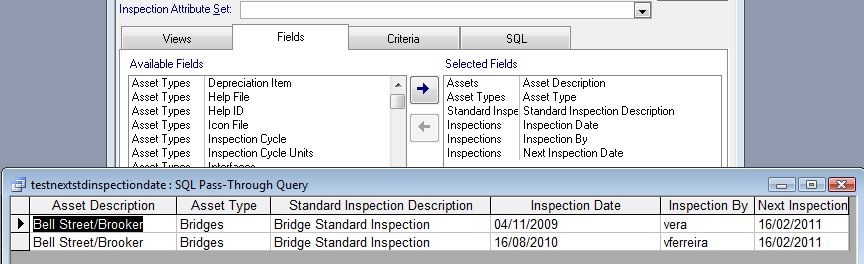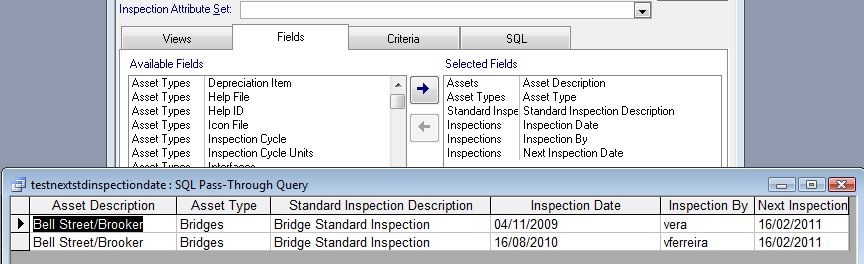
To set up a regular schedule for Asset Inspections, open the Frequency tab of the Standard Inspection form. Set frequencies for the default schedule and for the Asset Priorities. The default schedule applies to Assets with no defined priority or for when the Asset Priority schedules aren’t set.
Recording an Asset Inspection
When an Asset Inspection is created against an Asset, the Next Inspection date is updated based on the Priority of the Asset and the Standard Inspection Priority setting or, if Asset Priority is not set up, the default schedule. Failing that, the Next Inspection date will not be set.
Asset Inspections are best recorded by using either of Conquest Mobile Tablet PC Edition or Conquest Mobile Pocket PC Edition, when an Asset Inspection Program is being performed. Alternatively, Asset Inspections can be entered directly into Conquest II or imported from an external data source.
Inspection History
The Inspection History for an Asset can be viewed at any time by selecting the relevant Inspection on the Asset form, Inspection tab then clicking the View button.
Things to be aware of:
•Conquest Mobile will automatically record Asset Inspections, when the data is loaded back into Conquest
•The Query Builder can be used to report on information related to Asset Inspections. See example below, which lists the Asset Inspections for one Asset as well as the Next due date: