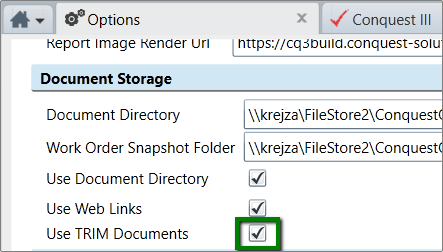
Check with your IT Administrator that, if they have set Conquest up to use Kerberos Authentication, they will also need to make an Active Directory change to Delegate the HPERM server “HTTP” SPN to the Conquest web server.
Because HPERM was formerly Trim, the Option labels are still aligned with Trim
Once that is done:
1. Login to Conquest as an Administrator
2. Click Configuration in the Navigation Window
3. Click Options
4. Expand the System Options bar and scroll down to the Document Storage section:
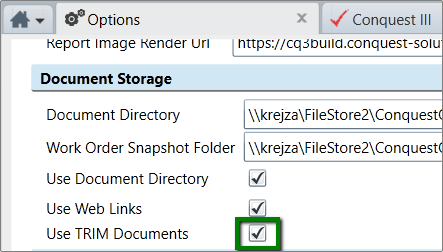
5. Tick the Use TRIM Documents checkbox
6. Click Save, which will make the Trim Options bar visible further down the Options Form
7. Collapse the System Options bar and expand User Fields bar
8. In one of the Asset User Text Labels enter “Trim Container” to be the Trim Container Identifier that you will use later
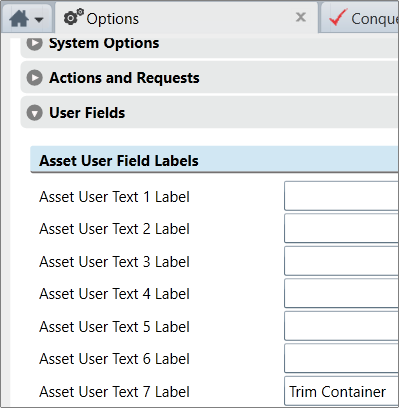
9. Collapse the User Fields bar and expand the Trim Options bar, further down the Options Form
10. Enter the URL for the HPERM API, ours is “http://Jacques/HPECMServiceAPI”, where “Jacques” is the web server for HPERM:
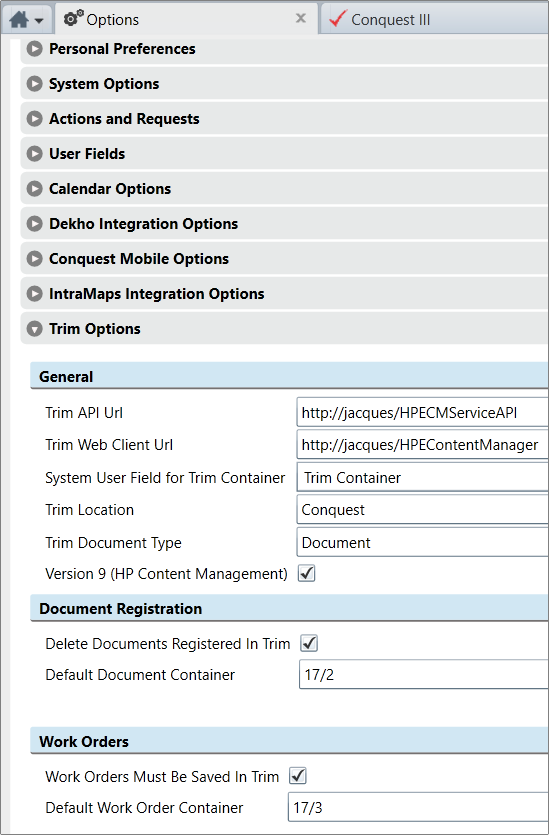
11. Enter the URL for the HPERM Web Client, ours is “http://Jacques/HPEContentManager”, where “Jacques” is the web server for HPE Trim
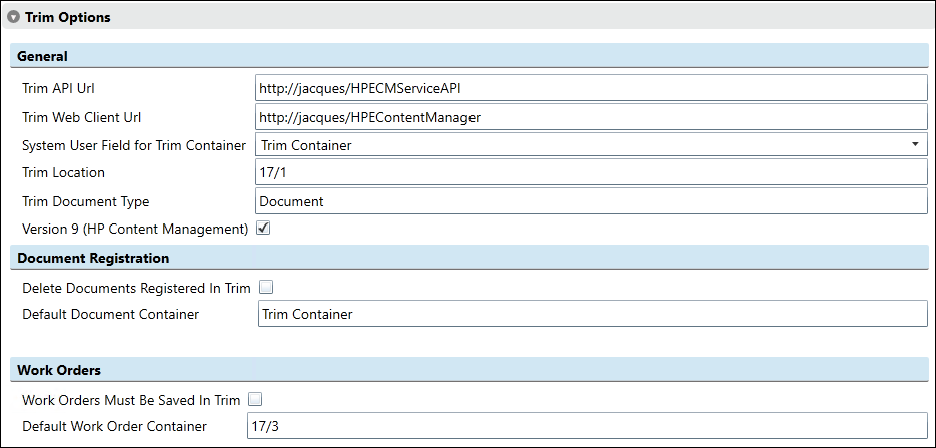
•Select the System User Field for Trim Container from the picklist. This is the Asset User Text previously configured with the Trim Container name
•Enter the Trim Location in the default Trim instance, to which the Asset will link. This has to have been set up in HPERM
•Set the Trim Document Type to “Document”
•The Tick for Version 9 (HP Content Management) is the default for HPERM