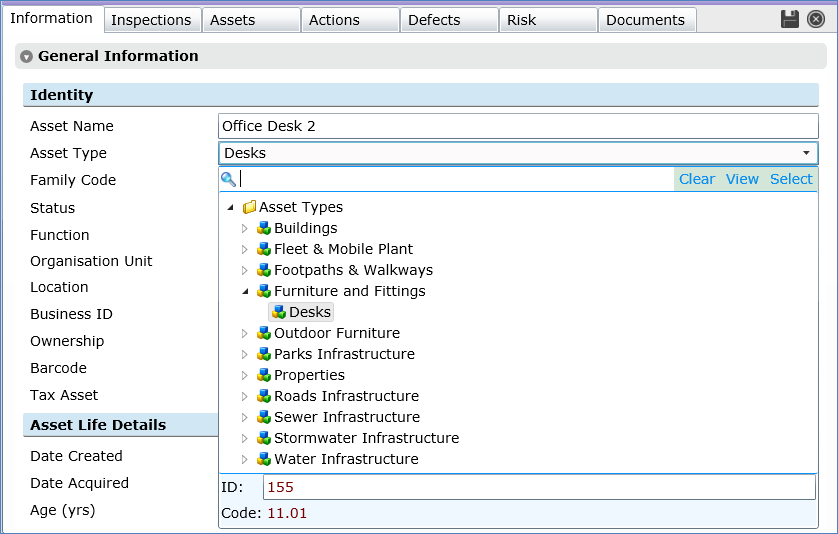
Use the Hierarchical Data Selector Forms, which are available in Edit Mode, on many of the Conquest Data Object Forms, to locate and select an item for a particular purpose. Note: When the data field already has a value, opening its Hierarchy Data Selector Form will auto-navigate to that item and display its unique ID and Hierarchy Code at the bottom:
•Asset Type
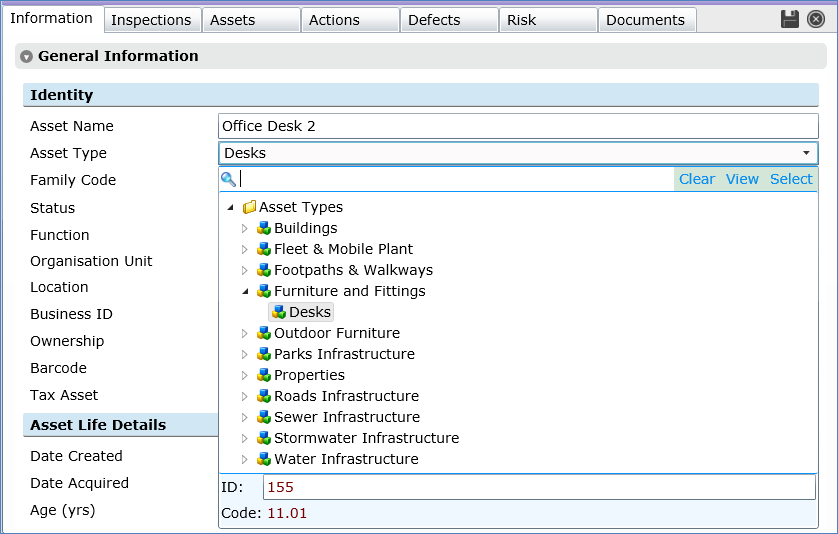
•Function
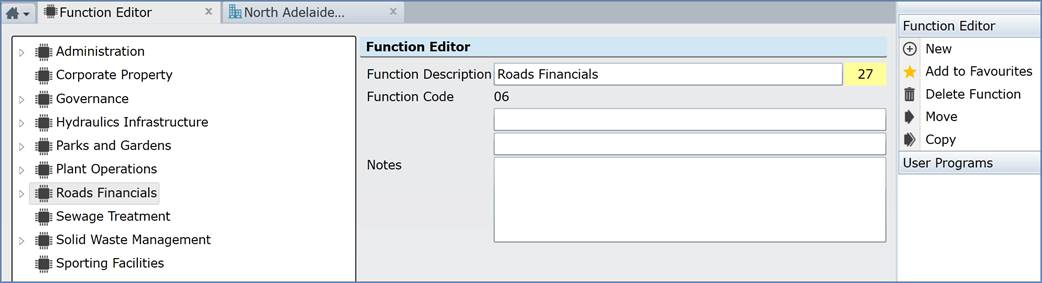
•Organisation Unit
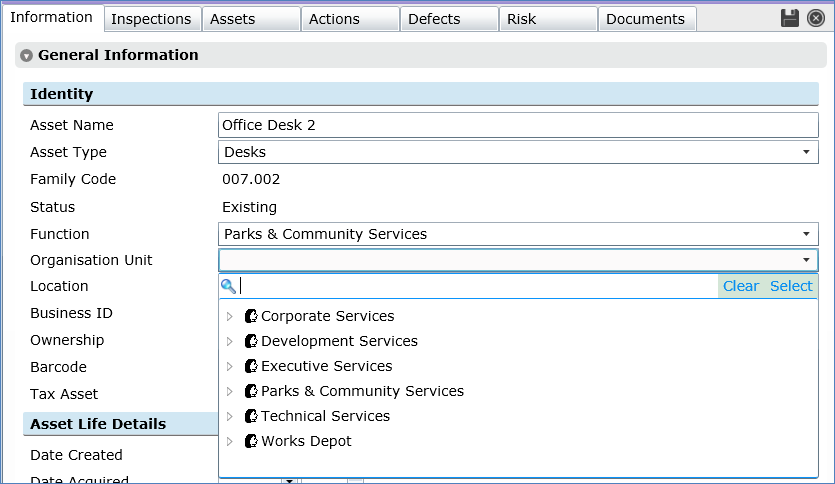
•Location
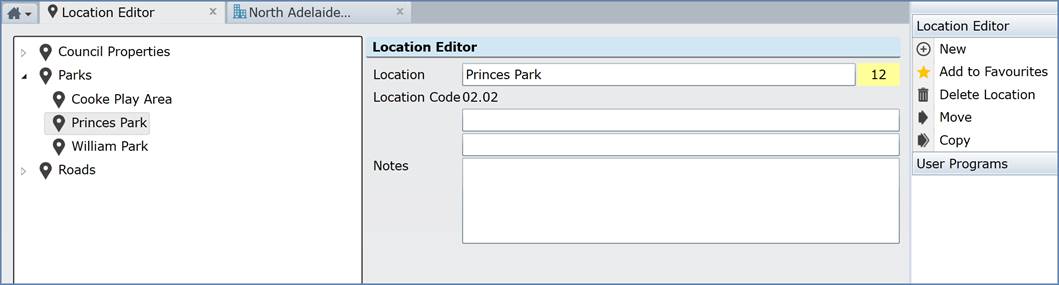
•Use either of the following two methods to select an item:
•Use the Search Bar (next to the little magnifying glass icon) to make a list of candidate items:
•Put in a known ID and press Enter, which closes the selector form and displays the description of the selected item in the data field
•Put in a known Hierarchy Code and press Enter, which closes the selector form and displays the description of the selected item in the data field
•Put in some text that is part or all of a word that is known to be in the item name, to display a list of just the items with descriptions containing that text. If the desired item is in the list, select it and press Enter, otherwise try a different text
•Navigate the Hierarchy by:
•Expanding items that have an Arrowhead icon on the left, until the required item can be selected by:
•Clicking the desired item then clicking the Select button or
•Double-clicking the desired item
To clear the data from a Hierarchical Data field, click the field then, in the Selector Form, click the ‘Clear’ button.