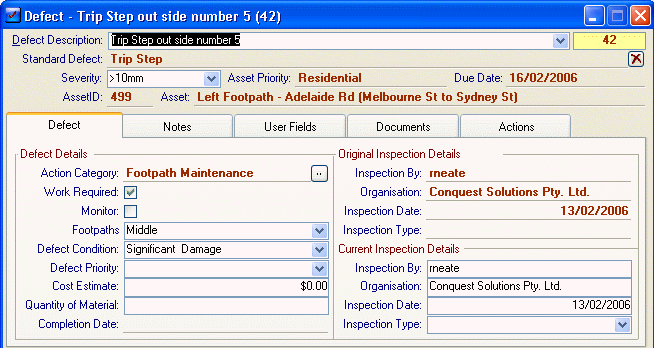
Defects are a way to record individual breakages or failures in an Asset. A Defect in Conquest doesn’t have any direct impact on the condition levels but obviously when someone is assessing the Asset it may affect the rating given.
Each Defect is assigned to a particular Asset and is created on the form shown below; it is accessed by the menu function Insert >> Defect.
To create an Action from this Defect select the menu function Insert>>Action.
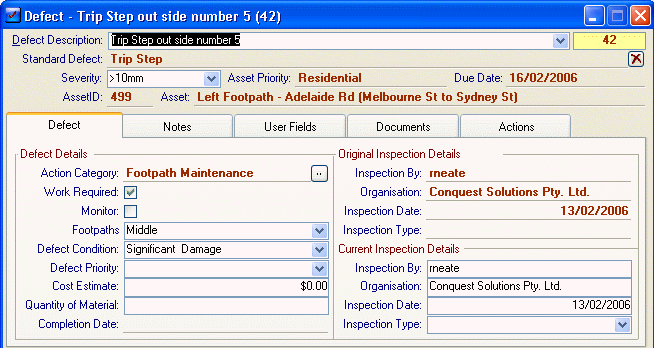
Defect Tab
|
Field |
Description |
|
Asset |
Displays the name of the Asset to which this Defect is assigned |
|
Family Code |
Displays the family code for the assigned Asset. |
|
Defect Description |
A concise description of the problem should be recorded here. If Standard Defects have been created for this Asset Type then one of these may be chosen instead. (The Description may be edited afterwards or more accuracy) |
|
Standard Defect |
The Standard Defect that was chosen for this Defect is shown here. This allows the Description to be altered by the link to the Standard Defect to be maintained. The link can be broken by selecting the Red X button at the end of the field. |
|
Severity |
The Severity drop list is defined in the Standard Defect and is a list of the different Severity/Conditions that may affect the Response time required to repair this Defect. |
|
Asset Priority |
The Asset Priority is defined by the Asset that this Defect is assigned to. The Priority list is configured as a User Hierarchy and is assigned to the Asset Type. An entry from this hierarchy is chosen for each Asset which then applies to any Defect created from it. |
|
Due Date |
The Due Date will calculate based on the Severity and Asset Priority. This will add a number of days/weeks/months/years to the Original Inspection date. If Working days are required/desired then a particular working day Calendar should be created and assigned in the Options. |
|
Action Category |
An Action Category can be assigned to a Defect. This helps with categorising defects for assessment. |
|
Work Required / Monitor |
These check boxes can be used to determine whether an Action should be created now to rectify this problem or if it can be monitored and if it gets worse, to repair it. Due to other work priorities and budget constraints it may not be possible to repair all defects immediately so these boxes allow a quick way to reduce a list of defects to a more manageable list. On the next inspection it may be found that this Defect has deteriorated and so it could then be marked as work required and prioritised. |
|
Element (Footpaths) |
This list records the part of the Asset upon which the Defect has occurred. This list is created in the Code Editor in the elements section. The Code Caption will appear as the name of this field (in the example "Footpaths") once it has been configured in the Asset Attributes for this Asset’s Asset Type. This gives the ability to record defects on different parts of an Asset without having to create them as separate Assets. |
|
Defect Condition |
A priority for the repair of this Defect can be recorded here. This can be used in conjunction with the above checkbox's to help prioritise the defects for action. The list is maintained in the Code Editor and is separate from the normal priority list used elsewhere. |
|
Defect Priority |
This Drop down list is created in the Code Editor and shows the priority of this Defect. It has been superseded by the Priority functionality with Standard Defects but can still be used if desired. |
|
Cost Estimate |
An estimate of the repair cost can be recorded here if known. Again this can help in determining which defects are repaired first. |
|
Material required |
This field lets you determine if there is any material needed to repair this Defect. |
|
Completion Date |
This field will automatically fill in with the completion date of the Action to which this Defect has been assigned. |
|
Original Inspection Details |
Displays the Asset inspection information at the time this Defect was recorded. |
|
Current Inspection Details |
Displays the Asset Inspection information for the latest update of this defect. |
Notes Tab
Used to record any additional information regarding this Defect.
User Fields Tab
All configured Defect User fields are found here and are configured on the Asset Type Attributes Form as a Defect Attribute set.
Documents Tab
Lists any external Documents attached to this Defect.
Actions Tab
Lists any Actions that this Defect has been assigned to. Action can be directly related to this Defect by selecting the Relate Actions option from the Defect menu.