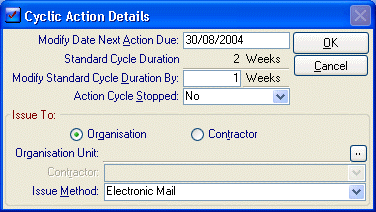
This form is displayed when the Edit Detail button was selected as shown on the form above. It allows you to edit the details of one individual cyclic schedule.
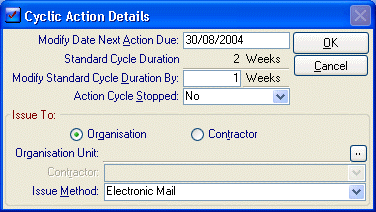
•Modify Date Next Action Due: - This allows you to change the next due date for this Schedule. For instance if this Action had come due but the operator determines that the work can’t be done for at least another month then the date could be changed to next month. This would mean that next month it would come due again at which stage the Action could then be created/issued and the work performed. Additionally the cycle would then proceed from this point therefore an Annual maintenance would come due one year from this date not the original.
•Standard Cycle Duration: - This is the Cycle determined by the original Standard Action.
•Modify Standard Duration By: - This field allows you to change the duration for this particular cyclic schedule.
•Action Cycle Stopped: - Default is No. If you select ‘Yes’ then this cycle for this Asset will be stopped and no due date will be displayed.
•Issue To: - The Issue to section allows you to automate the Issue button on the Cyclic Action list. By selecting department you can then choose an entry from the Organisational Editor This will then enable you to directly email this Action to this user upon issuing. Whereas if you select contractor you will be allowed to select from the Contractors list. The Issue method determines whether this Action will be issued by email or printing. The original Standard Action determines the work order that will be used upon issue.