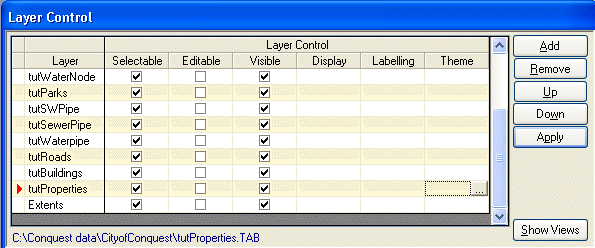
To create a Thematic map, open the Layer Control window and select in the ‘Theme’ box for the layer that you want to thematically map.
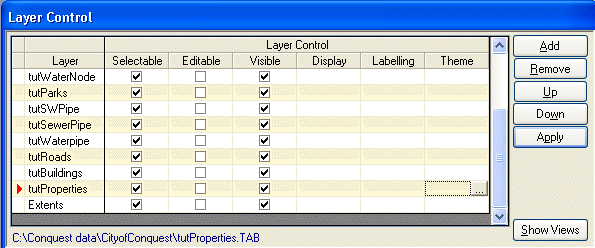
The ‘Create a thematic Map’ dialog will open.
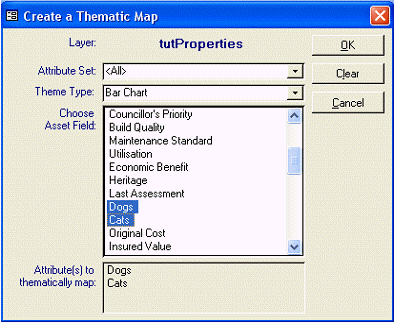
Attribute Set: Select the attribute set to be mapped (default is all of them).
Theme Type: Select the required theme type. The choice is from…
•Ranged Values
•Bar Chart
•Pie Chart
•Graduated Symbols
•Dot Density
•Individual Values
Once a theme type is selected a list of the asset attributes that can then be thematically mapped by this theme type will be displayed.
Attribute Field:
•Select the required attribute field to be thematically mapped.
•By clicking on an attribute, it is added to the ‘Attribute(s) to thematically map’ box.
•If a theme type allows more than one variable to be mapped then each will be added to the list when the attribute has been selected.
•If a theme type only allows one attribute to be thematically mapped, then only the last selected attribute will be listed.
•The ‘Clear’ button will remove all attributes from the selected attributes list.
Once the required attribute(s) have been selected select ‘OK’. The thematic map and legend, using default settings, will be displayed in the map window.