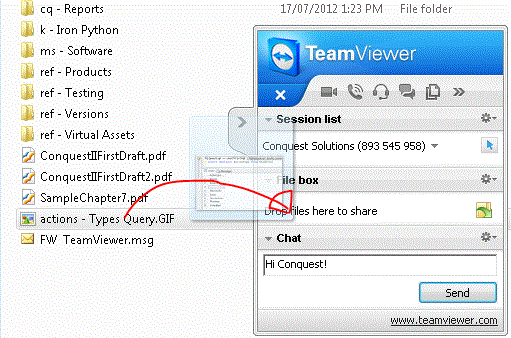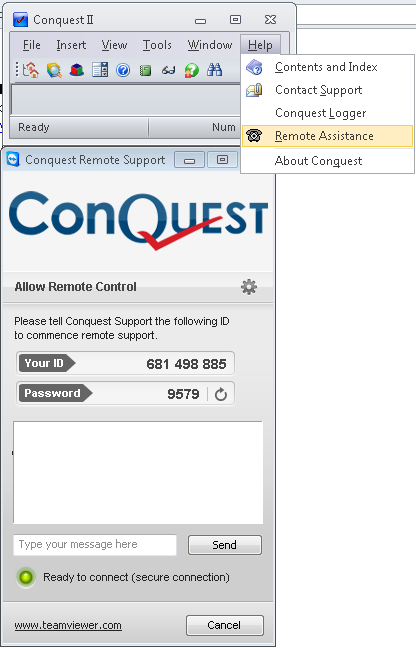
When requested, open Conquest Quick Support.
To use from Conquest II, select Help>Remote Assistance from the menu.
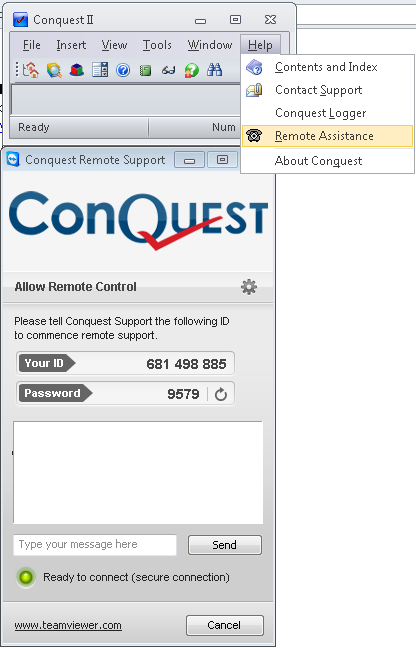
For the Conquest website sourced version, start it by launching ConquestQS.exe
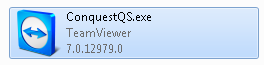
When the application is “Ready to connect” …
![]()
The Conquest Support team member will request a connection. Allow the connection in the Confirmation Popup. This dialog disappears after a few seconds.
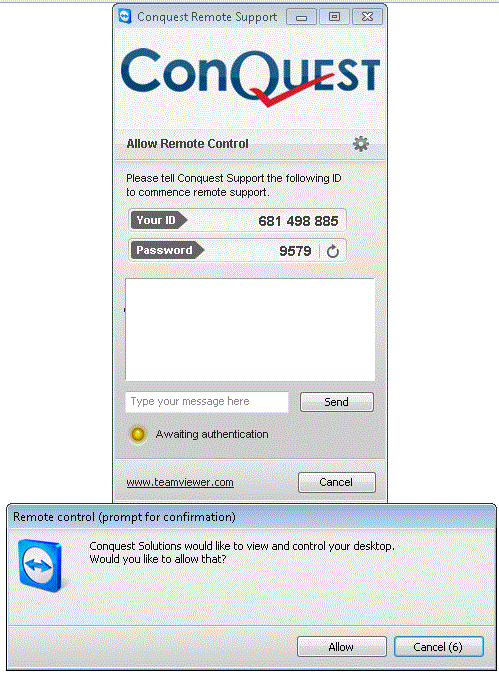
During the Session
A panel for the session will open, usually in the bottom right corner of the screen.
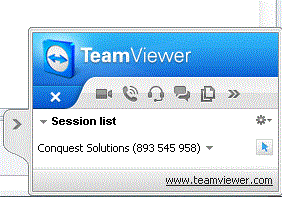
This panel can be used to communicate and send files during the session.
Sending a message
Click on Conquest Solutions in the Session list section of the panel.
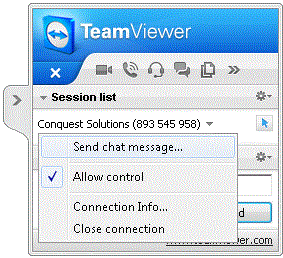
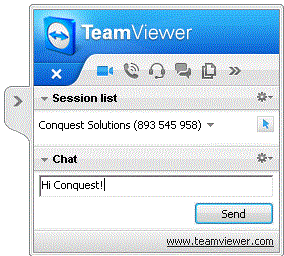
Sending a File
Click the “Send” button to show the File Box section in the panel. Drag and Drop files to this section to send