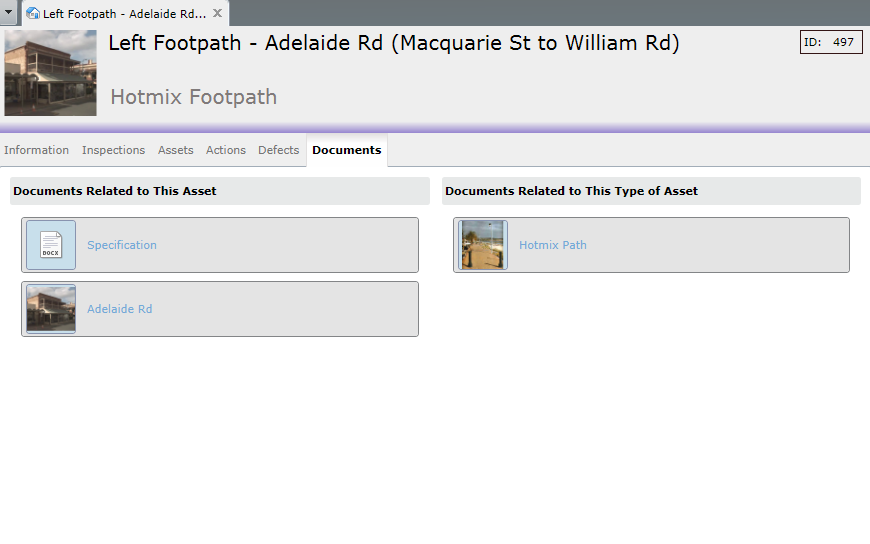
Documents that contain or depict information about an asset are recorded here. Any type of file can be recorded but to view it, there needs to be a program that runs on Windows. On the left are documents directly related to the Asset, on the right are documents related to its Asset Type.
When the Documents tab is selected The Documents Task Bar appears below the Assets Task Bar and Tasks, with the “New Document” task showing.
The top-most image file on the left is shown in the form header thumbnail, which can be left-clicked to view it as a larger image in another Browser Tab.
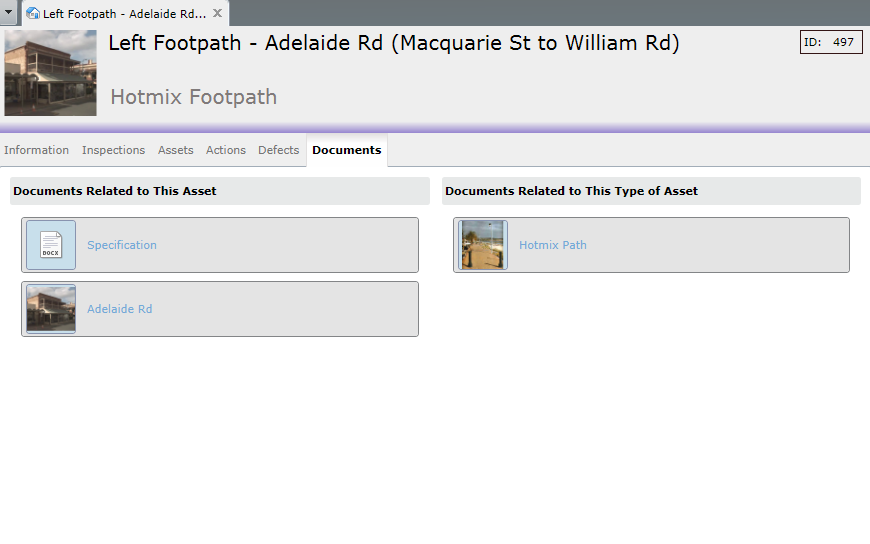
Clicking a thumbnail or its link (blue text) will open the file, with the program that is associated with that type of file on the client PC.
Depending on security settings of the web browser that Conquest III is running in, a message or “open file” dialog will be displayed, usually at the bottom of the screen.
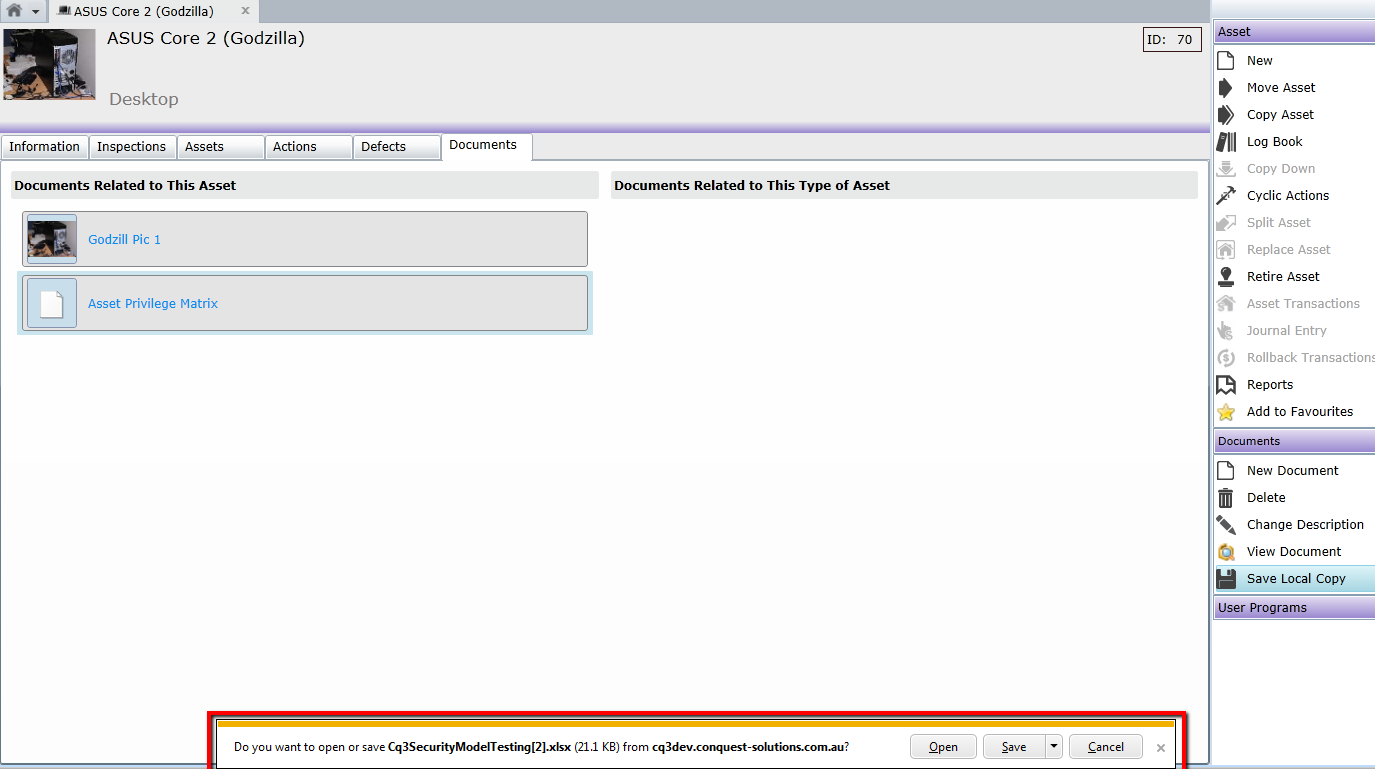
Internet Explorer opens a dialog with options to:
•Open, which opens a local copy for viewing. It can be edited too but the changes won’t save back to the server
•Save, with options to:
•Save
•Save As
•Save and Open
•Cancel
The preferred way of handling Documents is to select the Document then use the Document Tasks in the Tasks window.
Note: Clicking the thumbnail or the link does not select the file to enable Document Tasks nor does adding a new file. Click on the grey area of a document item, away from the thumbnail and link, to select it, which gives the item a solid blue border and enables the Document Tasks.
Note: Editing an attached document must first be downloaded, because it is controlled by the Web Server and cannot be edited directly. When it has been edited independently of Conquest, and the file closed, it can be attached to the Asset as a new document.
Tasks

•New Always available, when the Documents Tab is selected
•Delete Deletes the selected Document item by way of the Delete Document dialog, which by default, removes it from the Asset but leaves the file in the server, document directory
•A checkbox gives the option to delete the document file from the server as well.
•Change Description Opens a dialog with the Document Description in an Edit window
•View Document Downloads the file from the Web Server usually through a dialog from the Web Browser, as described above
•Opens the document with the default program assigned to it by Microsoft Windows. Although the file may be edited and saved, the changes will not be saved on the file on the server.
•Save Local Copy Downloads the file from the Web Server usually through a dialog from the Web Browser, as described above. Saves the file as per the File Save dialog.
•This file can then be edited outside of Conquest III, to added as a new File Attachment after the changes have been made.