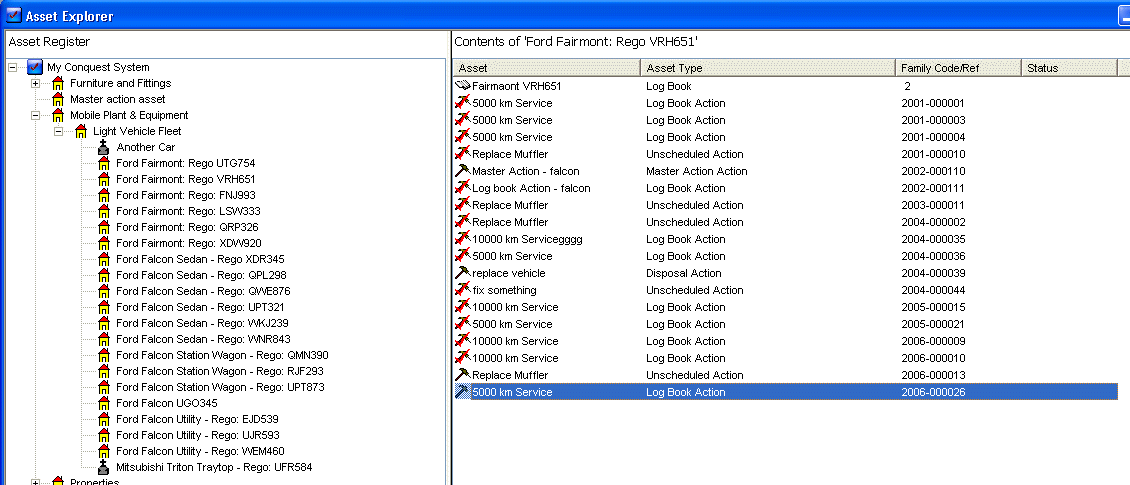
Asset Explorer
The Asset Explorer is Conquest’s graphical interface for Asset’s. It is functionally similar to the Windows Explorer and enables you to drill down to find any Asset
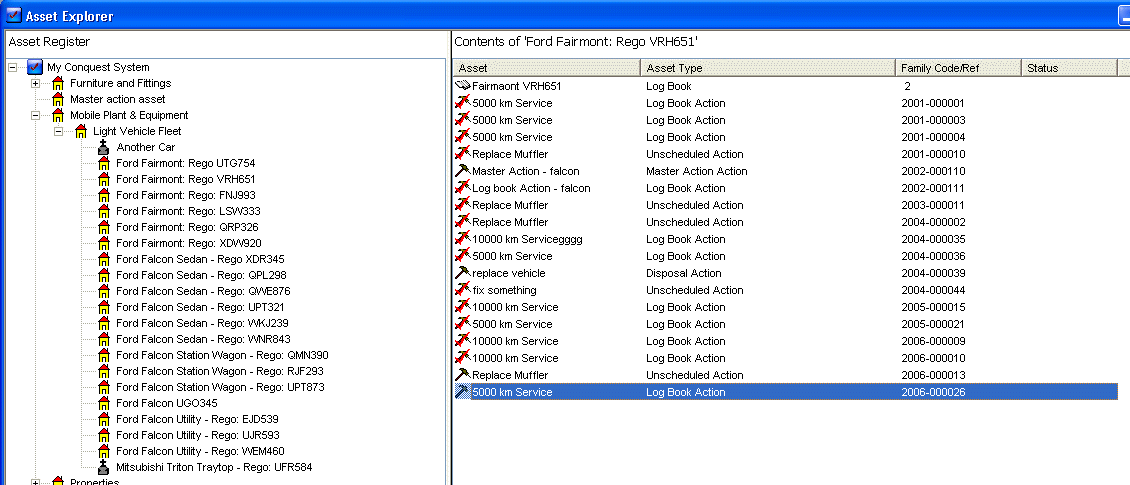
There are two sections in the Asset Explorer.
•The register or left side shows the register or Asset hierarchy as you drill down.
•The contents or right side shows the descendants of the item selected in the left hand panel. If the show Asset details option has been chosen in the Options then it will also show the Asset Details for this item. The right hand side also displays any Action (complete or incomplete with Reference IDs), Logbooks and Defects (with IDs) for the selected Asset. All items on the contents side of the Explorer can be opened by double clicking the item.
To move through the hierarchy click on the + and - buttons next to each item. Selecting an item on the register side of the Explorer will show you all the children of that item in the contents section.
Note that selecting an item, which has Assets below it, is referred to as selecting the Parent. This also means that all the Items below are its children.
Assets and Actions can be moved or copied by either using the Cut/Copy and paste buttons on the toolbar or the shortcuts Ctrl+C, Ctrl+X and Ctrl+V. Please note that Conquest enforces the ‘No Valuation Item under another Valuation item Rule’ when copying or moving Asset. Any Action that is copied will not retain any links to previous Defects or Requests; they will need to be reset if they are applicable to the new Action.
Defects can be moved (cut) but not copied, a new Defect should be created instead