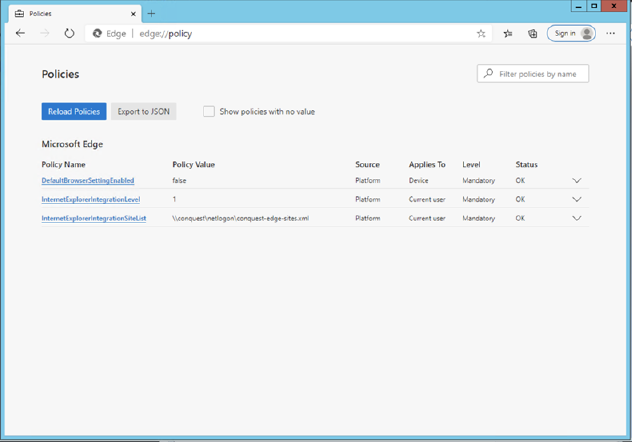
1. Open Edge and type edge://policy
2. You should see the two policy settings that were configured (plus any other that might be enforced for other Group Policy Objects) See the screen shot below:
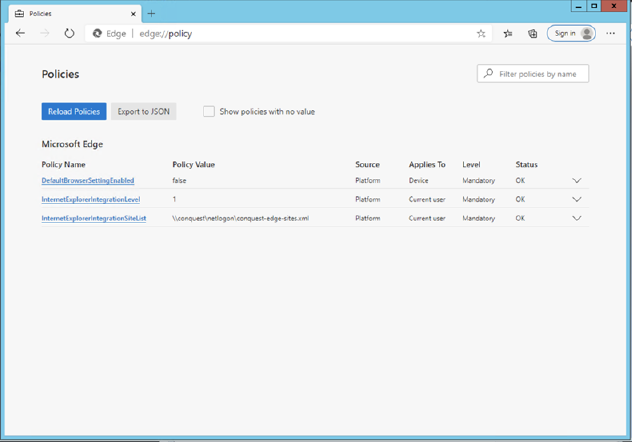
3. Open Edge and navigate to the URL in your sites.xml file - the Conquest 3 url.
4. In Edge, the logon screen should look like the screen shot, notice the ‘iexplore’ label, this means the site is being presented in Compatibility mode as desired.
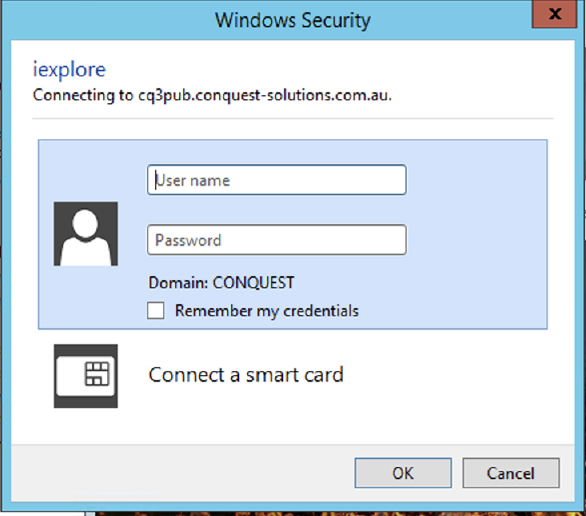
5. After logon this should bring up the standard Conquest 3 page in Edge
6. Notice the little Internet Explorer icon in the address bar – this signifies the page is running in the correct compatibility mode.
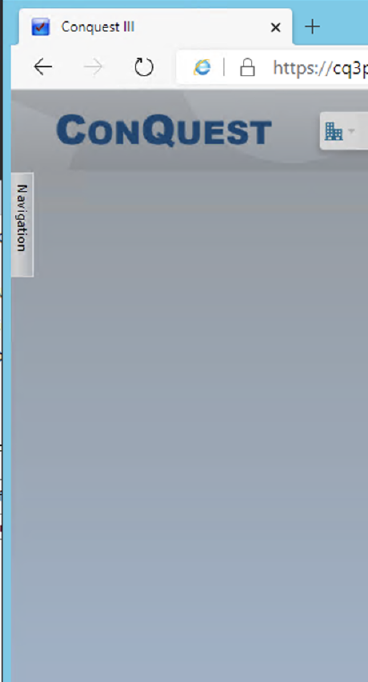
7. Finally, if Conquest 3 is operational, then the Edge browser is running in Compatibility mode as required. Conquest 3 will not run if the Browser is not in the correct mode.