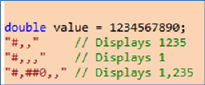Run a Report
Reports are provided for a hard copy of any Project Scenario.
They consist of:
•
Expense and Revenue Pie Charts depicting Expense Stream values of the
Preferred or any other selected Scenario.
•
Project Summary information
•
A Cash Flow Histogram of the currently selected project.
To print a report select the Reports Bar in the Navigation
pane.
In the Parameters section below the Reports Bar, select
either; a Project from the Project dropdown list, if it has a preferred
Scenario, or any Scenario of any Project.
Projects with many years or with large values may require the
Scenario values to be scaled to fit the Expense Stream values onto one page. To
do this use the scaling options:
•
The Number Scale dropdown list (recommended)
•
The Number Format (allows the comma separator to be changed or removed if
necessary). When the Number Format is modified, the Number Scale changes to
“Custom”.
•
Note: If the Number
Format is significantly changed then Foresight may not be able to work out the
range of the scale to show in the Cash Flow Summary part of the report. In that
case a warning will be displayed, when the Number Format is changed.
•
Test Number e.g. 123454321
•
Test Format e.g. Default no decimals 1,234,543 with decimals 1,234,543.21
- Thousand with decimal 1,234.54
Note: Whenever changes
are made to the Report Parameter Settings the Refresh button must be selected to
generate the report.
Here’s the full description of .Net number formatting as
published by Microsoft;
|
The "," character serves as both a group separator and
a number scaling specifier.
Group separator: If one or more commas are specified
between two digit placeholders (0 or #) that format the integral digits of
a number, a group separator character is inserted between each number
group in the integral part of the output.
The NumberGroupSeparator and NumberGroupSizes
properties of the current NumberFormatInfoobject determine the character
used as the number group separator and the size of each number group. For
example, if the string "#,#" and the invariant culture are used to format
the number 1000, the output is "1,000".
Number scaling specifier: If one or more commas are
specified immediately to the left of the explicit or implicit decimal
point, the number to be formatted is divided by 1000 for each comma. For
example, if the string "0,," is used to format the number 100 million, the
output is "100".
You can use group separator and number scaling
specifiers in the same format string. For example, if the string "#,0,,"
and the invariant culture are used to format the number one billion, the
output is "1,000".
The following example illustrates the use of the comma
as a group separator. 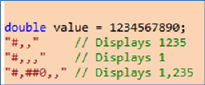 |
|
As you can see, there is no example for showing decimal
places. However it is easy to do; just edit the Number Format by putting
.00 at the end e.g. Select “Thousand”, which makes the Number Format
“#,#,”, then type “.00” on the end of the Number Format, which changes the
Number Format to Custom. |
The Report Toolbar provides buttons to:
•
Refresh
Generates the selected Report/Scenario to the selected scale
•
Save
Saves to a pdf format file
•
Print
Opens a Print dialog to select a printer and change output options
•
Page Layout
Opens a Page Layout dialog to configure Paper Size and Margins
•
Zoom
Three Zoom options
•
Page
Five Page options