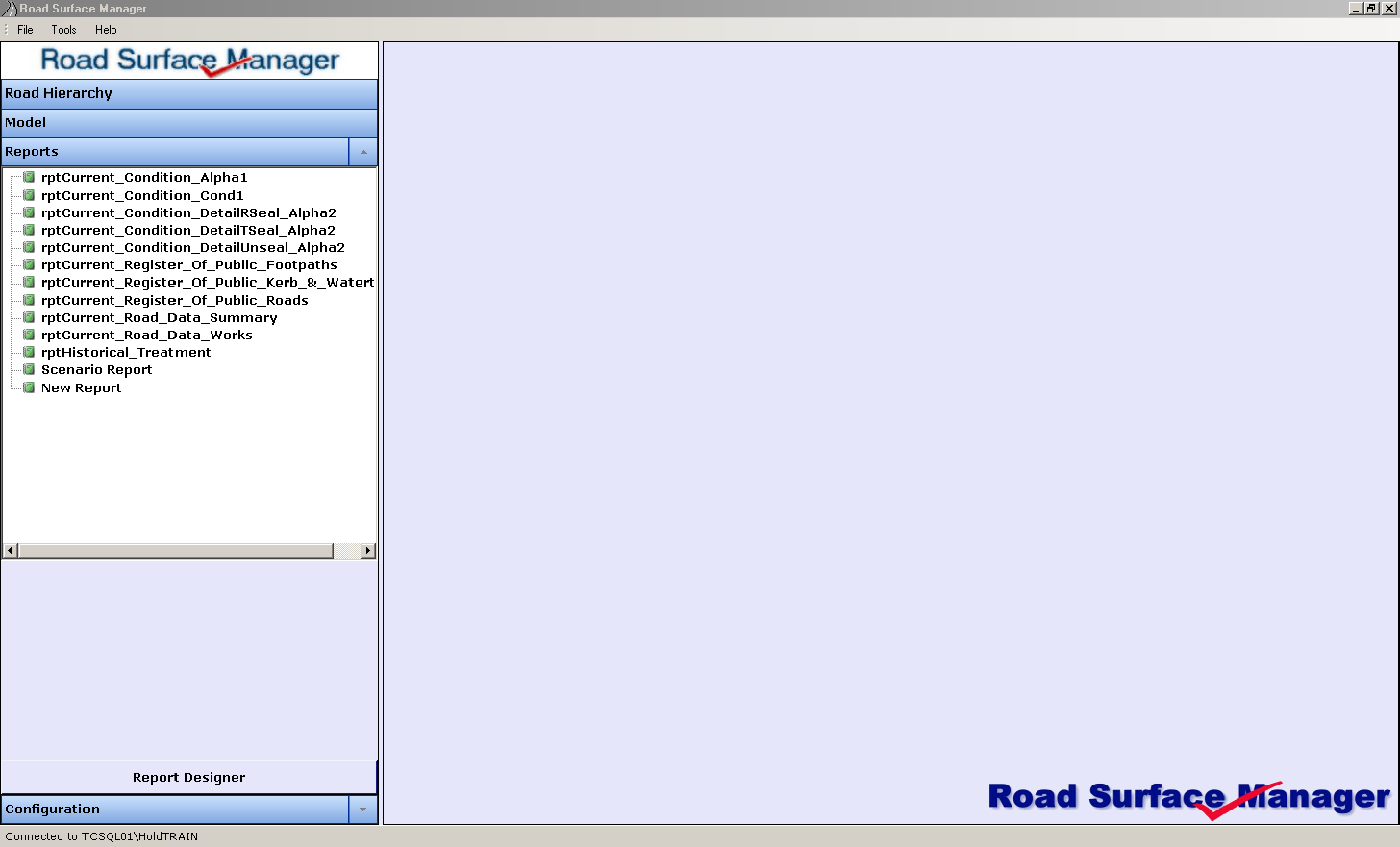
RSM Reports
A range of default reports will be available and users will be able to easily customise reports to suit their information needs.
RSM reports are created by a wizard, similar to the functionality found in MS Access.
The Reports Screen appears below.
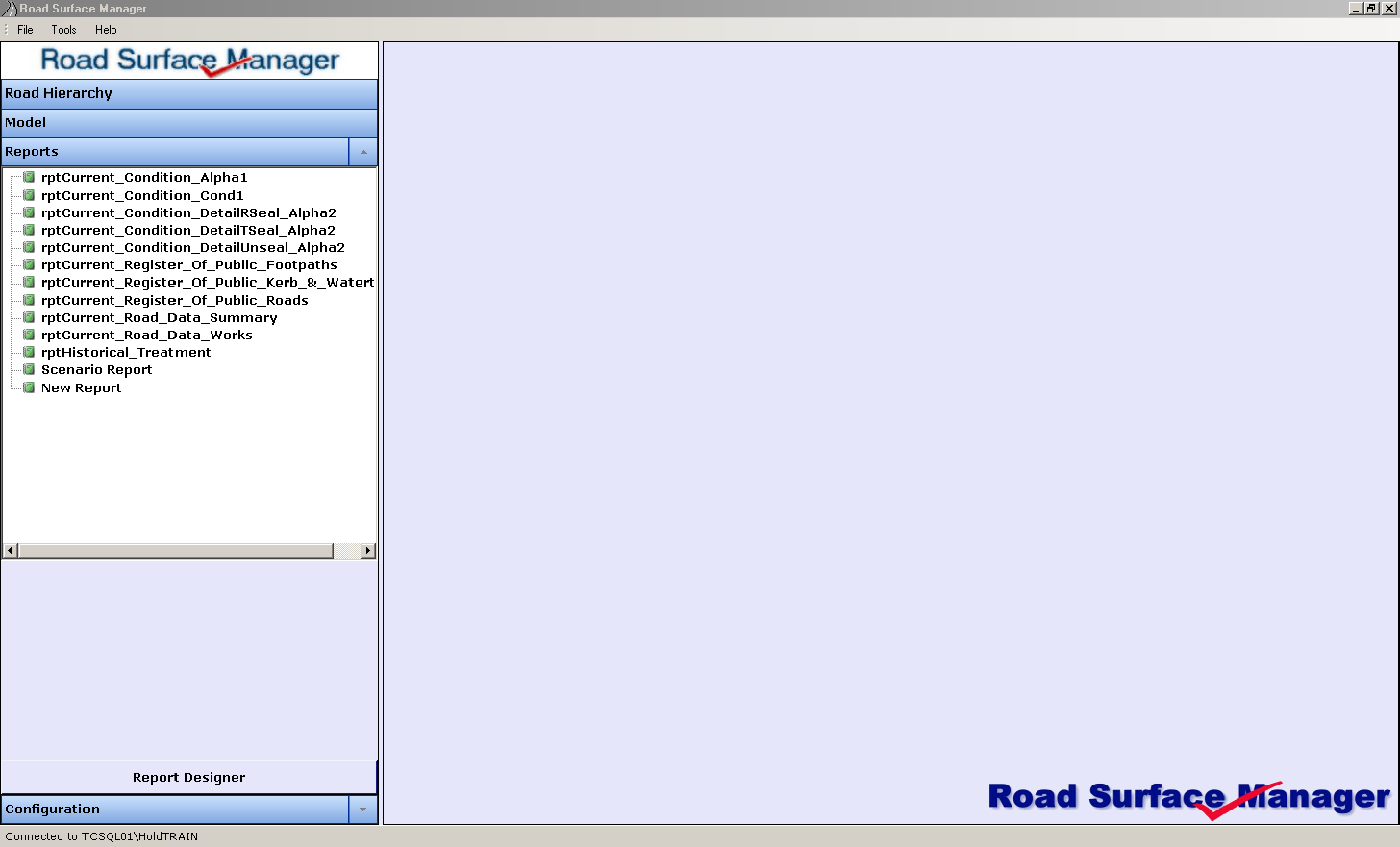
To demonstrate the process, the creation of an example report is shown below.
Click the Report Designer Button. A Report Designer Screen appears as shown below.
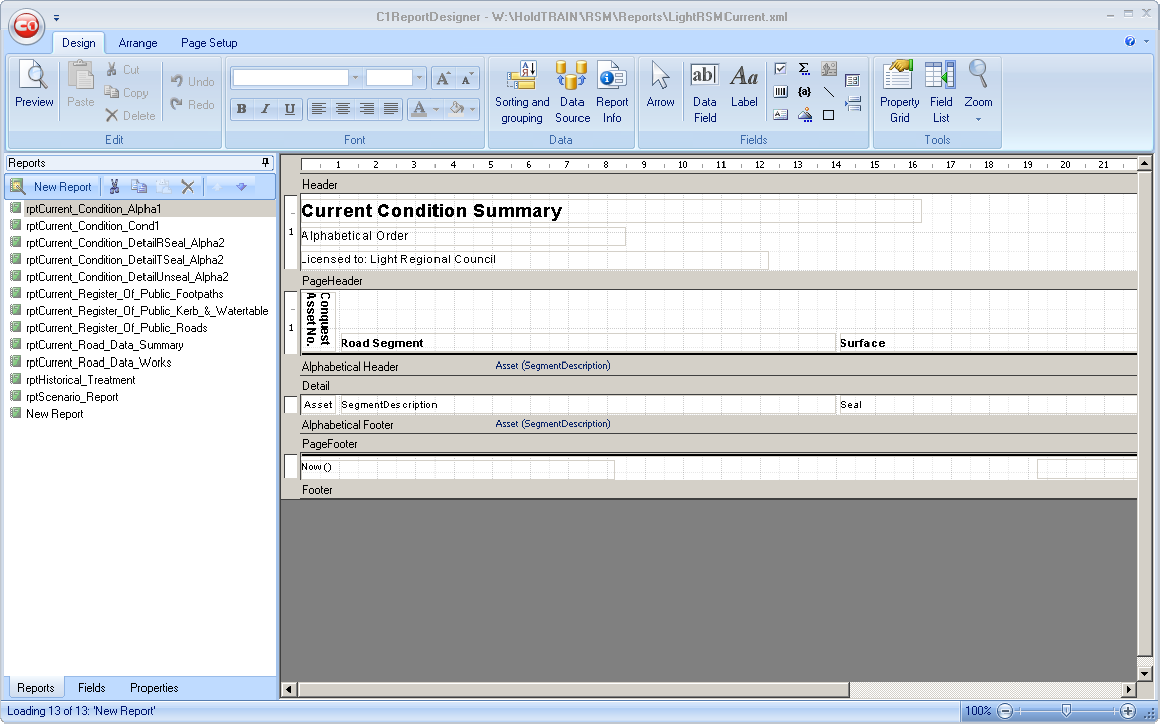
Use the Add a New Report Button (shown below).
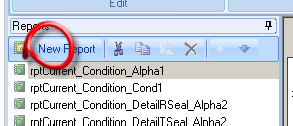
The Report Wizard appears as shown below.
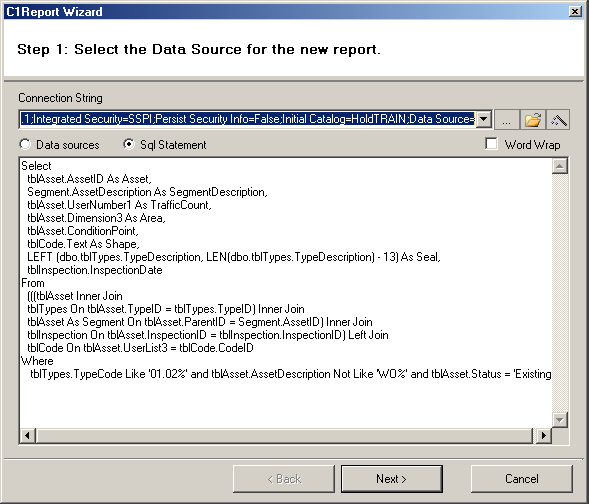
Select the Data Sources Radio button, and select a table for the report. tblStdAction is shown below.
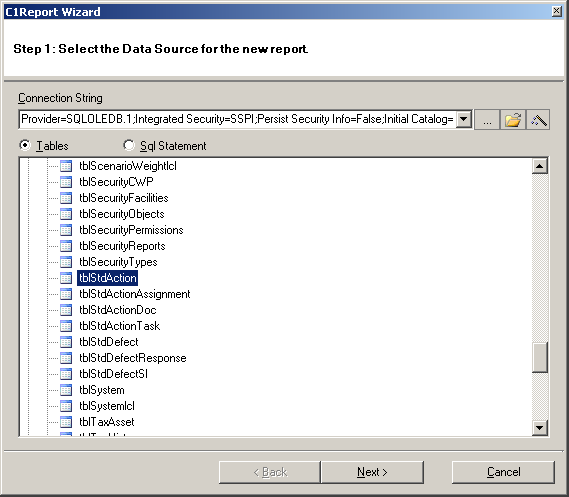
Click the Next Button. The following screen appears.
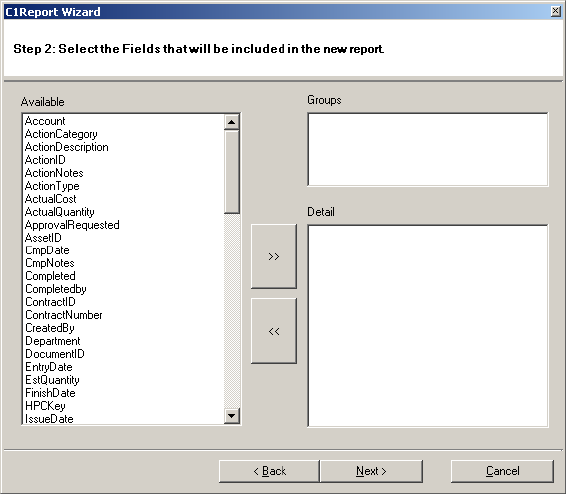
Drag the required fields into Groups and Detail, as shown below.
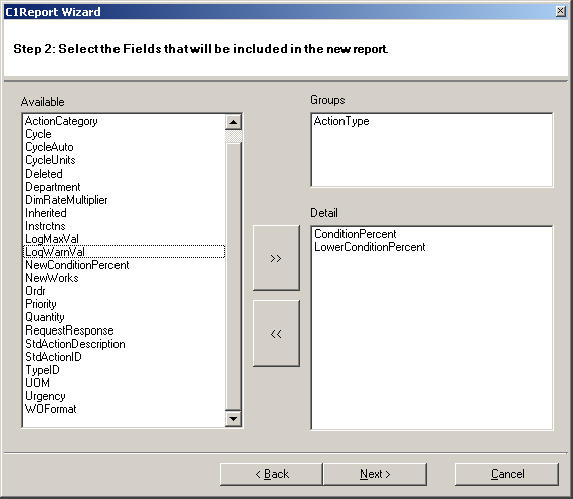
Click Next. The following screen appears.
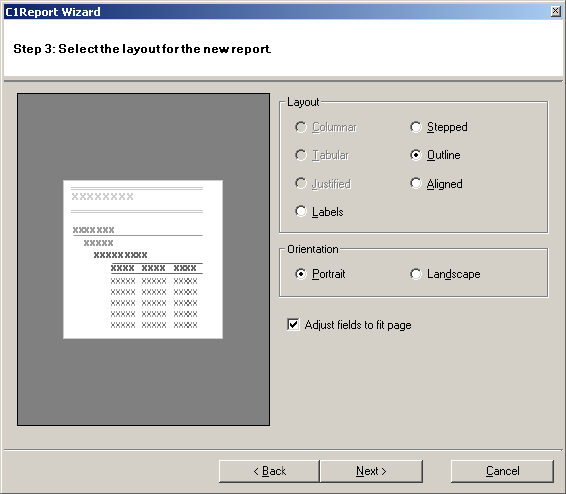
Select the format (the default is probably fine), and click Next. The following screen appears.
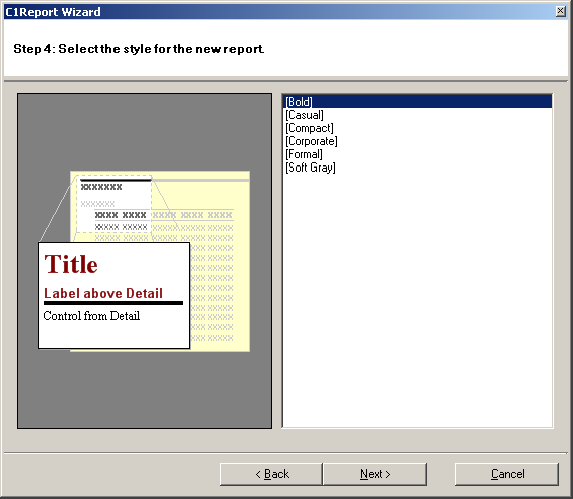
Select the desired style (the preview pane will demonstrate the style), and click Next. The following screen appears.
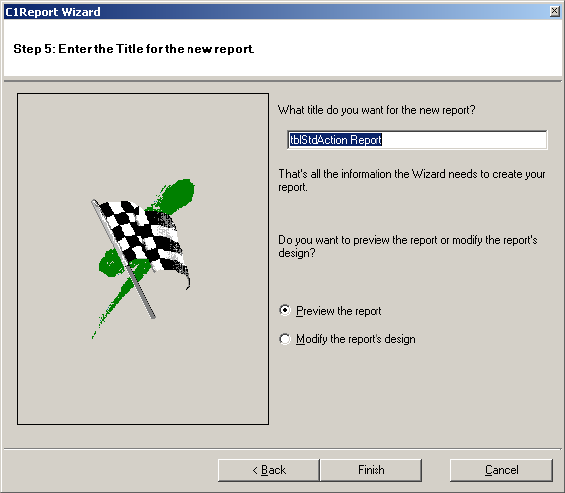
Change the report name if desired, and click Finish. The report appears as shown below, which can be printed.
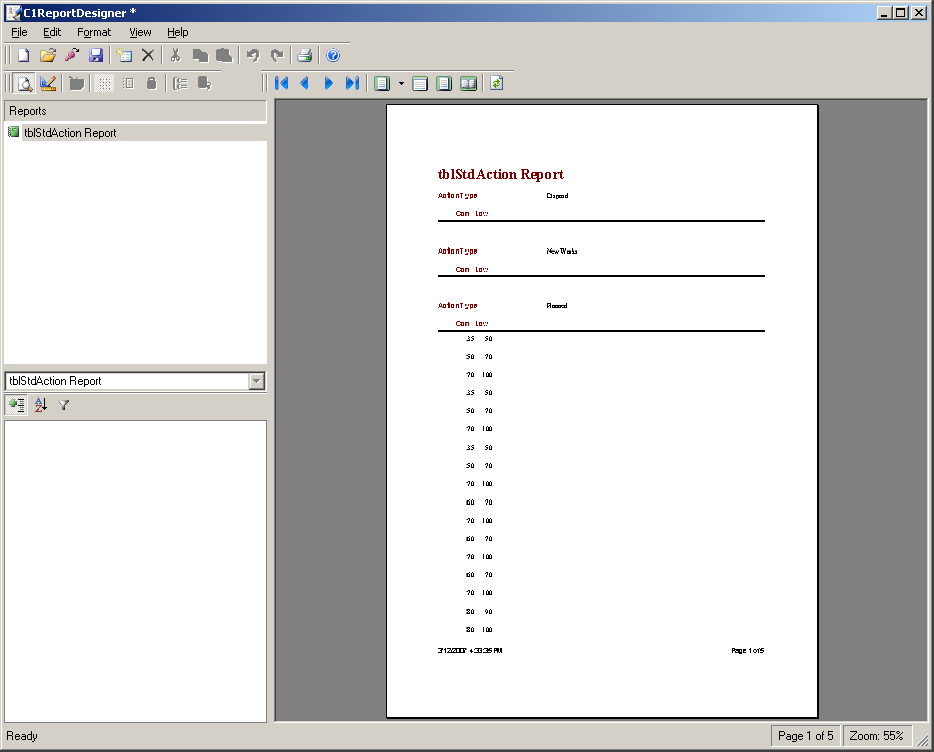
This is just one example of report creation. Creating reports requires knowledge of databases and of table relationships. A Database Administrator will be able to assist.