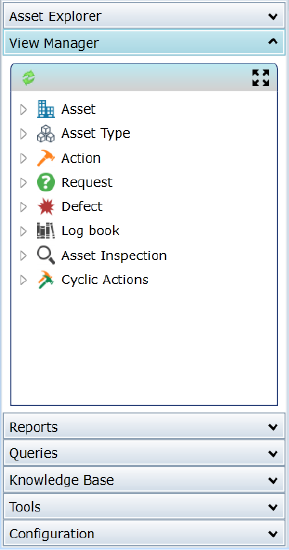
Provides functionality for using and building Views of Conquest data categories:
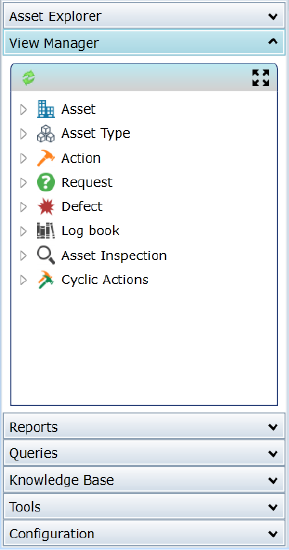
On each category:
•Non-Administrator Users:
•Use, Edit and Create personal Views
•Run any of the Views for the Security Groups that they belong to
•Run any the System Views
•Administrators see three subsets, in which they can Move or Copy Views:
•Subset 1 - My Views
•Administrators see a list of all of their personal Views, all of the Views for all of the Security Groups and all the System Views. They can run or edit any View and create new ones. They can Copy or Move any View from one location to another. They can make any personal View a System View by editing the View and ticking the System checkbox
•Subset 2 - Users
•Administrators see a list of all of each user’s personal Views and can edit any of them
•Subset 3 - Groups
•A list of Views for each Security Group
Use the Right-click menu on a View Category item to do the following:
•New View (available to everyone)
•Refresh (the View Category panel contents - available to everyone)
•Set “Object” View Fields (available to Administrators)
•Allows them to select default View data columns for the type of Object that they have selected e.g. An Asset View that has not had View level data columns set for it, will use the View Object default columns
•Set Global View Fields (available to Administrators)
•Allows them to select default List data columns for the type of Object that they have selected e.g. A List of child Assets in the Assets Form – Assets Tab will show these columns
See How To Create a View for more details.
To Edit an existing View, expand the View Category, right-click on the desired View and use the “Edit View” menu option. See How To Edit a View for more details.
To create a new View, expand a Category, select a sub-Category and Create a View within it by right-clicking on it and taking the “New View” menu option. See How To Create a View for more details.
To Edit an existing View expand the View Category and sub-Category then right-click on the desired View and take the “Edit View” menu option. See How To Edit a View for more details.