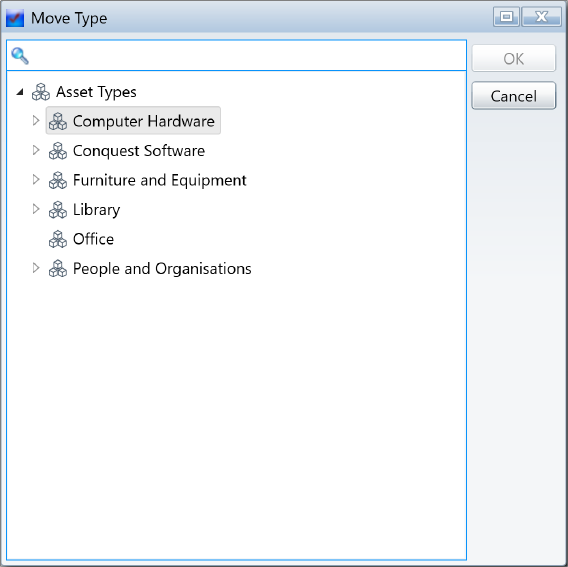
Step 1. Use any of the following techniques to open the Move Asset Types selector Form:
•Right-click on an Asset Type in the Asset Type Explorer and, from the Drop-down list, select the Move Type Task
•With the Asset Type open in the Asset Type Form, select the Move Asset Type task
•From any List of Asset Types, select one or more , then select the Move Asset Type(s) Task for the list
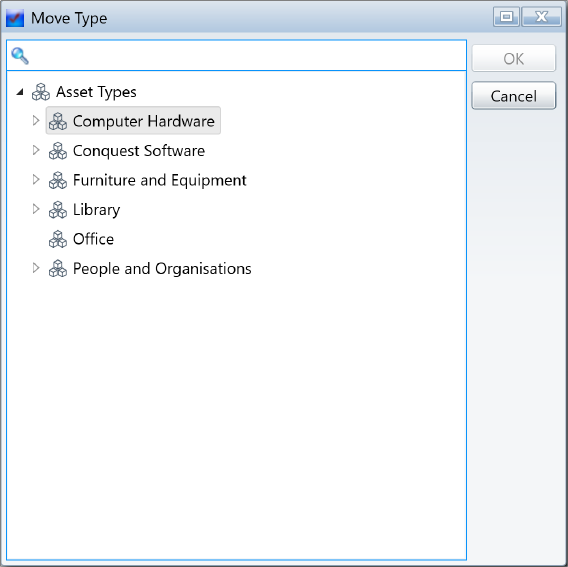
Step 2. Navigate to and select an Asset Type to be the new parent of the Asset Type(s) being moved; it cannot be the current parent
Step 3. Click OK
Things to be aware of:
Moved Asset Types are given new Type Codes at the “end” of the current set of child Type Codes belonging to the Asset Type being “Moved to”. When the last Type Code’s last two digits reach 99, Conquest will check for and use “gaps” within the Type Codes of the entire set of child Assets but, if there are not enough gaps available, the Move is cancelled.
In the Asset Type Hierarchy, each Asset Type is considered to be a Child of the Asset Type immediately on the Root side of it (visually above it) and can have Child Asset Types of its own (visually below it).