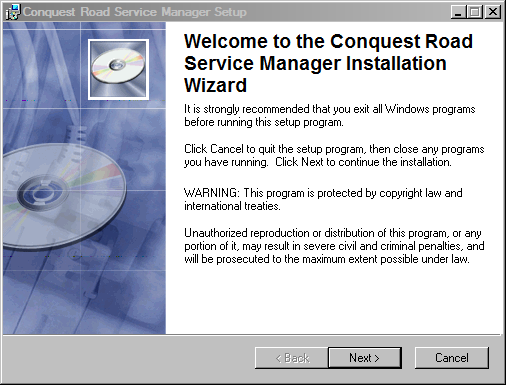
Download the “Road Service Manager” installer from the Members, Downloads section of the Conquest web site.
Locate the RSM setup executable file and double-click it to start the installation (depending on your network administrator, you may need additional privileges to run the file). The following screenshots explain the installation process.
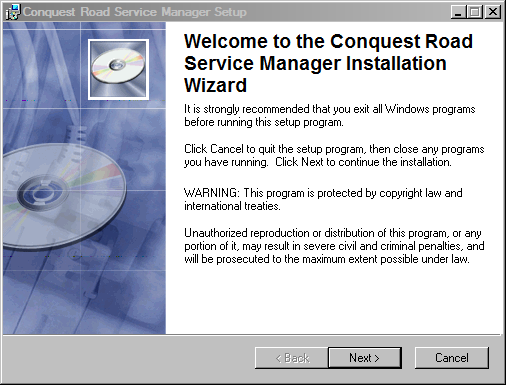
Click the “Next” button.
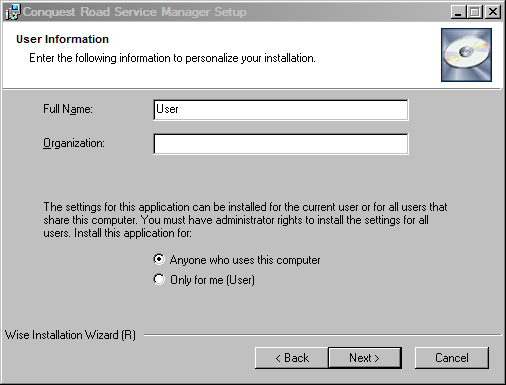
Enter user information if desired, and click the “Next” button.
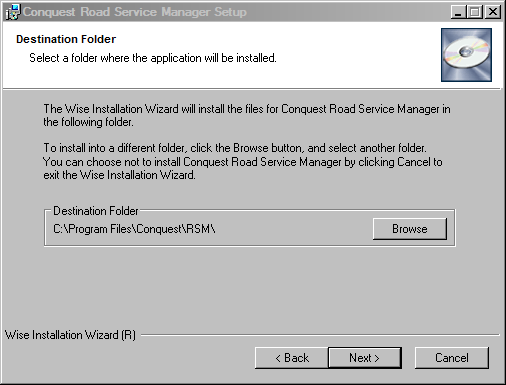
Click on the “Browse” button to point to the destination folder or on the “Next” button to accept the default location for the files.
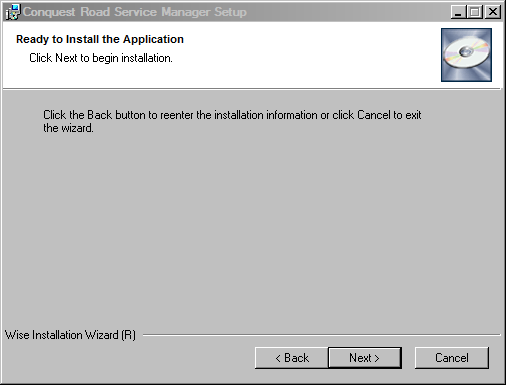
Click on the “Next” button.
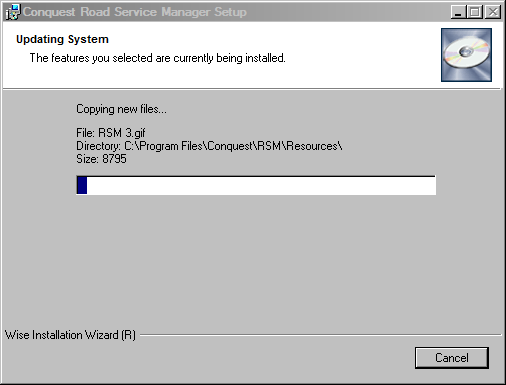
Wait for the installation to complete.
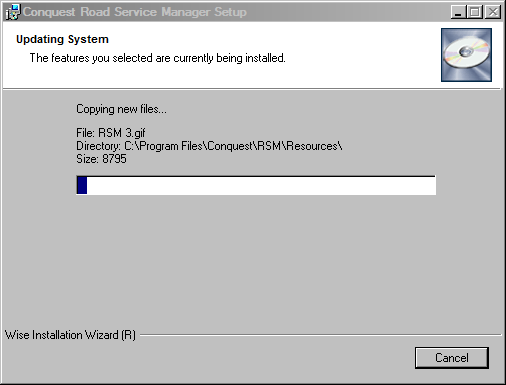
Click the “Finish” button to complete the installation. Rebooting the PC after installing the Road Surface Manager is recommended.
The desktop will have a shortcut to the Road Surface Manager.
The software is also accessible from Start → All Programs → Conquest → RSM → Road Surface Manager (or from the modified path chosen during installation).
Installation Troubleshooting
Problems during installation and running will most likely be caused by incorrect permission settings. The profile undertaking the install must have administrator permissions on the PC.
Removing Road Surface Manager
The recommended way to remove Road Surface Manager is to select it form the list of installed programs in the Control Panel.
Rebooting the PC after removing the Road Surface Manager is recommended.