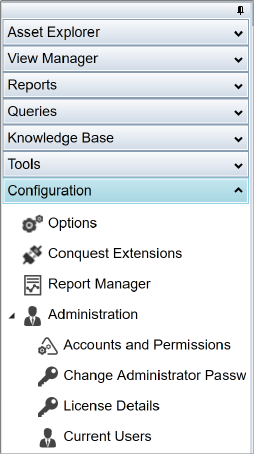
Step 1. Click the Configuration Expander Bar in the Navigation Window:
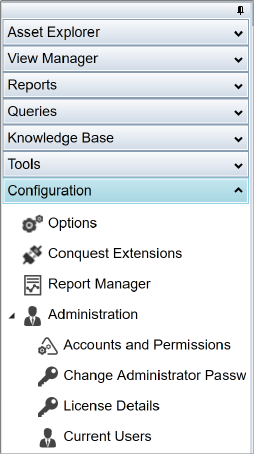
Step 2. Use the Options Form:
•See How To Set Personal Preferences for details, where all Users can set and save, appearance preferences and the layout of the Conquest III Windows
•System Options , where Administrators configure the Conquest Business Rules
Step 3. Define Conquest Extensions, to extend the Conquest functionality with Validations, Integrations and links to special Functions. See Conquest Extensions for details
Step 4. Use the Report Manager, to allocate Reports into Report Categories and to create new Reports. See How To Use The Report Manager for details
Step 5. Administer permissions:
•Accounts and Permissions, where Administrators maintain the Permission Groups and User Accounts for Conquest Users. See How To Manage Users and Groups for details
•Change Administrator Password, where Administrators can change their password, provided they know the current one. If it has been forgotten, a new password can be assigned from the Conquest Management Console
•Licence Details, where Administrators can view their Conquest licence details
•Current Users, where Administrators can view the currently logged in User Accounts and, if necessary, terminate unused sessions