•
•
•Click the “Next” button, which opens the Connection tab
•Click on the “User data source name” radio button if it is not already selected.
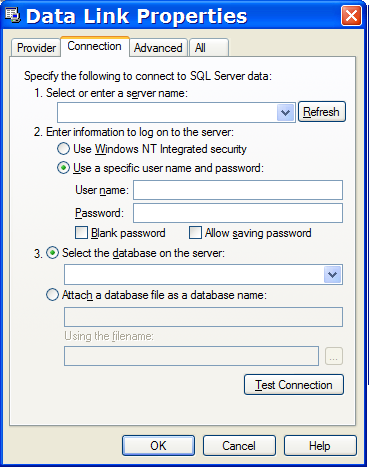
•Click the “Refresh” button then the down-arrow on the adjacent ComboBox.
•In the list, click on the server, that has the database that you want to connect to
•Click the “Use Windows NT integrated security” radio button
•Click on the “Select database on the server” radio button
•Click on the database list down-arrow
•In the list, click on the database, that contains the Foresight schema.
•Click the Test Connection button to see that the connection will work (gives the following message if OK)

•Click the OK button (The Cancel button exits the dialog with no action).
The Connection form now contains the new connection information as per the following example
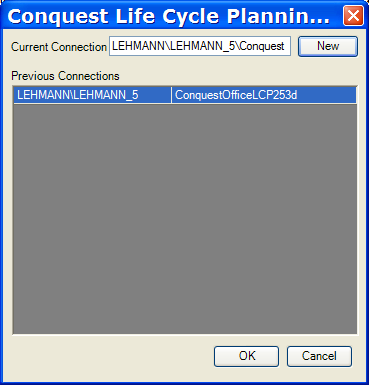
Click the OK button, which disposes of any existing connection dependencies before using the connection string of the currently selected list item to make a new connection with. In the process of doing this it closes then opens the Foresight main form.
If the connection cannot be made, either physically or because of a business rule, then an error message is displayed in the context of the failure.
Possible error texts are as follows:
•“There was an error starting Foresight. Specific error text. See the Administrator”.
•“Invalid database connection.”
•“The Foresight Database version 1.0.0, does not match the Foresight Application version 1.0.1.”
•“You are not authorised to use Foresight.”
•“You have been Disabled from using Foresight.”
Once the error message has been acknowledged with a click on the OK button, a further message is displayed
“Would you like to change database connection now?”
When “Yes” is the response, the “Change Database Connection” form is displayed, when “No”, the application closes.
The Cancel button closes the Connection Form without any action.