User instructions
Step 1. Log in to machine hosting the Management Console and sign-in to Conquest Services.
Step 2. Click on the Manage button for any application and select ‘Databases’
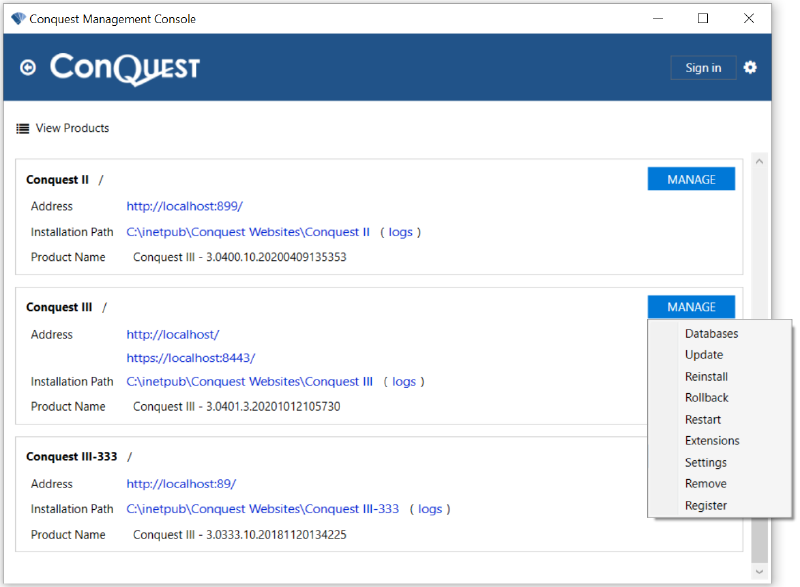
Step 3. Click on the ⋮ button for any database and select ‘Migrate Documents’. The Migration tool will then download and open:
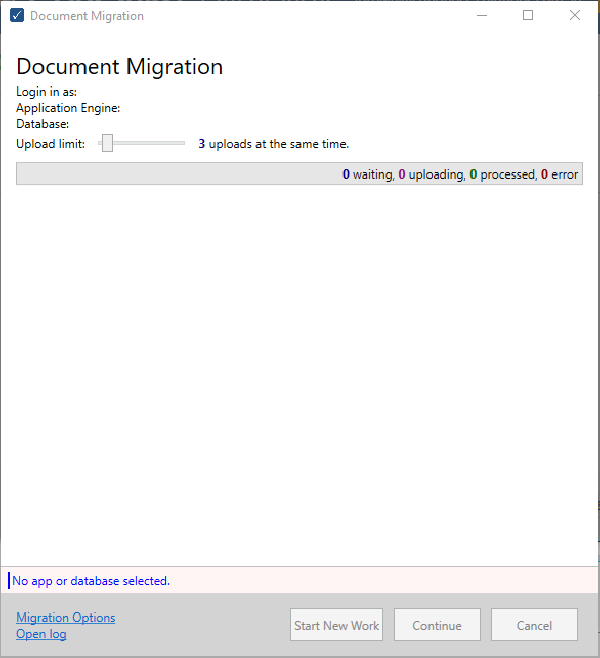
Step 4. Click on ‘Migration Options’ and select the organization, Application, and database:
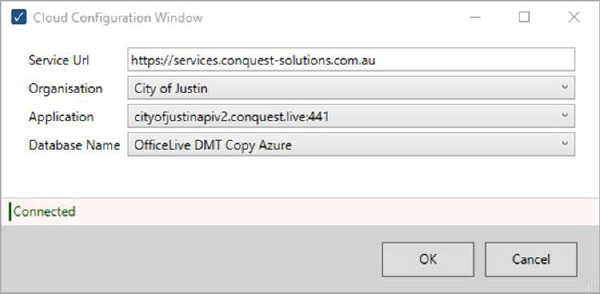
Step 5. Click ‘Start New Work’ (or ‘Continue’ if there has been a partial migration using this version of the tool previously).
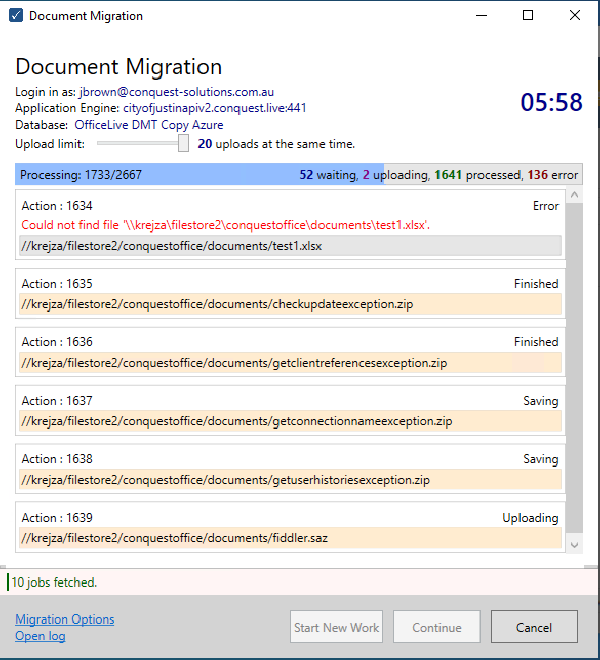
During the migration process, the tool will output the ongoing activities, and once it is complete, a summary of the processed files is displayed.
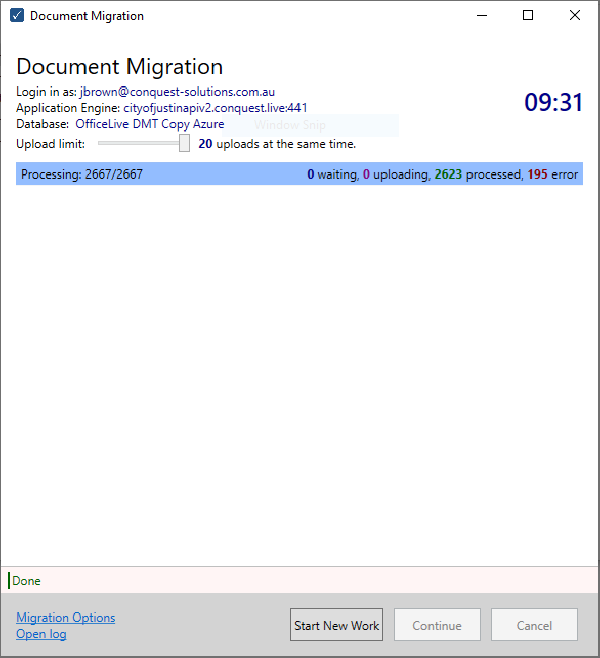
Note:
In case there are errors, click on Open log to inspect them. In most cases, these are files which have been removed externally (moved or renamed) and do not match the records in your Conquest database.